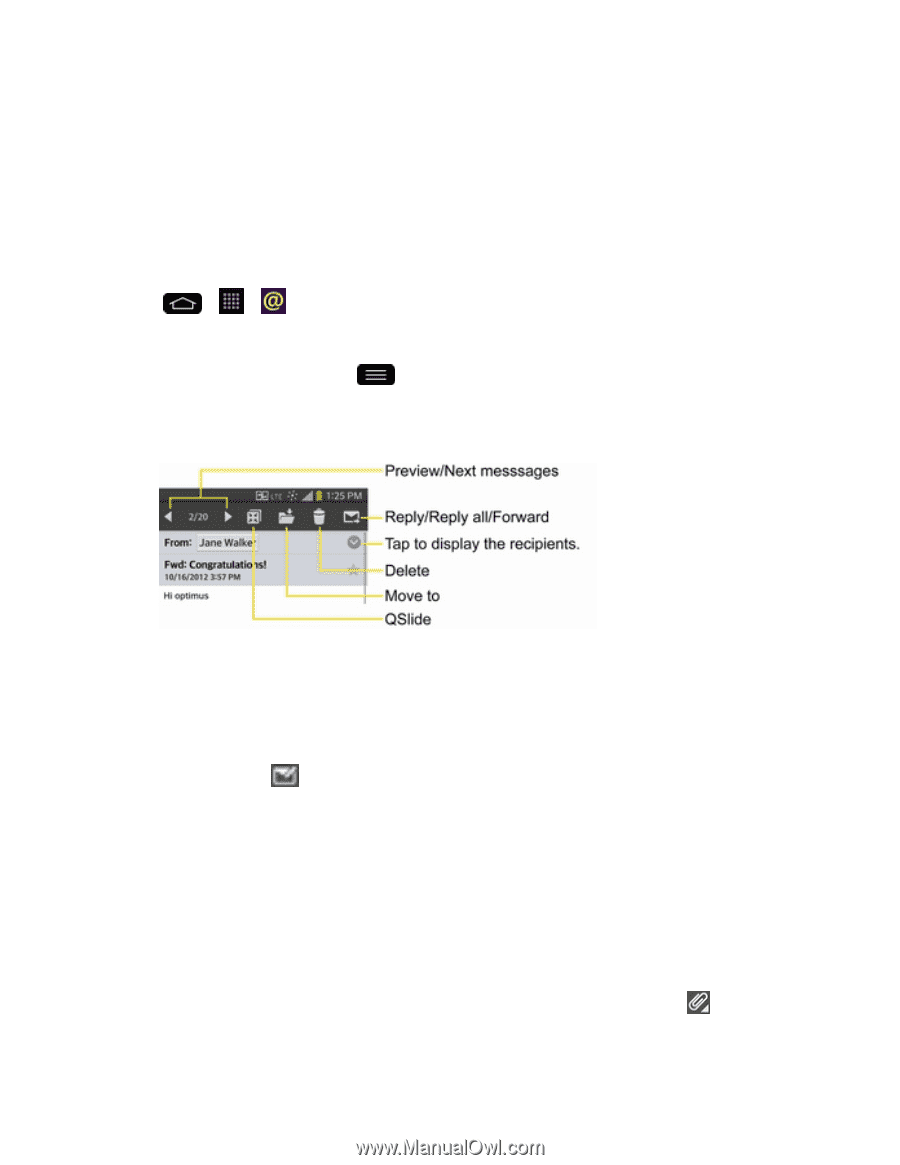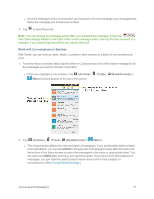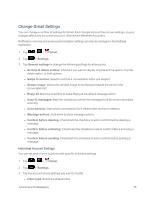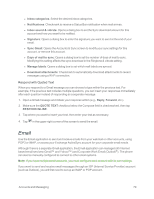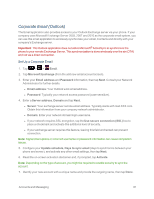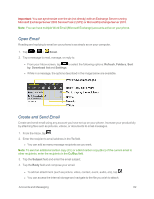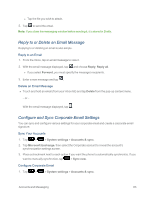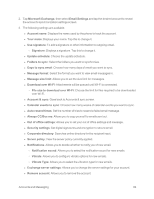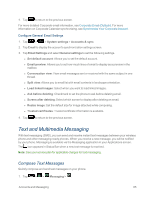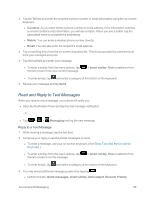LG LS995 User Guide - Page 92
Open Email, Create and Send Email, Email, Refresh, Folders, Download list, Settings, Subject
 |
View all LG LS995 manuals
Add to My Manuals
Save this manual to your list of manuals |
Page 92 highlights
Important: You can synchronize over the air (not directly) with an Exchange Server running Microsoft Exchange Server 2003 Service Pack 2 (SP2) or Microsoft Exchange Server 2010. Note: You can have multiple Work Email (Microsoft Exchange) accounts active on your phone. Open Email Reading and replying to email on your phone is as simple as on your computer. 1. Tap > > Email. 2. Tap a message to read, manage, or reply to. l From your Inbox screen, tap to select the following options: Refresh, Folders, Sort by, Download list and Settings. l While in a message, the options described in the image below are available. Create and Send Email Create and send email using any account you have set up on your phone. Increase your productivity by attaching files such as pictures, videos, or documents to email messages. 1. From the Inbox, tap . 2. Enter the recipient's email address in the To field. l You can add as many message recipients as you want. Note: To send an additional carbon copy (Cc) or a blind carbon copy (Bcc) of the current email to other recipients, enter the recipients in the Cc/Bcc field. 3. Tap the Subject field and enter the email subject. 4. Tap the Body field and compose your email. l To add an attachment (such as picture, video, contact, event, audio, etc), tap . l You can access the internal storage and navigate to the file you wish to attach. Accounts and Messaging 82