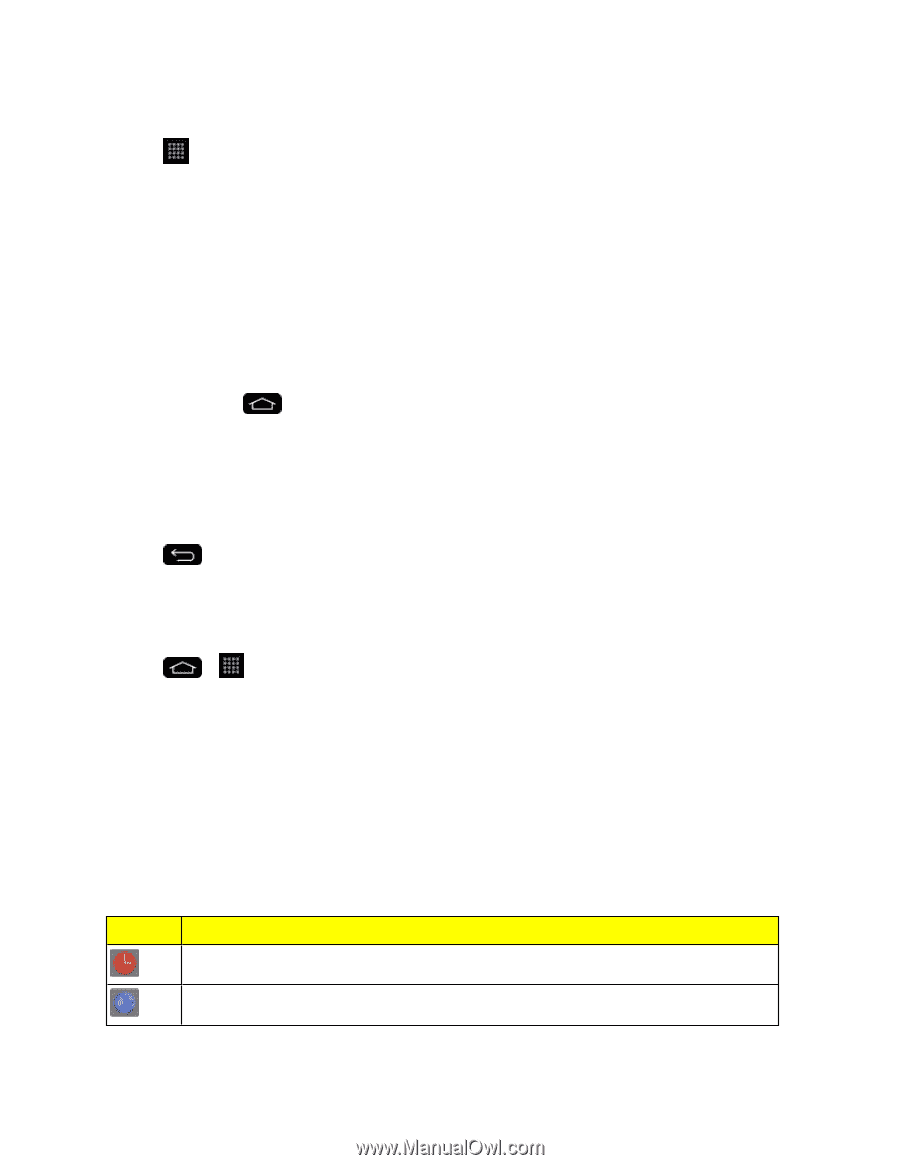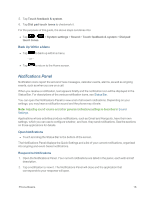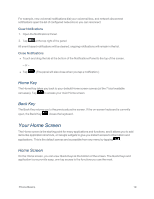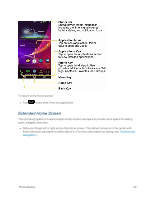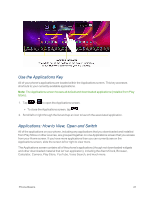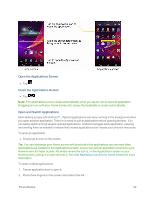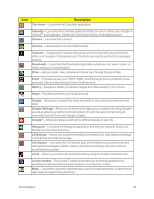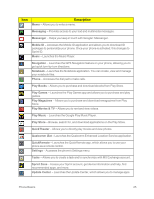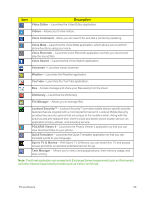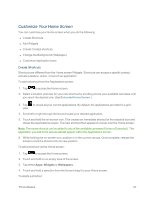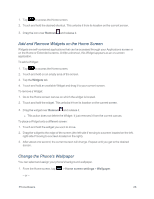LG LS995 User Guide - Page 33
Applications, Add Application Icons to the Home Screen, Status Icons
 |
View all LG LS995 manuals
Add to My Manuals
Save this manual to your list of manuals |
Page 33 highlights
Note: See Slide Aside for information on turning this feature on and off. 3. Tap and tap the icon for the other application you want to open. - or - Simply tap the icon if the application you want is already on your Home screen. To switch between multiple applications: 1. After opening multiple applications using the Slide Aside feature, place three fingers on the screen and slide to the right. - or - Touch and hold . A list of previews of applications that you've used recently is displayed. Note: Swipe any application preview to remove it from the recently used apps screen. 2. Tap the application icon you want to open. - or - Tap to return to the current application. Add Application Icons to the Home Screen Customize your Home screen with shortcuts to the applications you use most often. 1. Tap > . 2. Touch and hold the application icon you want to add to your Home screen. 3. Lift your finger to place the app on your Home screen, or drag the icon to where you want it on the screen, then lift your finger. Applications The following is a listing of the default applications available on your phone. Status Icons Icon Description Alarm/Clock - Access the Alarm/Clock application. Browser - Launches the browser. Phone Basics 23