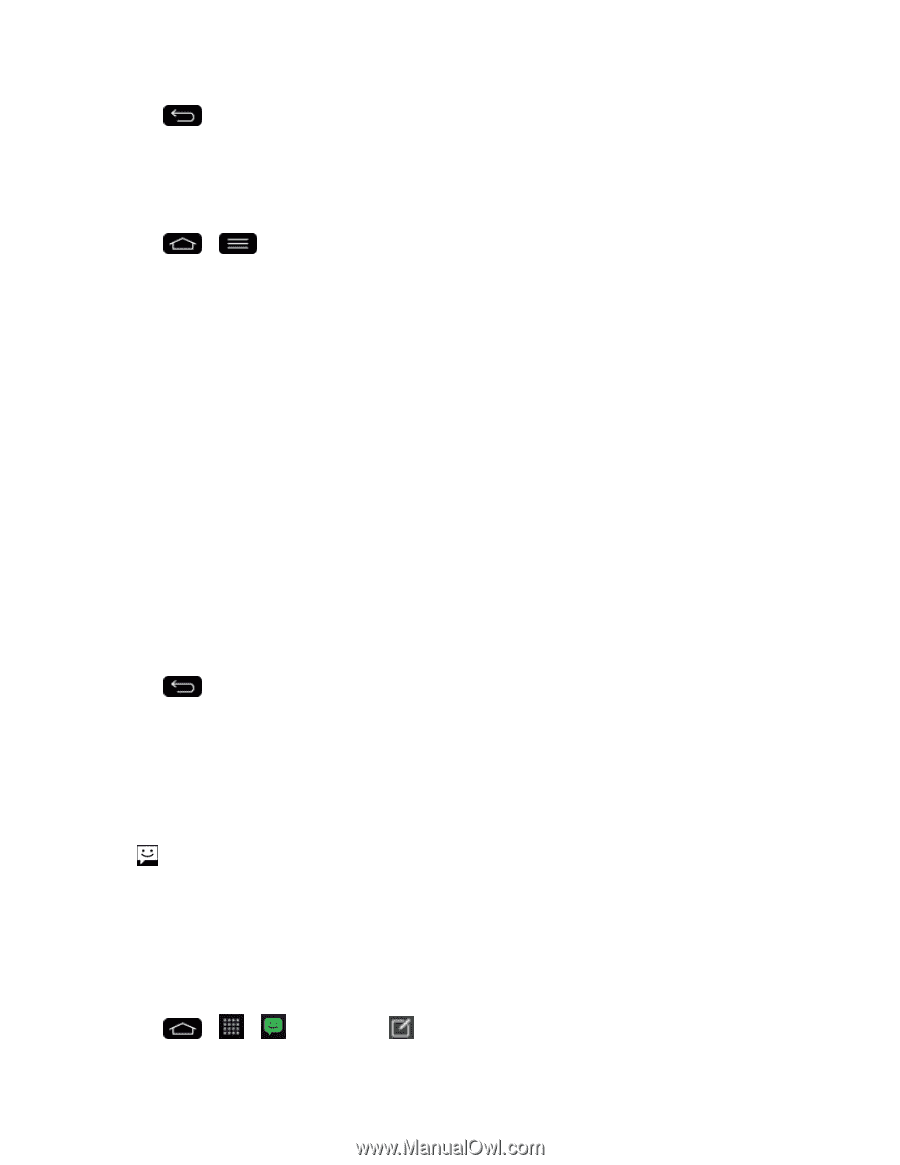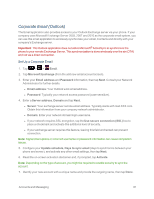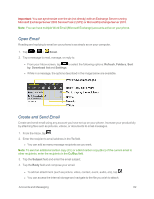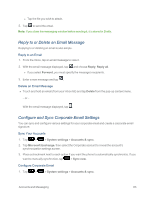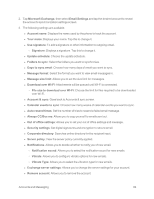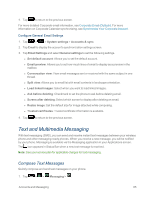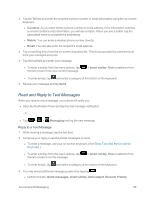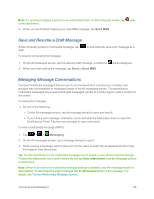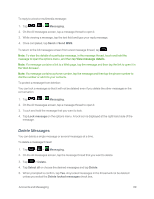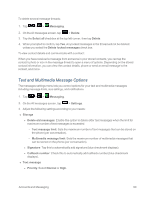LG LS995 User Guide - Page 95
Text and Multimedia Messaging, Compose Text Messages
 |
View all LG LS995 manuals
Add to My Manuals
Save this manual to your list of manuals |
Page 95 highlights
4. Tap to return to the previous screen. For more detailed Corporate email information, see Corporate Email (Outlook). For more information on Corporate Calendar synchronizing, see Synchronize Your Corporate Account. Configure General Email Settings 1. Tap > > System settings > Accounts & sync. 2. Tap Email to display the account's synchronization settings screen. 3. Tap Email Settings and select General settings to set the following settings. l Set default account: Allows you to set the default account. l Email preview: Allows you to set how much lines of email to display as a preview in the mailbox. l Conversation view: View email messages sent or received with the same subject in one thread. l Split view: Allows you to email list with email contents in landscape orientation. l Load linked images: Select when you want to load linked images. l Ask before deleting: Checkmark to set the phone to ask before deleting email. l Screen after deleting: Select which screen to display after deleting an email. l Resize image: Set the default size for image attached while composing. l Trusted certificates: Trusted certificate information is available. 4. Tap to return to the previous screen. Text and Multimedia Messaging With text messaging (SMS), you can send and receive instant text messages between your wireless phone and other messaging-ready phones. When you receive a new message, you will be notified by your phone. Messaging is available via the Messaging application in your Applications screen. The icon appears in Status Bar when a new text message is received. Note: See your service plan for applicable charges for text messaging. Compose Text Messages Quickly compose and send text messages on your phone. 1. Tap > > Messaging > . Accounts and Messaging 85