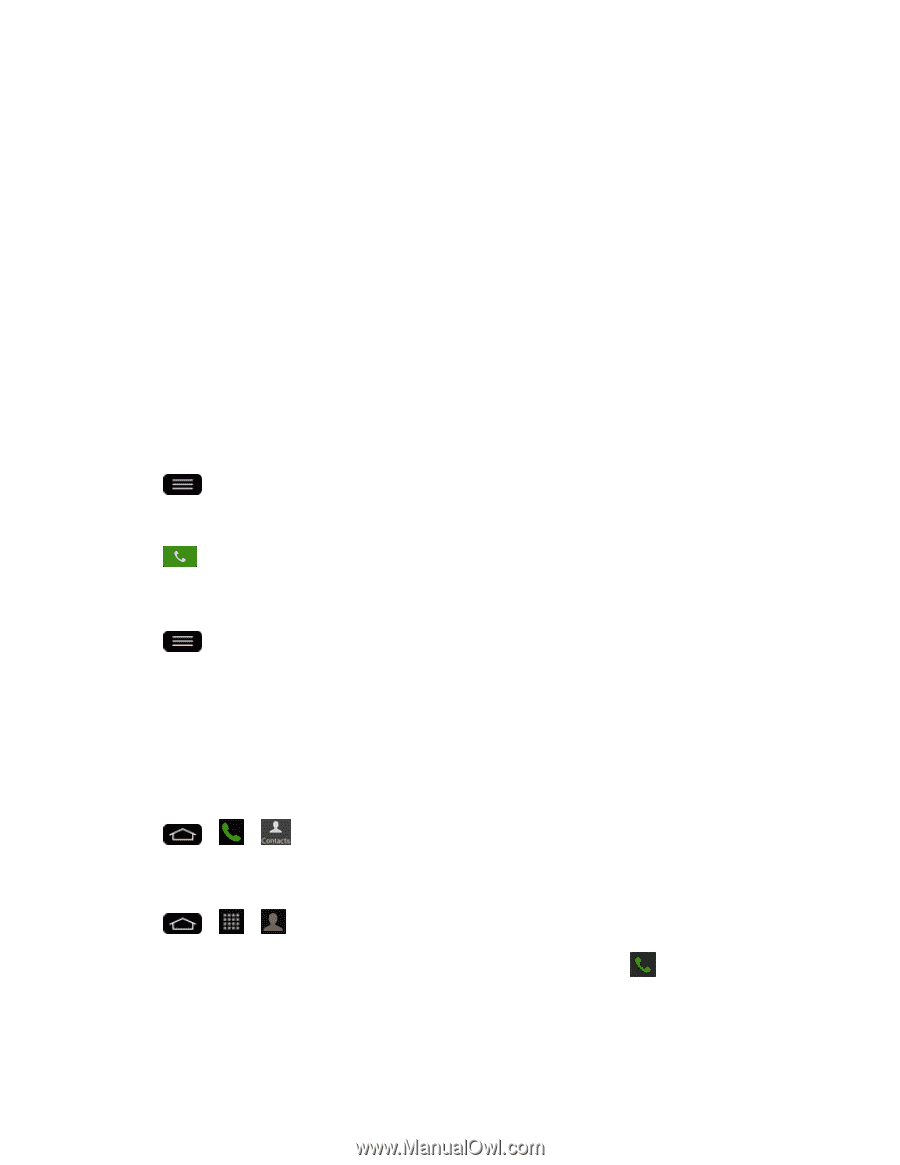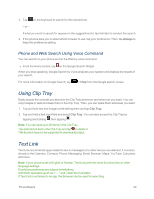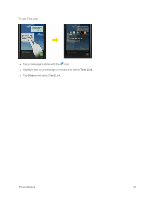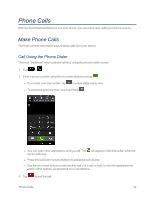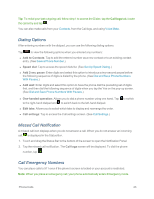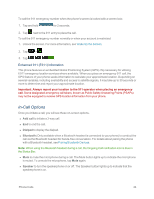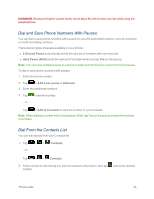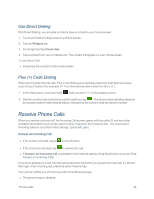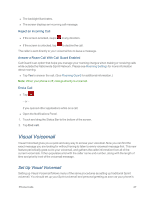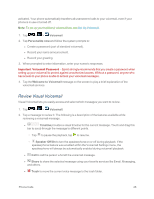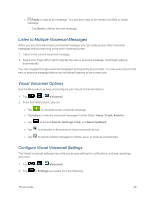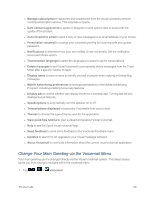LG LS995 User Guide - Page 55
Dial and Save Phone Numbers With Pauses, Dial From the Contacts List, Second Pause, Hard Pause Wait
 |
View all LG LS995 manuals
Add to My Manuals
Save this manual to your list of manuals |
Page 55 highlights
WARNING: Because of higher volume levels, do not place the phone near your ear while using the speakerphone. Dial and Save Phone Numbers With Pauses You can dial or save phone numbers with pauses for use with automated systems, such as voicemail or credit card billing numbers. There are two types of pauses available on your phone: n 2-Second Pause automatically sends the next set of numbers after two seconds. n Hard Pause (Wait) sends the next set of numbers when you tap Yes on the pop-up. Note: You can have multiple pauses in a phone number and combine two-second and hard pauses. To dial or save phone numbers with pauses: 1. Enter the phone number. 2. Tap > Add 2-sec pause or Add wait. 3. Enter the additional numbers. 4. Tap to dial the number. - or - Tap > Add to Contacts to save the number in your Contacts. Note: When dialing a number with a hard pause (Wait), tap Yes on the pop-up to send the next set of numbers. Dial From the Contacts List You can dial directly from your Contacts list. 1. Tap > > - or - Contacts. Tap > > Contacts. 2. Find a contact to call and tap it to view the contact's information, then tap next to the desired number. Phone Calls 45