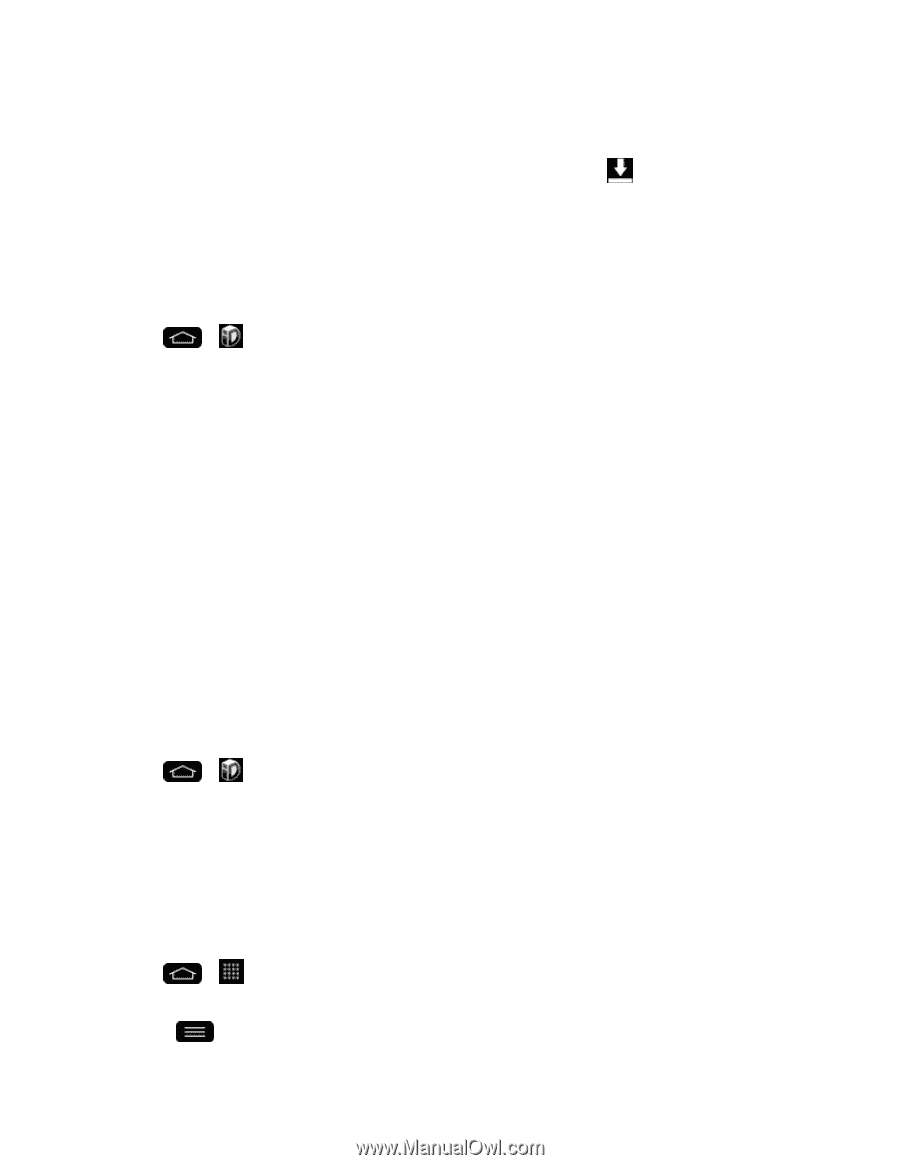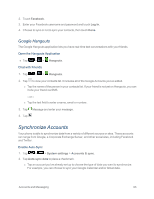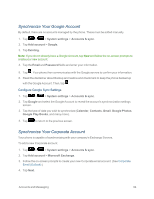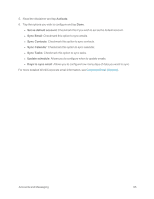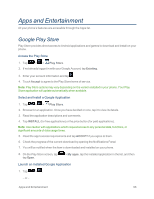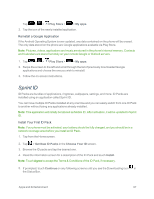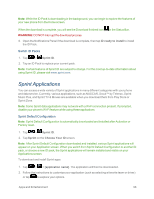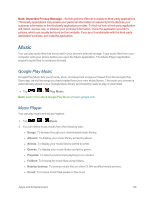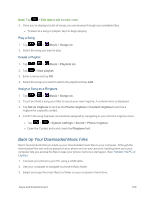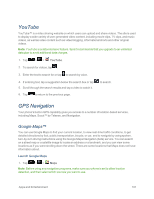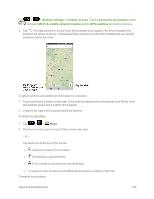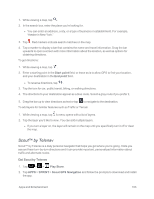LG LS995 User Guide - Page 108
Sprint Applications, Switch ID Packs, Sprint Default Configuration - drivers
 |
View all LG LS995 manuals
Add to My Manuals
Save this manual to your list of manuals |
Page 108 highlights
Note: While the ID Pack is downloading in the background, you can begin to explore the features of your new phone from the Home screen. When the download is complete, you will see the Download finished icon in the Status Bar. WARNING: DO NOT interrupt the download process. 6. Open the Notifications Panel if the download is complete, then tap ID ready to install to install the ID Pack. Switch ID Packs 1. Tap > Sprint ID. 2. Tap an ID Pack to replace your current pack. Note: Certain features of Sprint ID are subject to change. For the most up-to-date information about using Sprint ID, please visit www.sprint.com. Sprint Applications You can access a wide variety of Sprint applications in many different categories with your phone and data service. Currently, various applications, such as NASCAR, Scout™ by Telenav, Sprint Music Plus, and Sprint TV & Movies are available when you download them from Play Store or Sprint Zone. Note: Some Sprint data applications may not work with a Wi-Fi connection present. If prompted, disable your phone's Wi-Fi feature while using these applications. Sprint Default Configuration Note: Sprint Default Configuration is automatically downloaded and installed after Activation or Factory reset. 1. Tap > Sprint ID. 2. Tap Sprint on the Choose Your ID screen. Note: After Sprint Default Configuration downloaded and installed, various Sprint applications will appear on your Application screen. When you switch from Sprint Default Configuration to another ID pack, or choose a new ID pack, the Sprint applications will remain installed and visible on your Applications screen. To download and install Sprint apps: 1. Tap > > [application name]. The application will then be downloaded. 2. Follow the instructions to customize your application (such as selecting a favorite team or driver) or tap to explore your options. Apps and Entertainment 98