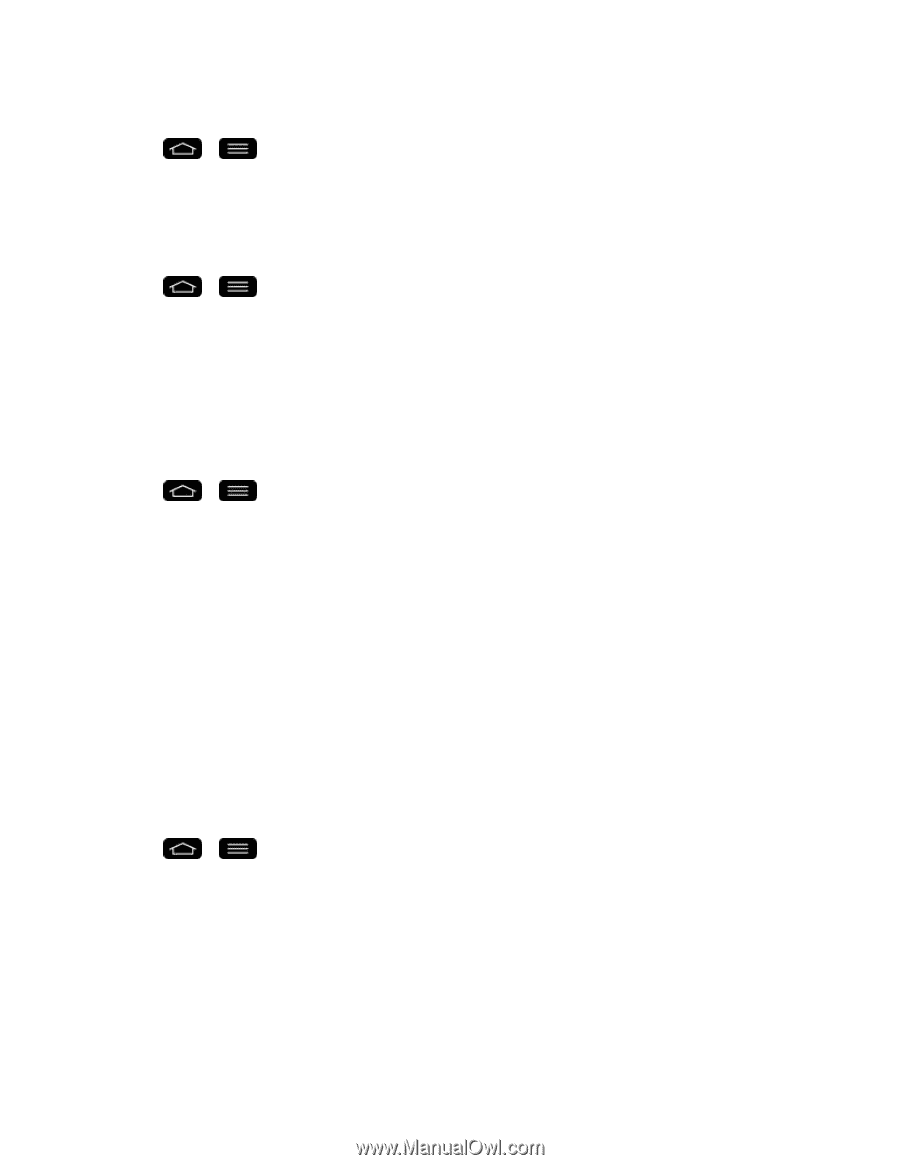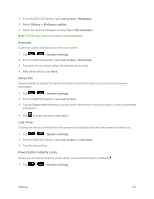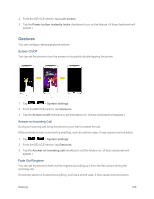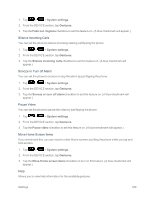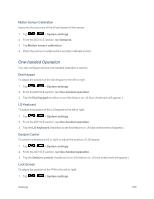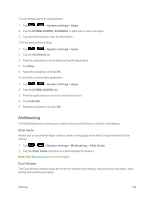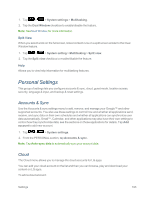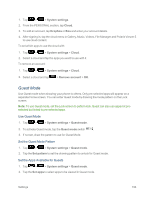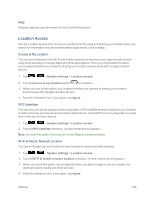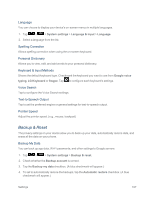LG LS995 User Guide - Page 202
Multitasking, System settings, DOWNLOADED, RUNNING, Uninstall, Slide Aside
 |
View all LG LS995 manuals
Add to My Manuals
Save this manual to your list of manuals |
Page 202 highlights
To view details about the applications: 1. Tap > > System settings > Apps. 2. Tap the DOWNLOADED, RUNNING, or ALL tab to view your apps. 3. Tap the desired app to view its information. To force applications to stop: 1. Tap > > System settings > Apps. 2. Tap the RUNNING tab. 3. Find the application to force stop and tap the application. 4. Tap Stop. 5. Read the disclaimer and tap OK. To uninstall a downloaded application: 1. Tap > > System settings > Apps. 2. Tap the DOWNLOADED tab. 3. Find the application you want to uninstall and tap it. 4. Tap Uninstall. 5. Read the disclaimer and tap OK. Multitasking The Multitasking menu allows you enable various useful features used for multitasking. Slide Aside Allows you to use a three-finger swipe to save running apps to the left or bring them back to the display. 1. Tap > > System settings > Multitasking > Slide Aside. 2. Tap the Slide Aside checkbox to enable/disable the feature. Note: See Slide Aside for more information. Dual Window The Dual Window feature splits the screen to enable multi-tasking, drag and drop interaction, autolinking and recently used apps. Settings 192