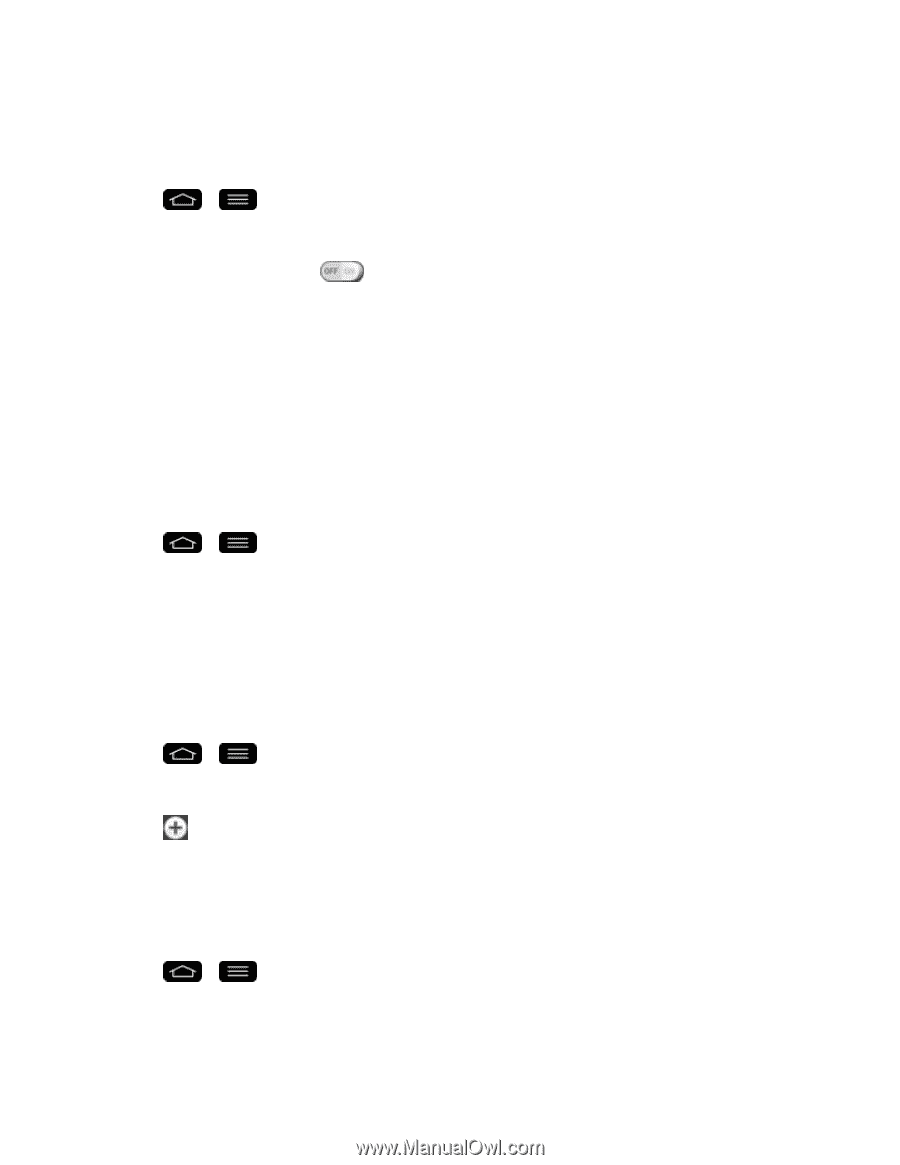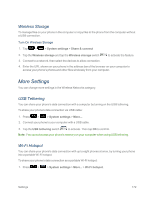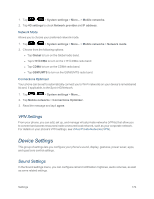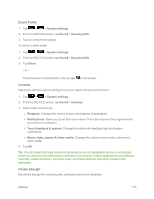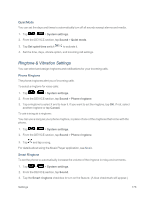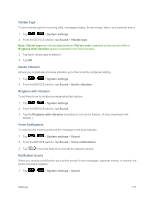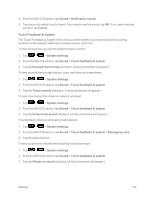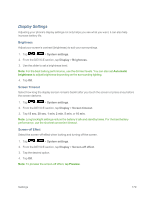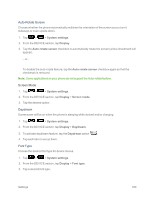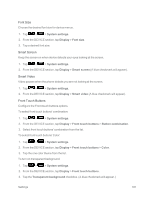LG LS995 User Guide - Page 186
Ringtone & Vibration Settings, Quiet Mode, Phone Ringtone, Smart Ringtone
 |
View all LG LS995 manuals
Add to My Manuals
Save this manual to your list of manuals |
Page 186 highlights
Quiet Mode You can set the days and times to automatically turn off all sounds except alarms and media. 1. Tap > > System settings. 2. From the DEVICE section, tap Sound > Quiet mode. 3. Tap Set quiet time switch to activate it. 4. Set the time, days, vibrate option, and incoming call settings. Ringtone & Vibration Settings You can select and assign ringtones and notifications for your incoming calls. Phone Ringtone The phone ringtones alert you of incoming calls. To select a ringtone for voice calls: 1. Tap > > System settings. 2. From the DEVICE section, tap Sound > Phone ringtone. 3. Tap a ringtone to select it and to hear it. If you want to set the ringtone, tap OK. If not, select another ringtone or tap Cancel. To use a song as a ringtone: You can use a song as your phone ringtone, in place of one of the ringtones that come with the phone. 1. Tap > > System settings. 2. From the DEVICE section, tap Sound > Phone ringtone. 3. Tap and tap a song. For details about using the Music Player application, see Music. Smart Ringtone To set the phone to automatically increase the volume of the ringtone in noisy environments. 1. Tap > > System settings. 2. From the DEVICE section, tap Sound. 3. Tap the Smart ringtone checkbox to turn on the feature. (A blue checkmark will appear.) Settings 176