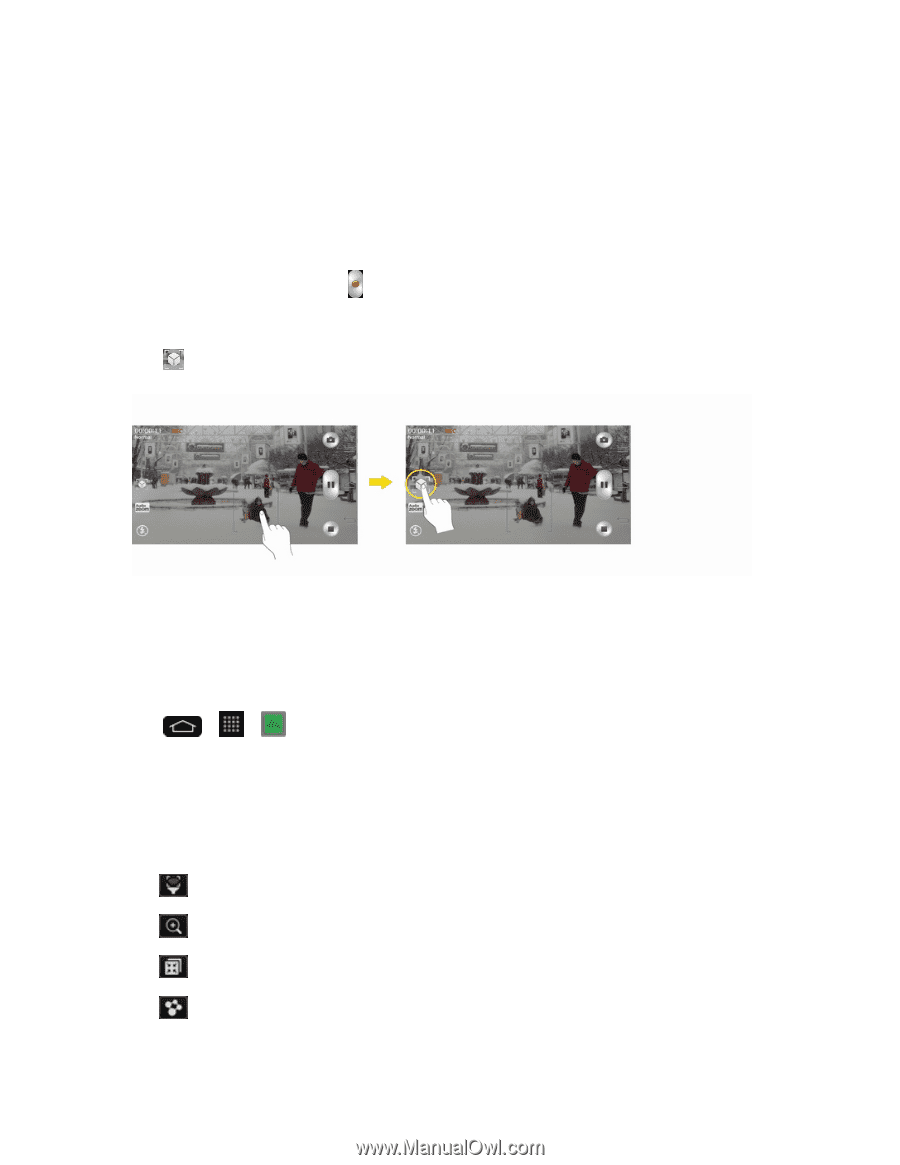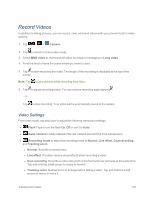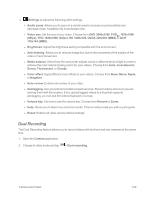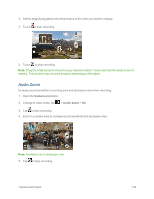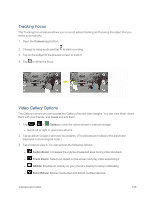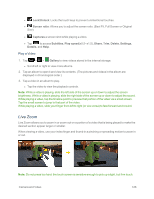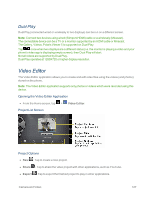LG LS995 User Guide - Page 135
Tracking Focus, Video Gallery Options, Camera, Gallery, Audio Zoom, Track Zoom, QSlide, SmartShare
 |
View all LG LS995 manuals
Add to My Manuals
Save this manual to your list of manuals |
Page 135 highlights
Tracking Focus The Tracking Focus feature allows you to record videos tracking and focusing the object that you select automatically. 1. Open the Camera application. 2. Change to video mode and tap to start recording. 3. Tap on the subject in the preview screen to track it. 4. Tap to refine the focus. Video Gallery Options The Gallery is where you can access the Gallery of stored video images. You can view them, share them with your friends, and delete and edit them. 1. Tap > > Gallery to view the videos stored in internal storage. l Scroll left or right to view more albums. 2. Tap an album to open it and view its contents. (The pictures and videos in the album are displayed in chronological order.) 3. Tap a video to view it. You can access the following options: l Audio Zoom: Increases the volume at selected area during video playback. l Track Zoom: Selects an object on the screen and play video expending it. l QSlide: Enables an overlay on your phone's display for easy multitasking. l SmartShare: Shares media files with DLNA certified devices. Camera and Video 125