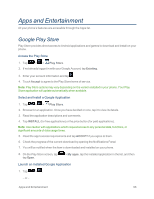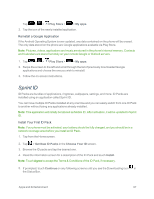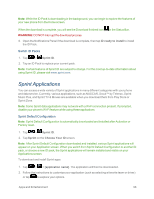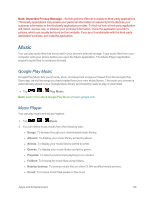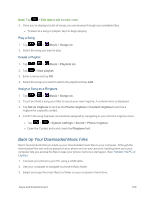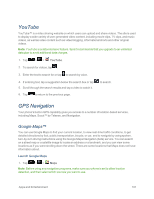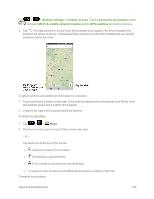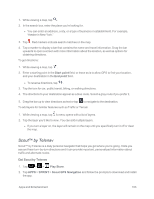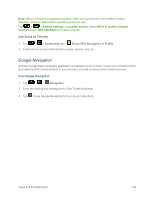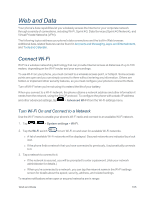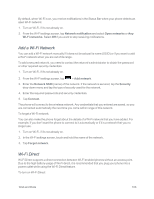LG LS995 User Guide - Page 111
YouTube, GPS Navigation, Google Maps™
 |
View all LG LS995 manuals
Add to My Manuals
Save this manual to your list of manuals |
Page 111 highlights
YouTube YouTube™ is a video sharing website on which users can upload and share videos. The site is used to display a wide variety of user-generated video content, including movie clips, TV clips, and music videos, as well as video content such as video blogging, informational shorts and other original videos. Note: YouTube is a data-intensive feature. Sprint recommends that you upgrade to an unlimited data plan to avoid additional data charges. 1. Tap > > YouTube. 2. To search for videos, tap . 3. Enter the text to search for or tap to search by voice. 4. If entering text, tap a suggestion below the search box or tap 5. Scroll through the search results and tap a video to watch it. 6. Tap to return to the previous page. to search. GPS Navigation Your phone's built-in GPS capability gives you access to a number of location-based services, including Maps, Scout™ by Telenav, and Navigation. Google Maps™ You can use Google Maps to find your current location, to view real-time traffic conditions, to get detailed directions by foot, public transportation, bicycle, or car, and to navigate by using spoken, turn-by-turn driving instructions using the Google Maps Navigation (beta) service. You can search on a street map or a satellite image to locate an address or a landmark, and you can view some locations as if you were strolling down the street. There are some locations that Maps does not have information about. Launch Google Maps 1. Tap > > Maps Note: Before using any navigation programs, make sure your phone is set to allow location detection, and then select which sources you want to use. Apps and Entertainment 101