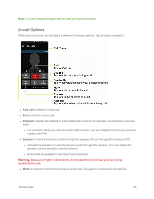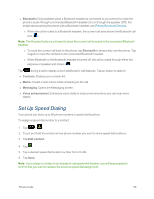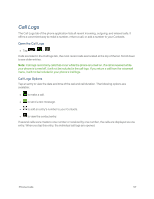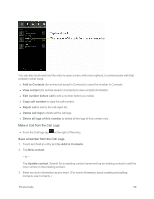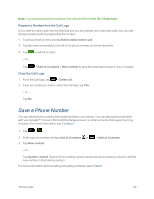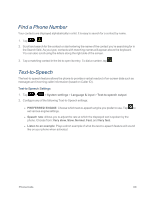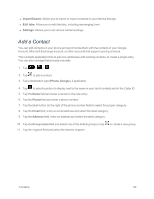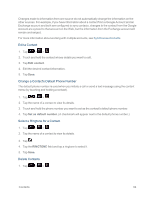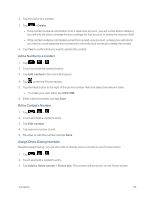LG LS995 User Guide - Page 70
Find a Phone Number, Text-to-Speech, Text-to-Speech Settings
 |
View all LG LS995 manuals
Add to My Manuals
Save this manual to your list of manuals |
Page 70 highlights
Find a Phone Number Your contacts are displayed alphabetically in a list. It is easy to search for a contact by name. 1. Tap > . 2. Scroll and search for the contact or start entering the name of the contact you're searching for in the Search field. As you type, contacts with matching names will appear above the keyboard. You can also scroll using the letters along the right side of the screen. 3. Tap a matching contact in the list to open its entry. To dial a number, tap . Text-to-Speech The text-to-speech feature allows the phone to provide a verbal readout of on-screen data such as messages and incoming caller information (based on Caller ID). Text-to-Speech Settings 1. Tap > > System settings > Language & input > Text-to-speech output. 2. Configure any of the following Text-to-Speech settings: l PREFERRED ENGINE: Choose which text-to-speech engine you prefer to use. Tap to set various engine settings. l Speech rate: Allows you to adjust the rate at which the displayed text is spoken by the phone. Choose from: Very slow, Slow, Normal, Fast, and Very fast. l Listen to an example: Plays a short example of what the text-to-speech feature will sound like on your phone when activated. Phone Calls 60