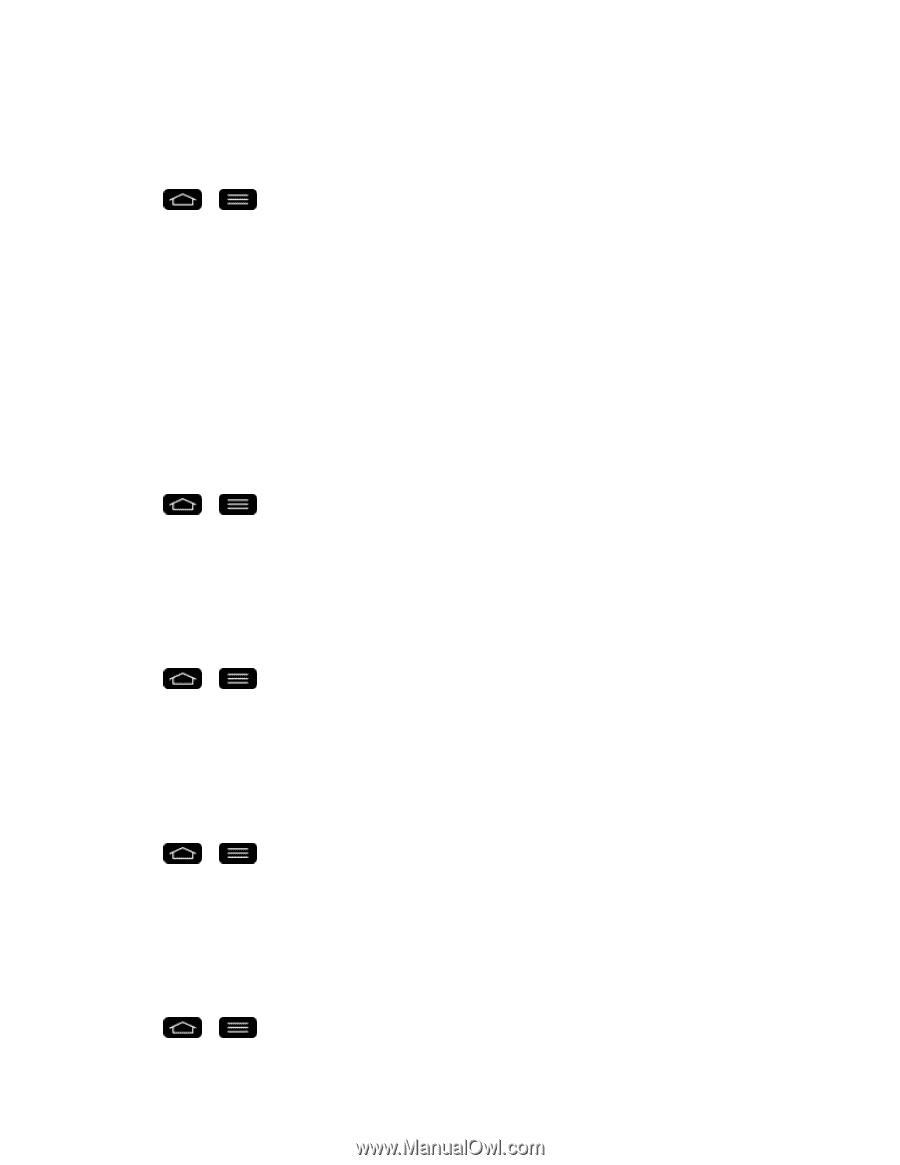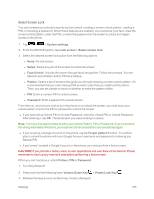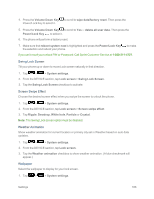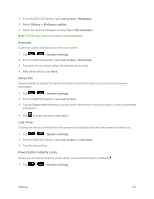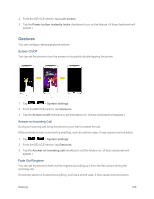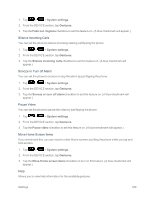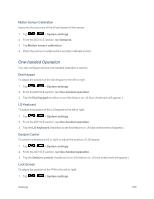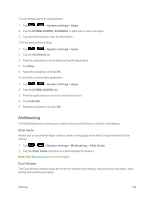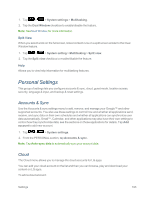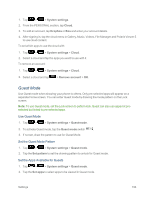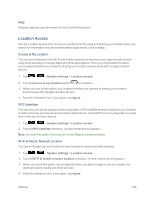LG LS995 User Guide - Page 200
One-handed Operation, Motion Sensor Calibration, Dial Keypad, LG Keyboard, Gesture Control
 |
View all LG LS995 manuals
Add to My Manuals
Save this manual to your list of manuals |
Page 200 highlights
Motion Sensor Calibration Improves the accuracy of the tilt and speed of the sensor. 1. Tap > > System settings. 2. From the DEVICE section, tap Gestures. 3. Tap Motion sensor calibration. 4. Place the phone on a flat surface and tap Calibrate sensor. One-handed Operation You can configure various one-handed operation's options. Dial Keypad To adjust the position of the dial keypad to the left or right. 1. Tap > > System settings. 2. From the DEVICE section, tap One-handed operation. 3. Tap the Dial keypad checkbox to set this feature on. (A blue checkmark will appear.) LG Keyboard To adjust the position of the LG keypad to the left or right. 1. Tap > > System settings. 2. From the DEVICE section, tap One-handed operation. 3. Tap the LG keyboard checkbox to set this feature on. (A blue checkmark will appear.) Gesture Control To swipe the keyboard left or right to adjust the position of LG keypad. 1. Tap > > System settings. 2. From the DEVICE section, tap One-handed operation. 3. Tap the Gesture control checkbox to turn this feature on. (A blue checkmark will appear.) Lock Screen To adjust the position of the PIN to the left or right. 1. Tap > > System settings. Settings 190