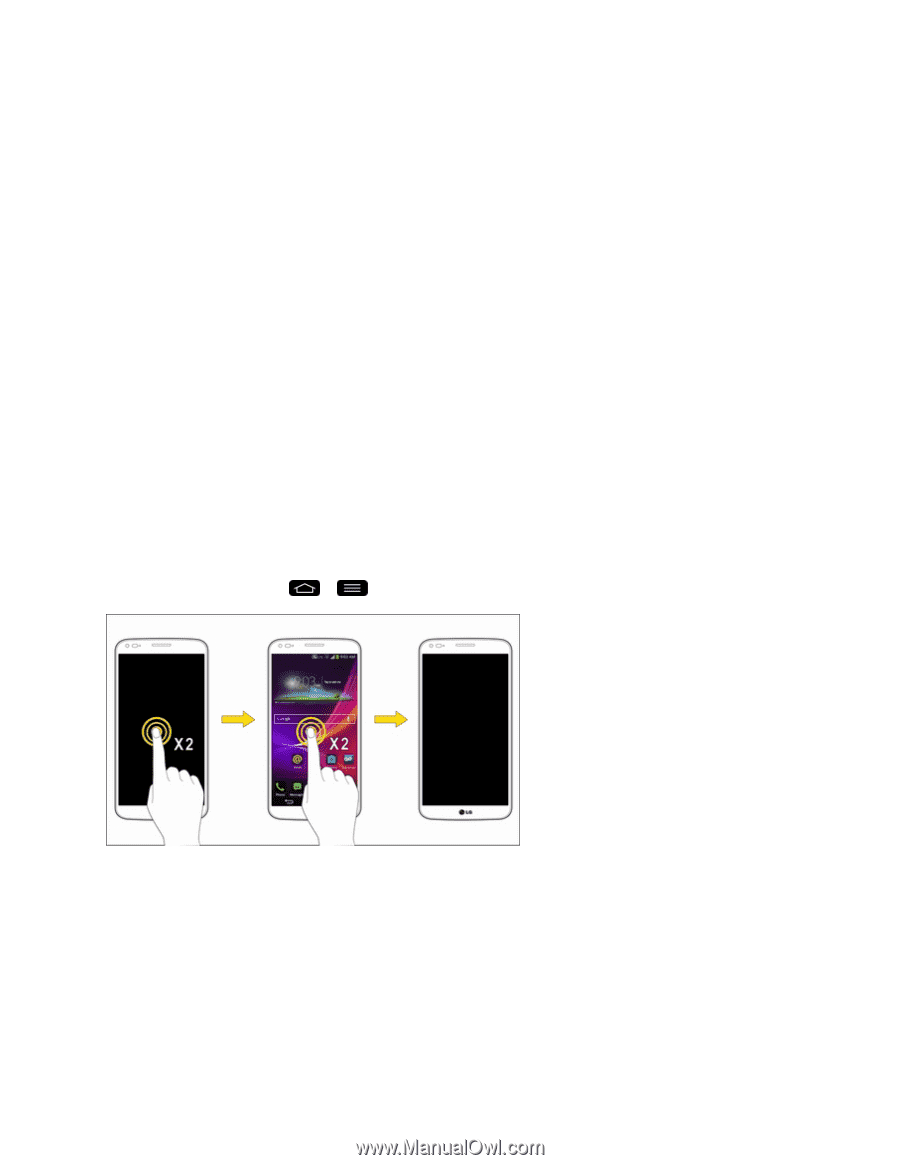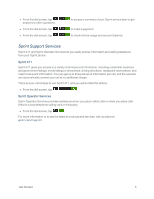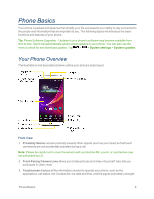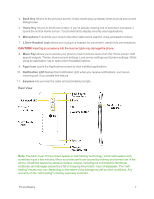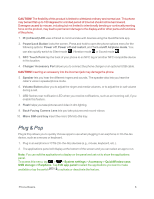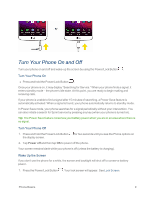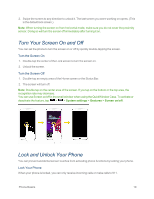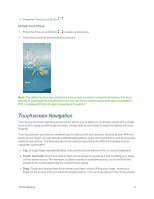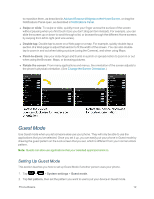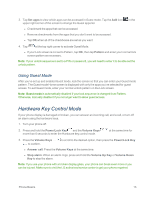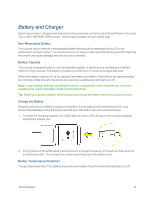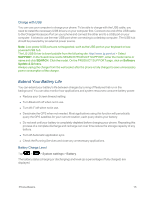LG LS995 User Guide - Page 20
Turn Your Screen On and Off, Lock and Unlock Your Phone, Turn the Screen On, Lock Your Phone
 |
View all LG LS995 manuals
Add to My Manuals
Save this manual to your list of manuals |
Page 20 highlights
2. Swipe the screen to any direction to unlock it. The last screen you were working on opens. (This is the default lock screen.) Note: When turning the screen on from horizontal mode, make sure you do not cover the proximity sensor. Doing so will turn the screen off immediately after turning it on. Turn Your Screen On and Off You can set the phone to turn the screen on or off by quickly double-tapping the screen. Turn the Screen On 1. Double-tap the center of the Lock screen to turn the screen on. 2. Unlock the screen. Turn the Screen Off 1. Double-tap an empty area of the Home screen or the Status Bar. 2. The screen will turn off. Note: Double tap on the center area of the screen. If you tap on the bottom or the top area, the recognition rate may decrease. You can use Screen on/off in the small window when using the QuickWindow Case. To activate or deactivate the feature, tap > > System settings > Gestures > Screen on/off. Lock and Unlock Your Phone You can prevent accidental screen touches from activating phone functions by locking your phone. Lock Your Phone When your phone is locked, you can only receive incoming calls or make calls to 911. Phone Basics 10