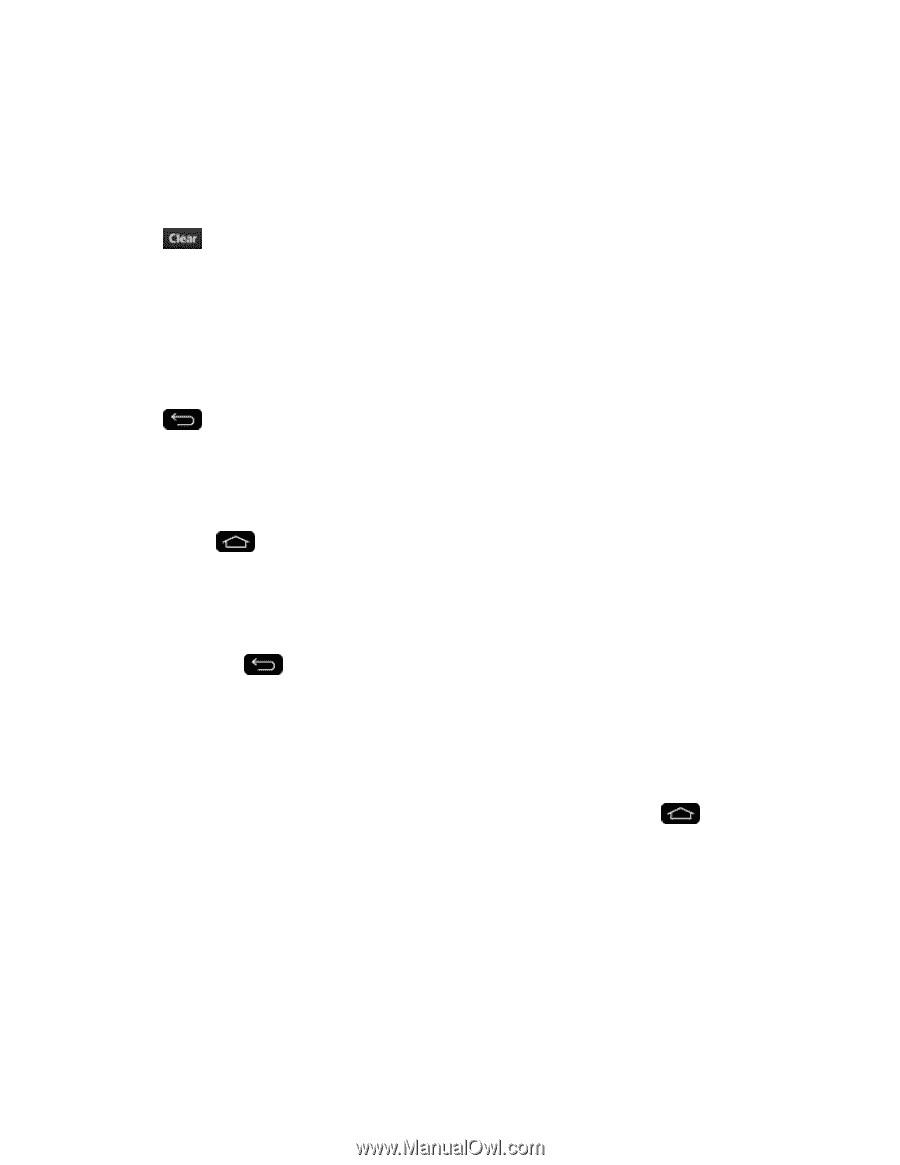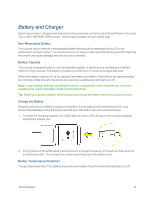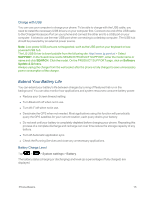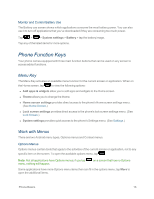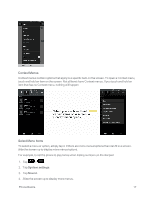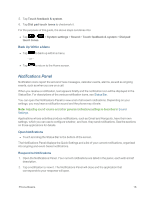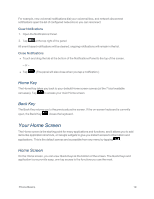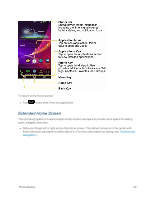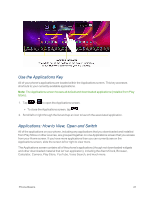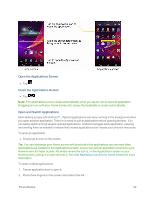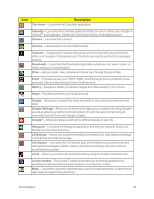LG LS995 User Guide - Page 29
Home Key, Back Key, Your Home Screen, Home Screen
 |
View all LG LS995 manuals
Add to My Manuals
Save this manual to your list of manuals |
Page 29 highlights
For example, new voicemail notifications dial your voicemail box, and network disconnect notifications open the list of configured networks so you can reconnect. Clear Notifications 1. Open the Notifications Panel. 2. Tap at the top right of the panel. All event-based notifications will be cleared; ongoing notifications will remain in the list. Close Notifications n Touch and drag the tab at the bottom of the Notifications Panel to the top of the screen. - or - n Tap . (The panel will also close when you tap a notification.) Home Key The Home Key takes you back to your default Home screen canvas (of the 7 total available canvases). Tap to access your main Home screen. Back Key The Back Key returns you to the previously active screen. If the on-screen keyboard is currently open, the Back Key closes the keyboard. Your Home Screen The Home screen is the starting point for many applications and functions, and it allows you to add items like application shortcuts, or Google widgets to give you instant access to information and applications. This is the default canvas and accessible from any menu by tapping . Home Screen On the Home screen, you can view Quick Keys at the bottom of the screen. The Quick Keys and application icons provide easy, one-tap access to the functions you use the most. Phone Basics 19