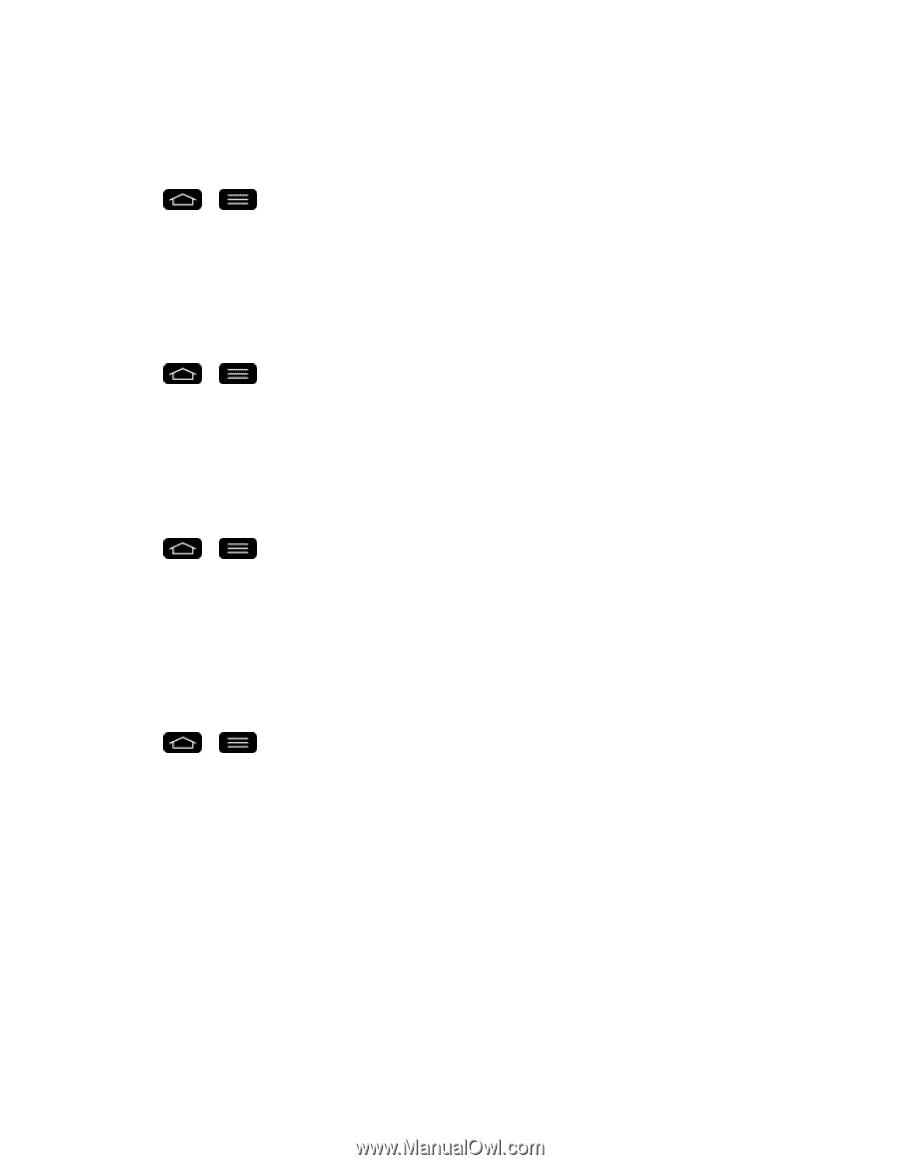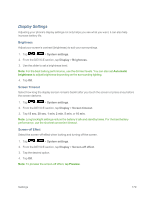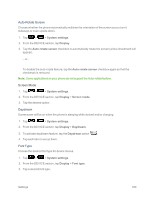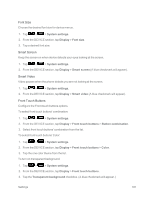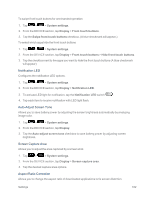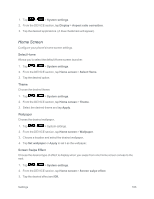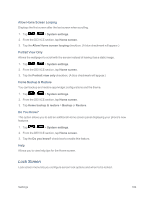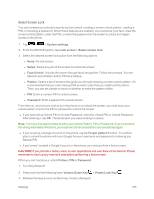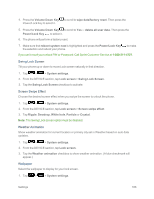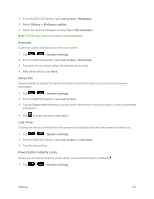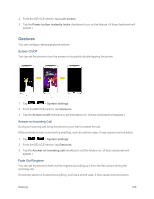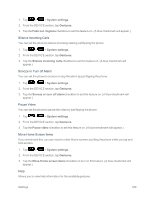LG LS995 User Guide - Page 194
Lock Screen, Allow Home Screen Looping, Portrait View Only, Home Backup & Restore, Do You Know?
 |
View all LG LS995 manuals
Add to My Manuals
Save this manual to your list of manuals |
Page 194 highlights
Allow Home Screen Looping Displays the first screen after the last screen when scrolling. 1. Tap > > System settings. 2. From the DEVICE section, tap Home screen. 3. Tap the Allow Home screen looping checkbox. (A blue checkmark will appear.) Portrait View Only Allows the wallpaper to scroll with the screen instead of having it as a static image. 1. Tap > > System settings. 2. From the DEVICE section, tap Home screen. 3. Tap the Portrait view only checkbox. (A blue checkmark will appear.) Home Backup & Restore You can backup and restore app/widget configurations and the theme. 1. Tap > > System settings. 2. From the DEVICE section, tap Home screen. 3. Tap Home backup & restore > Backup or Restore. Do You Know? This option allows you to add an additional Home screen panel displaying your phone's new features. 1. Tap > > System settings. 2. From the DEVICE section, tap Home screen. 3. Tap the Do you know? check box to enable this feature. Help Allows you to view help tips for the Home screen. Lock Screen Lock screen menu lets you configure screen lock options and when to be locked. Settings 184