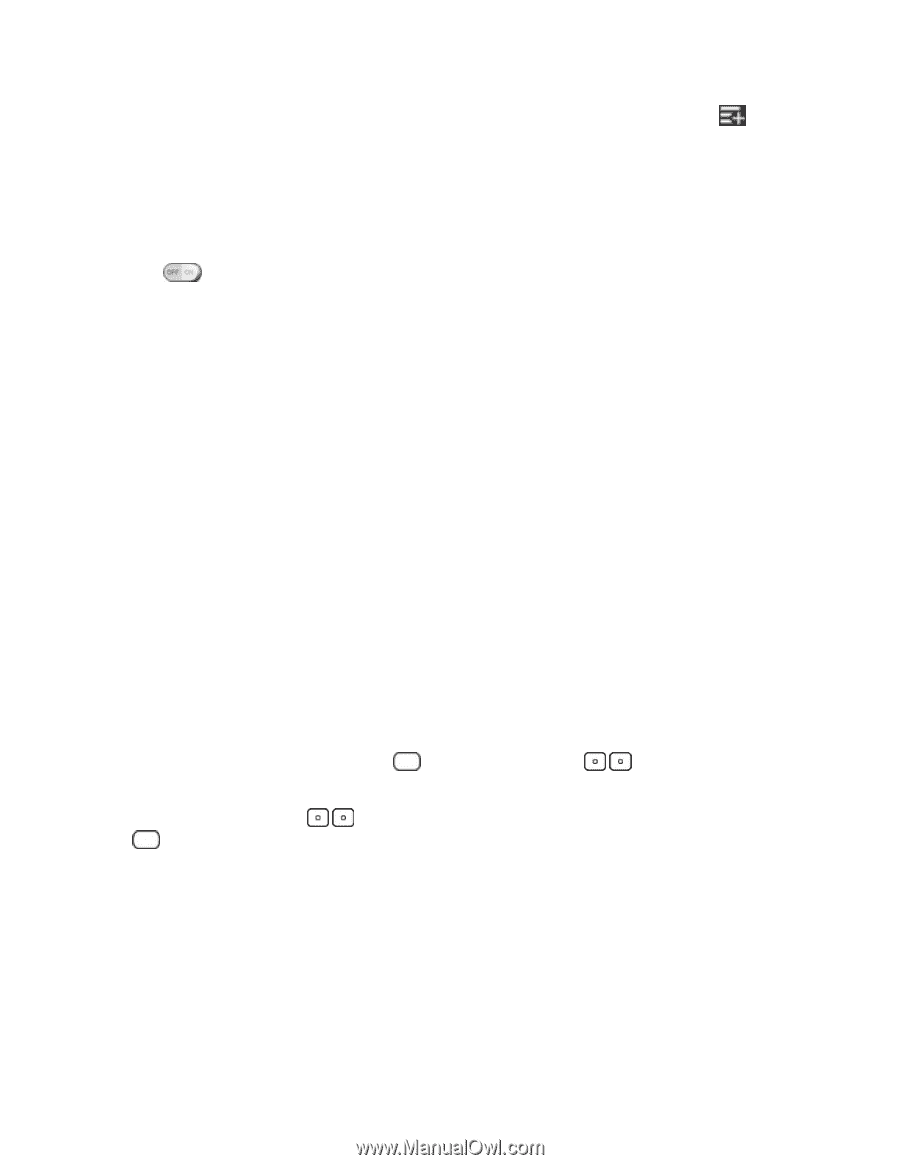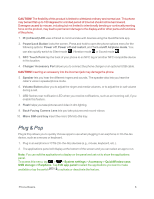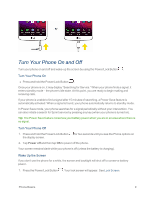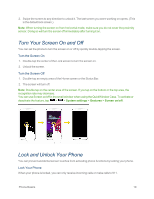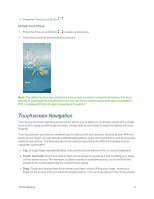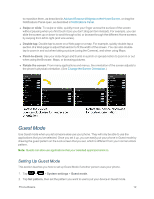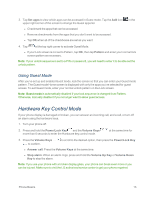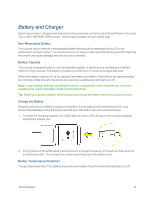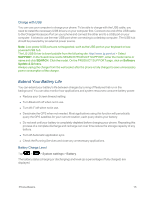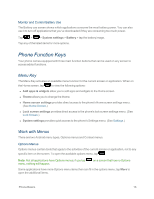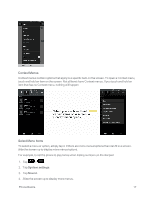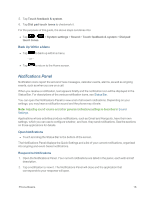LG LS995 User Guide - Page 23
Using Guest Mode, Hardware Key Control Mode - service disabled
 |
View all LG LS995 manuals
Add to My Manuals
Save this manual to your list of manuals |
Page 23 highlights
3. Tap Set apps to view which apps can be accessed in Guest mode. Tap the Add icon upper right corner of the screen to change the Guest apps list. in the l Checkmark the apps that can be accessed. l Remove checkmarks from the apps that you don't want to be accessed. l Tap OK when all of the checkboxes are set as you want. 4. Tap at the top right corner to activate Guest Mode. l If your Lock screen is not set to Pattern, tap OK, then tap Pattern and enter your normal lock screen pattern as necessary. Note: If your unlock sequence is set to a PIN or password, you will need to enter it to be able set the unlock pattern. Using Guest Mode After you've set up and enabled Guest mode, lock the screen so that you can enter your Guest mode pattern. The Guest mode Home screen is displayed with only the apps you've selected for guest access. To exit Guest mode, enter your normal unlock pattern on the Lock screen. Note: Guest mode is automatically disabled if your lock sequence is changed from Pattern. Otherwise, manually disable it if you no longer want to allow guest access. Hardware Key Control Mode If your phone display is damaged or broken, you can answer an incoming call, end a call, or turn off an alarm using the hardware keys. 1. Turn your phone off. 2. Press and hold the Power/Lock Key and the Volume Keys more than 6 seconds to enter the Hardware key control mode. at the same time for 3. Press the Volume Keys to confirm. to scroll to the desired option, then press the Power/Lock Key l Answer call: Press the Volume Keys at the same time. l Stop alarm: When an alarm rings, press and hold the Volume Up Key or Volume Down Key to stop the alarm. Note: If you use your phone with a broken display glass, your phone can break even more or you can be injured. Make sure to visit the LG authorized service center to get your phone repaired. Phone Basics 13