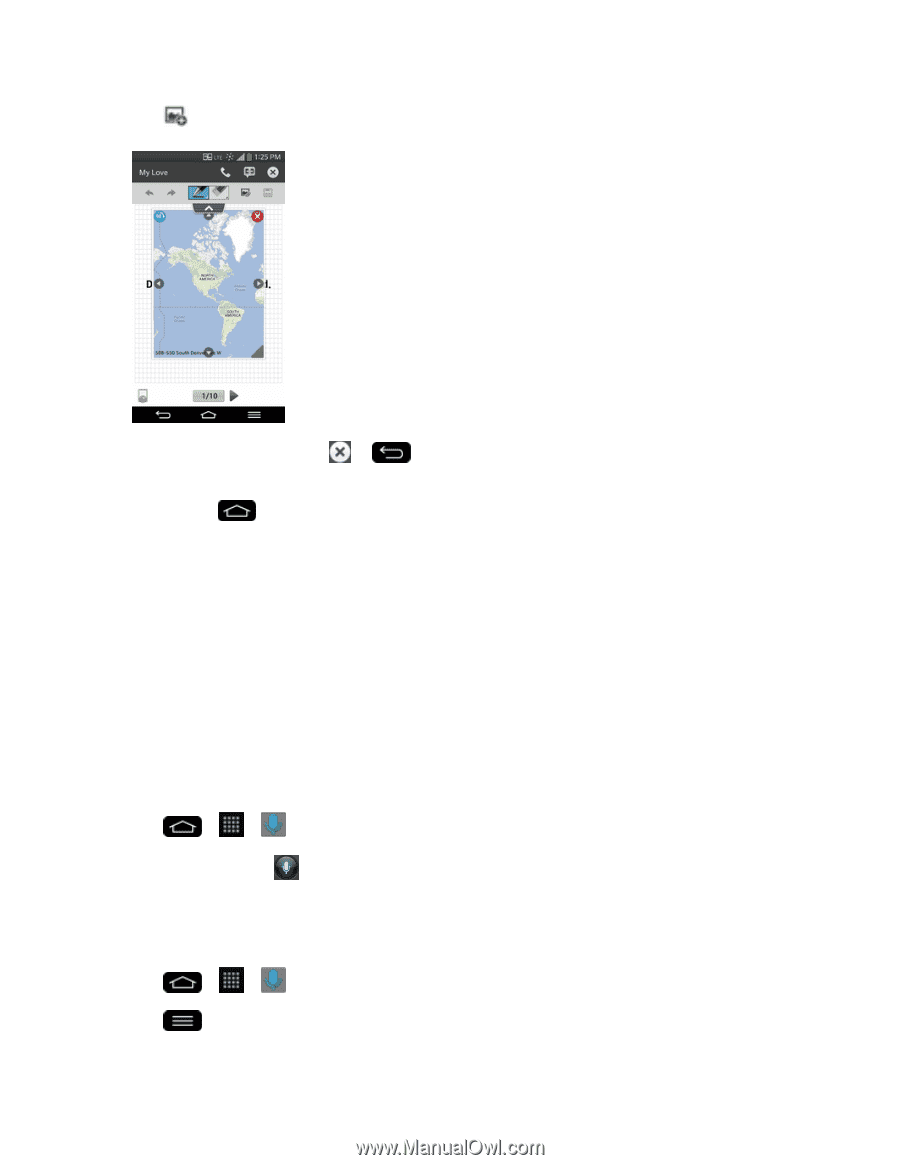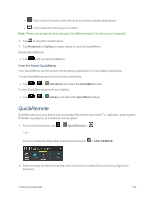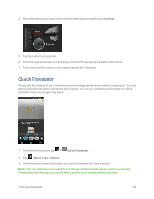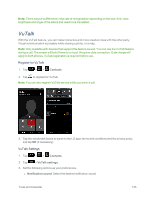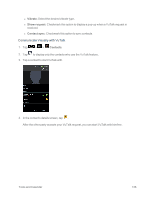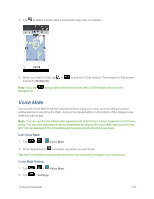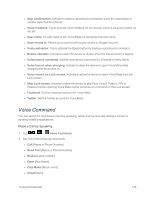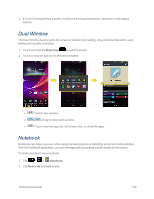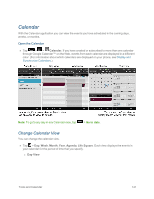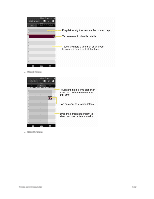LG LS995 User Guide - Page 147
Voice Mate, Voice Mate Setting
 |
View all LG LS995 manuals
Add to My Manuals
Save this manual to your list of manuals |
Page 147 highlights
5. Tap to attach a photo, take a new photo, map view, or a sticker. 6. When you finish VuTalk, tap or is stored in Notebook. to exit the VuTalk feature. The created VuTalk screen Note: If you tap background. and go back to the Home screen, the VuTalk feature still runs in the Voice Mate You can ask Voice Mate to perform phone functions using your voice, such as calling a contact, setting alarms or searching the Web. Just use the Speak button on the bottom of the display to say what you want to ask. Note: You can use the Voice Mate after agreeing both of End User License Agreement and Privacy policy. You can view examples of various commands by swiping the Voice Mate main screen to the left. You can also launch the Voice Mate app by accessing the Quick Access items. Use Voice Mate 1. Tap > > Voice Mate. 2. When Speak button is enabled, say what you want to ask. Tip: Use Voice Mate in a quiet environment so it can accurately recognize your commands Voice Mate Setting 1. Tap 2. Tap > > Voice Mate. > Settings. Tools and Calendar 137