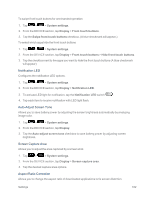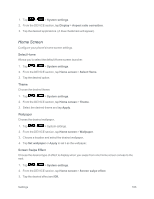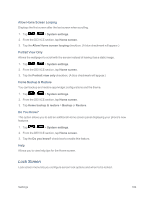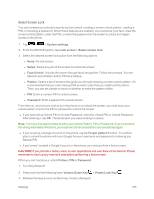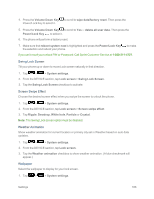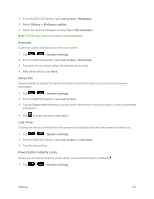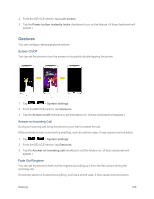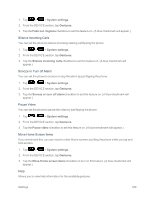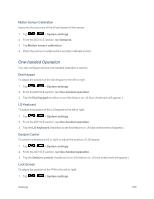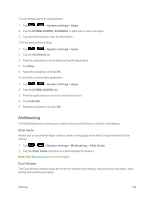LG LS995 User Guide - Page 197
Shortcuts, Owner Info, Lock Timer, Power Button Instantly Locks, Lock screen, Wallpaper, Gallery
 |
View all LG LS995 manuals
Add to My Manuals
Save this manual to your list of manuals |
Page 197 highlights
2. From the DEVICE section, tap Lock screen > Wallpaper. 3. Select Gallery or Wallpaper gallery. 4. Select the desired wallpaper and tap Yes or Set wallpaper. Note: The Swing Lock screen option must be disabled. Shortcuts Customize clocks and shortcuts on the lock screen. 1. Tap > > System settings. 2. From the DEVICE section, tap Lock screen > Shortcuts. 3. Tap each shortcut key to select the desired shortcut key. 4. After personalizing, tap Save. Owner Info Select whether to display the owner information on the lock screen and customize the owner information. 1. Tap > > System settings. 2. From the DEVICE section, tap Lock screen. 3. Tap the Owner info checkbox to show owner information on the lock screen. (A blue checkmark will appear.) 4. Tap to enter the owner information. Lock Timer Choose the amount of time before the screen automatically locks after the screen has timed-out. 1. Tap > > System settings. 2. From the DEVICE section, tap Lock screen > Lock timer. 3. Tap the desired time. Power Button Instantly Locks Allows you to instantly lock the screen when you press the Power/Lock Button . 1. Tap > > System settings. Settings 187