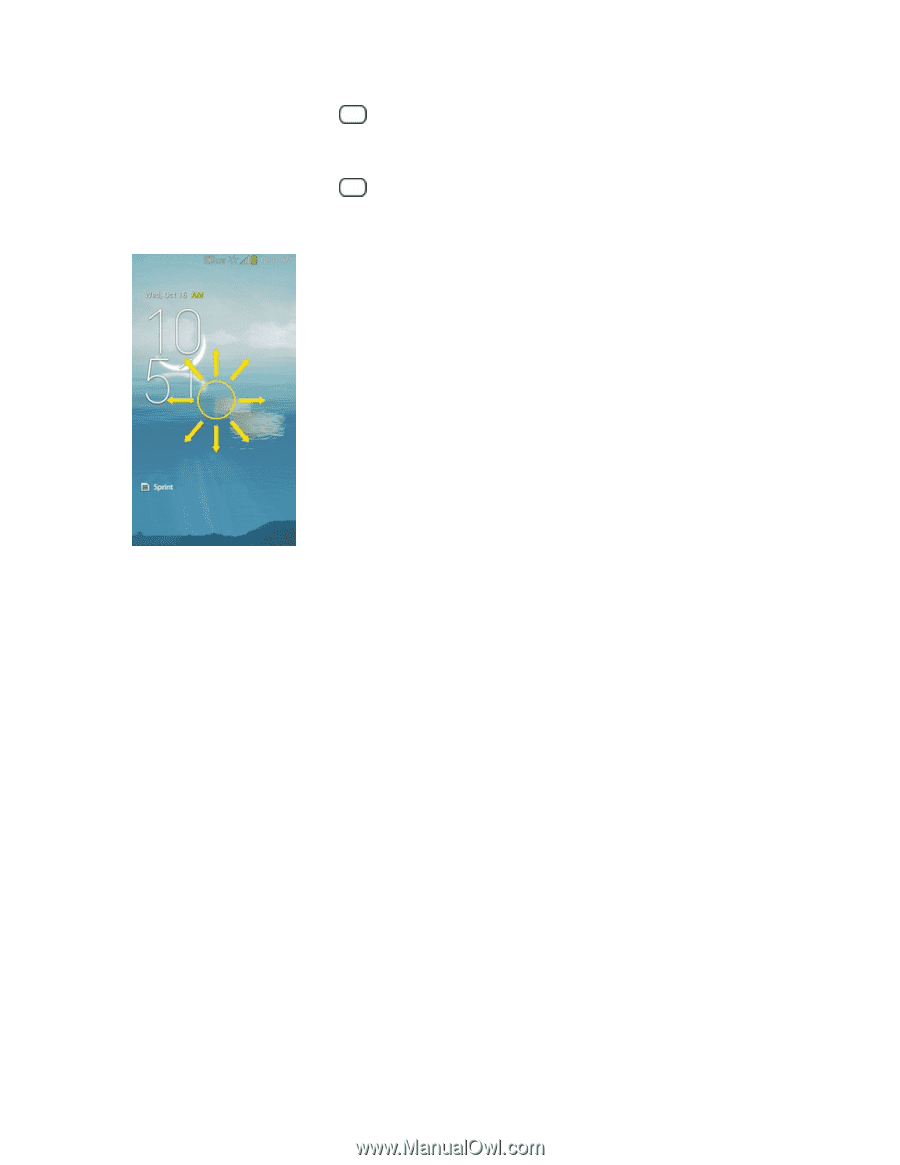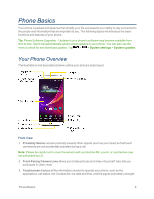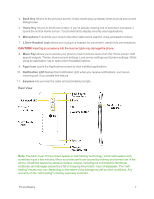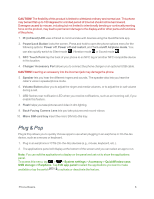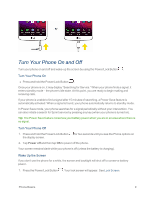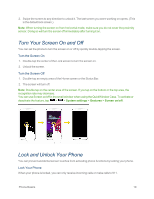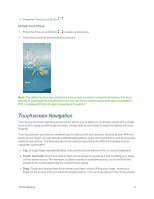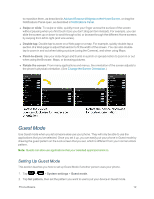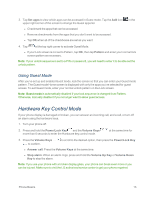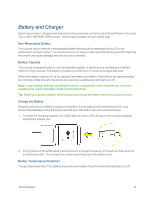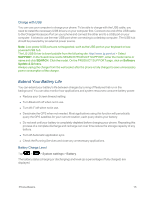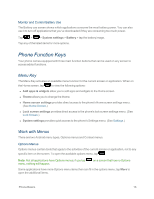LG LS995 User Guide - Page 21
Touchscreen Navigation, Unlock Your Phone
 |
View all LG LS995 manuals
Add to My Manuals
Save this manual to your list of manuals |
Page 21 highlights
n Press the Power/Lock Button . Unlock Your Phone 1. Press the Power/Lock Button to wake up the phone. 2. Swipe the screen to any direction to unlock it. Note: The default Lock screen simply locks the screen to prevent unintentional actions. For more security to guard against unauthorized use, you can set an unlock requirement (such as a pattern, PIN, or password) that will need to be entered to unlock it. Touchscreen Navigation Your device is a touch-sensitive phone which allows you to select an on-screen option with a single touch and to easily scroll through long lists. Simply slide up and down through the display with your fingertip. Your touchscreen provides an excellent way to interact with and use your Android phone. With the touch of your finger, you can access available applications, make menu selections, and access data saved to your phone. The following terms are used for describing the different available actions using the touchscreen: n Tap: A single finger tap selects items, links, shortcuts and letters on the on-screen keyboard. n Touch and hold: Touch and hold an item on the screen by touching it and not lifting your finger until an action occurs. For example, to open a contact's available options, touch and hold the contact in the Contacts list until the context menu opens. n Drag: Touch and hold an item for a moment and then, without lifting your finger, move your finger on the screen until you reach the target position. You can drag items on the Home screen Phone Basics 11