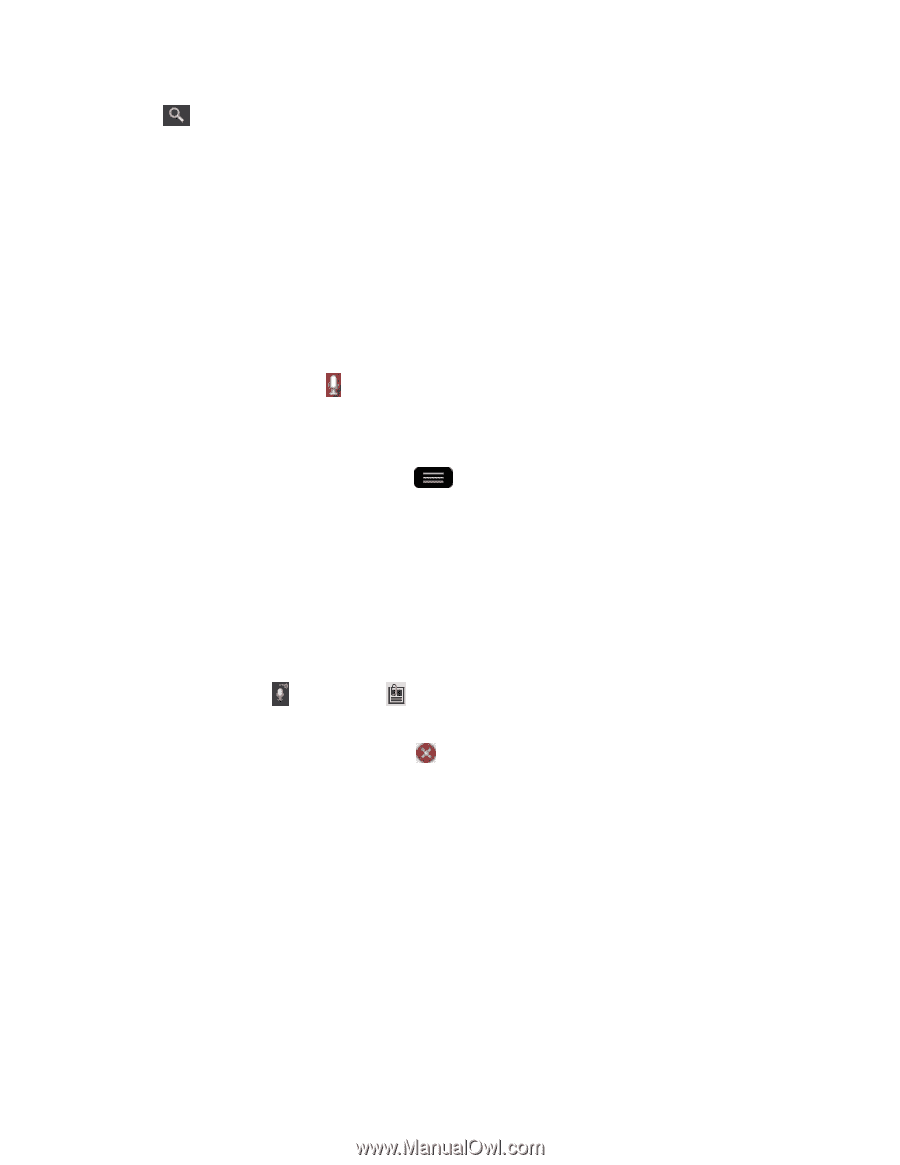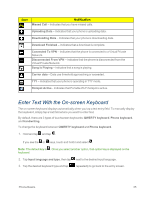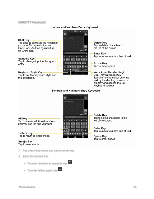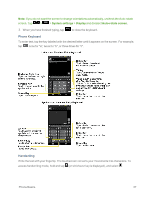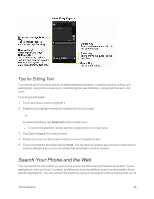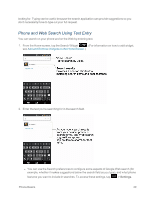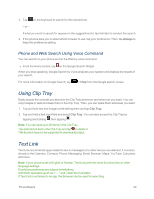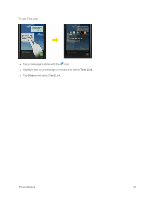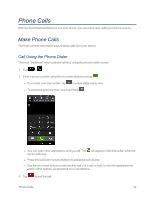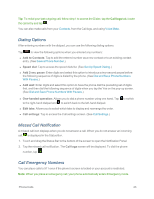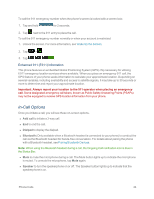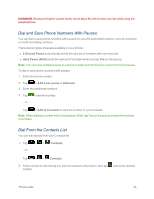LG LS995 User Guide - Page 50
Phone and Web Search Using Voice Command, Using Clip Tray, Text Link
 |
View all LG LS995 manuals
Add to My Manuals
Save this manual to your list of manuals |
Page 50 highlights
3. Tap on the keyboard to search for the entered text. - or - If what you want to search for appears in the suggestions list, tap that item to conduct the search. 4. If the phones asks you to select which browser to use, tap your preference. Then, tap Always to keep this preference setting. Phone and Web Search Using Voice Command You can search on your phone and on the Web by voice command. n From the Home screen, tap on the Google Search Widget. When you stop speaking, Google Search by Voice analyzes your speech and displays the results of your search. For more information on Google Search, tap > Help from the Google search screen. Using Clip Tray Easily access the contents you stored in the Clip Tray whenever and wherever you want. You can copy images or texts and keep them in the Clip Tray. Then, you can paste them whenever you want. 1. Tap and hold text and images while editing them and tap Clip Tray. 2. Tap and hold a text input field and select Clip Tray. You can also access the Clip Tray by tapping and holding , then tapping . Note: You can save up to 20 items in the Clip Tray. Tap and hold an item in the Clip Tray and tap to delete it. This function may not be supported in downloaded apps. Text Link Text Link recommends apps related to text in messages or to other text you've selected. It connects directly to the Calendar, Contacts, Phone, Messaging, Email, Browser, Maps, YouTube, Calculator, and more. Note: If your phone is set to English or Korean, Text Link performs more functions than in other language settings. Overly long sentences are subject to limitations. Arithmetic operators (such as +, -, * and /) start the Calculator. If Text Link is not linked to an app, the Browser can be used for searching. Phone Basics 40