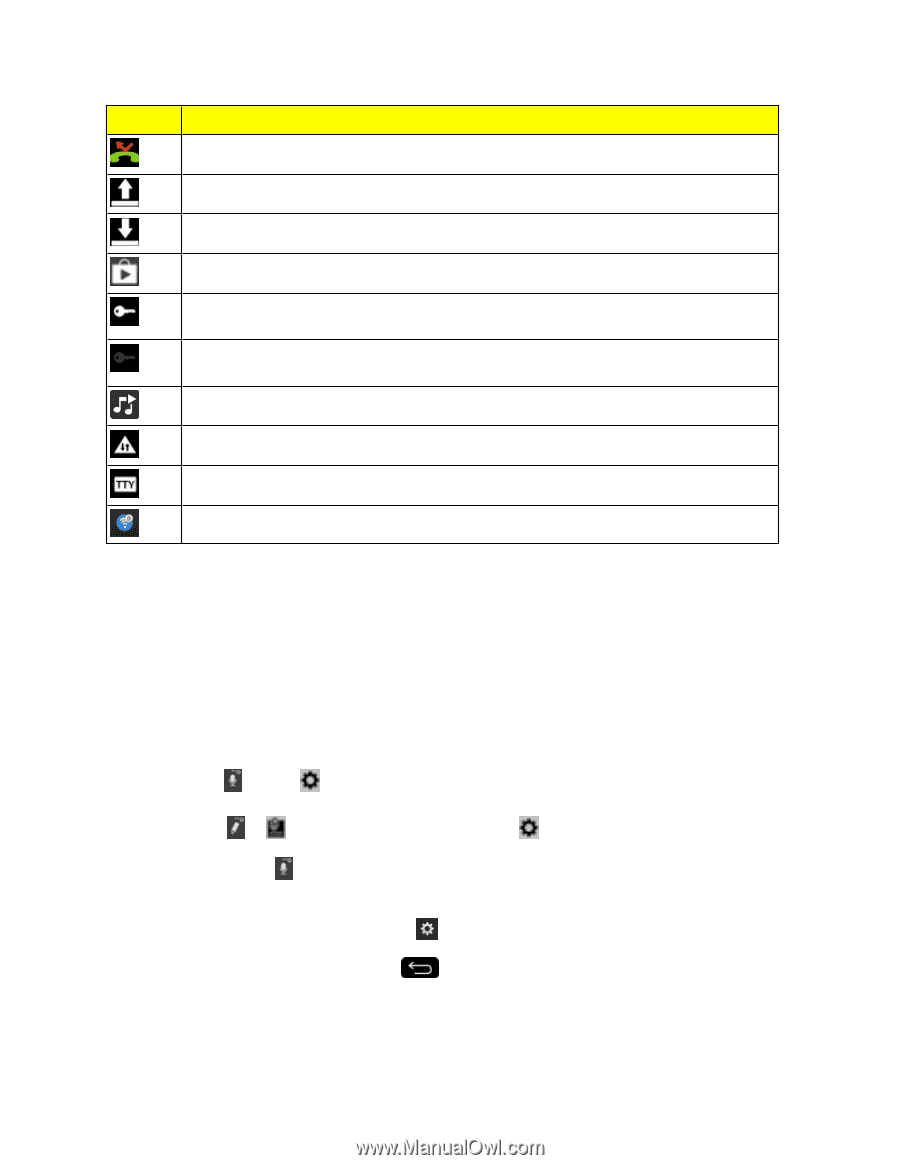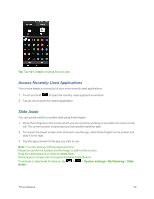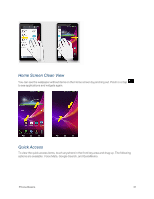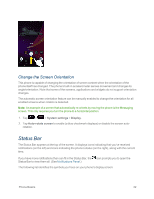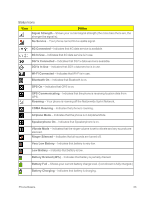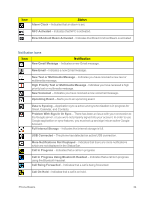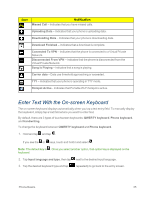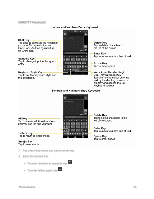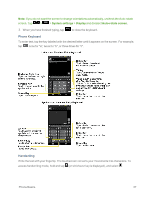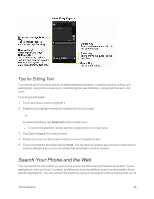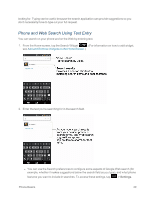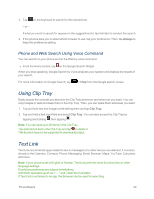LG LS995 User Guide - Page 45
Enter Text With the On-screen Keyboard, Missed Call, Uploading Data, Download Finished
 |
View all LG LS995 manuals
Add to My Manuals
Save this manual to your list of manuals |
Page 45 highlights
Icon Notification Missed Call - Indicates that you have missed calls. Uploading Data - Indicates that your phone is uploading data. Downloading Data - Indicates that your phone is downloading data. Download Finished - Indicates that a download is complete. Connected To VPN - Indicates that the phone is connected to a Virtual Private Network. Disconnected From VPN - Indicates that the phone is disconnected from the Virtual Private Network. Song Is Playing - Indicates that a song is playing. Carrier data - Data use threshold approaching or exceeded. TTY - Indicates that your phone is operating in TTY mode. Hotspot Active - Indicates that Portable Wi-Fi hotspot is active. Enter Text With the On-screen Keyboard The on-screen keyboard displays automatically when you tap a text entry field. To manually display the keyboard, simply tap a text field where you want to enter text. By default, there are 3 types of touchscreen keyboards: QWERTY keyboard, Phone keyboard, and Handwriting. To change the keyboard between QWERTY keyboard and Phone keyboard. 1. Hold and tap and tap . If you see the or keys, touch and hold it and select . Note: The default key is . Once you select another option, that option key is displayed on the keyboard. 2. Tap Input language and type, then tap next to the desired input language. 3. Tap the desired keyboard type and tap repeatedly to go back to the entry screen. Phone Basics 35