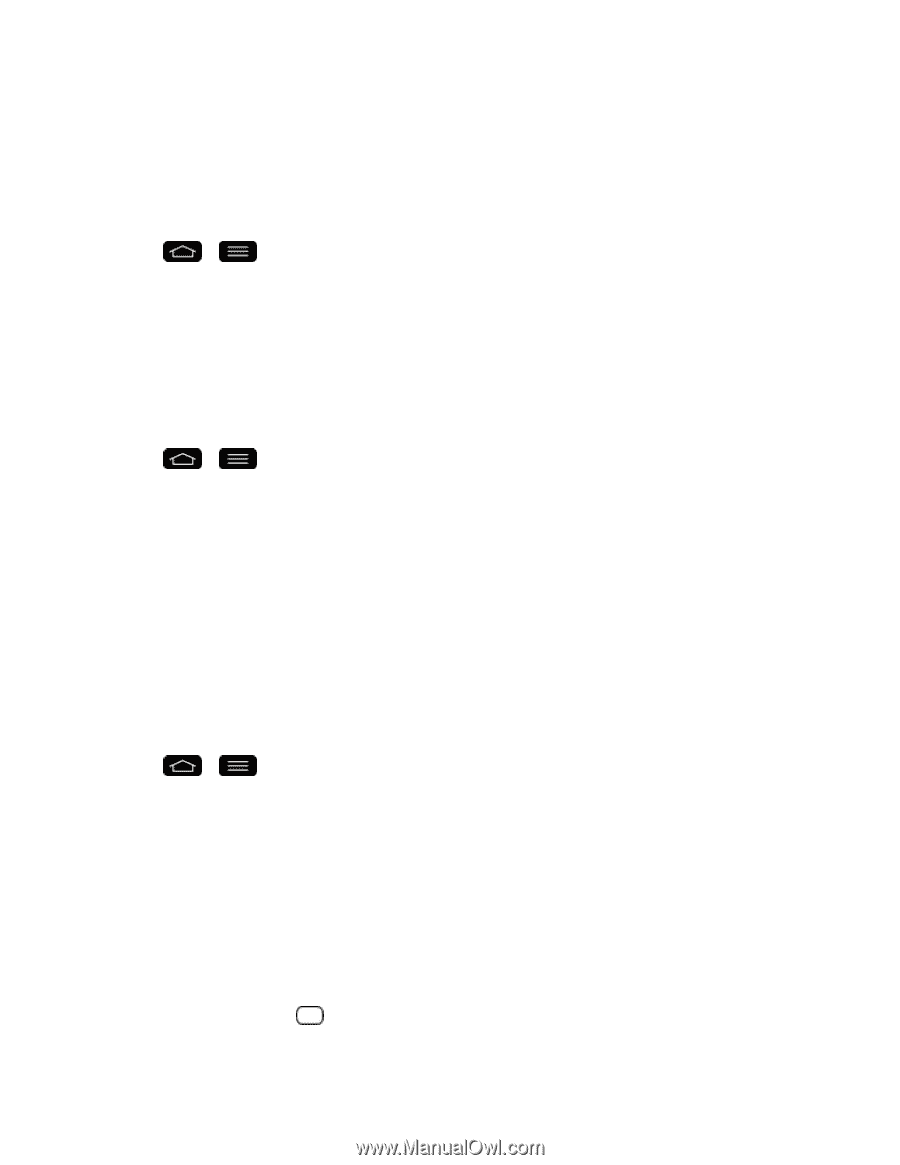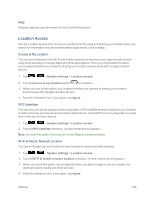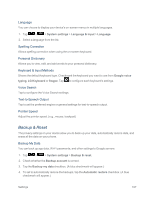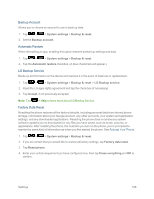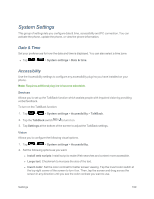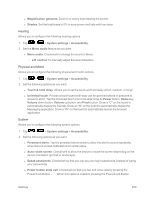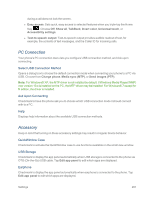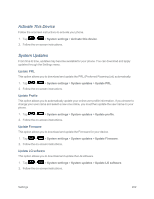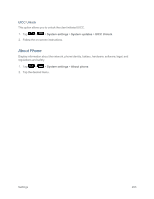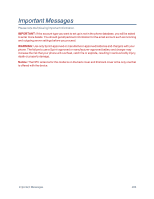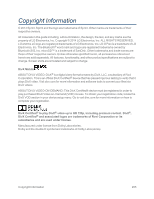LG LS995 User Guide - Page 210
Hearing, Physical and Motor, System, L/R control
 |
View all LG LS995 manuals
Add to My Manuals
Save this manual to your list of manuals |
Page 210 highlights
l Magnification gestures: Zoom in or out by triple tapping the screen. l Shades: Set the brightness to 0% to save power and help with low vision. Hearing Allows you to configure the following hearing options. 1. Tap > > System settings > Accessibility. 2. Set the Mono audio feature as you want. l Mono audio: Checkmark to change the sound to Mono. o L/R control: To manually adjust the sound direction. Physical and Motor Allows you to configure the following physical and motor options. 1. Tap > > System settings > Accessibility. 2. Set the following options as you want. l Touch & hold delay: Allows you to set the touch and hold delay (short, medium, or long). l Universal touch: Provide a touch board with easy use for general buttons or gestures to access in short. Tap the Universal touch icon to be able to tap its Power button, Home key, Volume down button, Volume up button, and Pinch button. Draw a "C" on the board to automatically display the Dial tab. Draw an "M" on the board to automatically display the Messaging application. Draw a "W" on the board to automatically launch the browser application. System Allows you to configure the following system options. 1. Tap > > System settings > Accessibility. 2. Set the following options as you want. l Persistent alerts: Tap the persistent alerts switch to allow the alert to sound repeatedly when there is unread notifications for certain apps. l Auto-rotate screen: Checkmark to allow the device to rotate the screen depending on the device orientation (portrait or landscape). l Speak passwords: Checkmark so that you can say your log in passwords (instead of typing your passwords). l Power button ends call: Checkmark so that you can end voice calls by pressing the Power/Lock Button . When this option is enabled, pressing the Power/Lock Button Settings 200