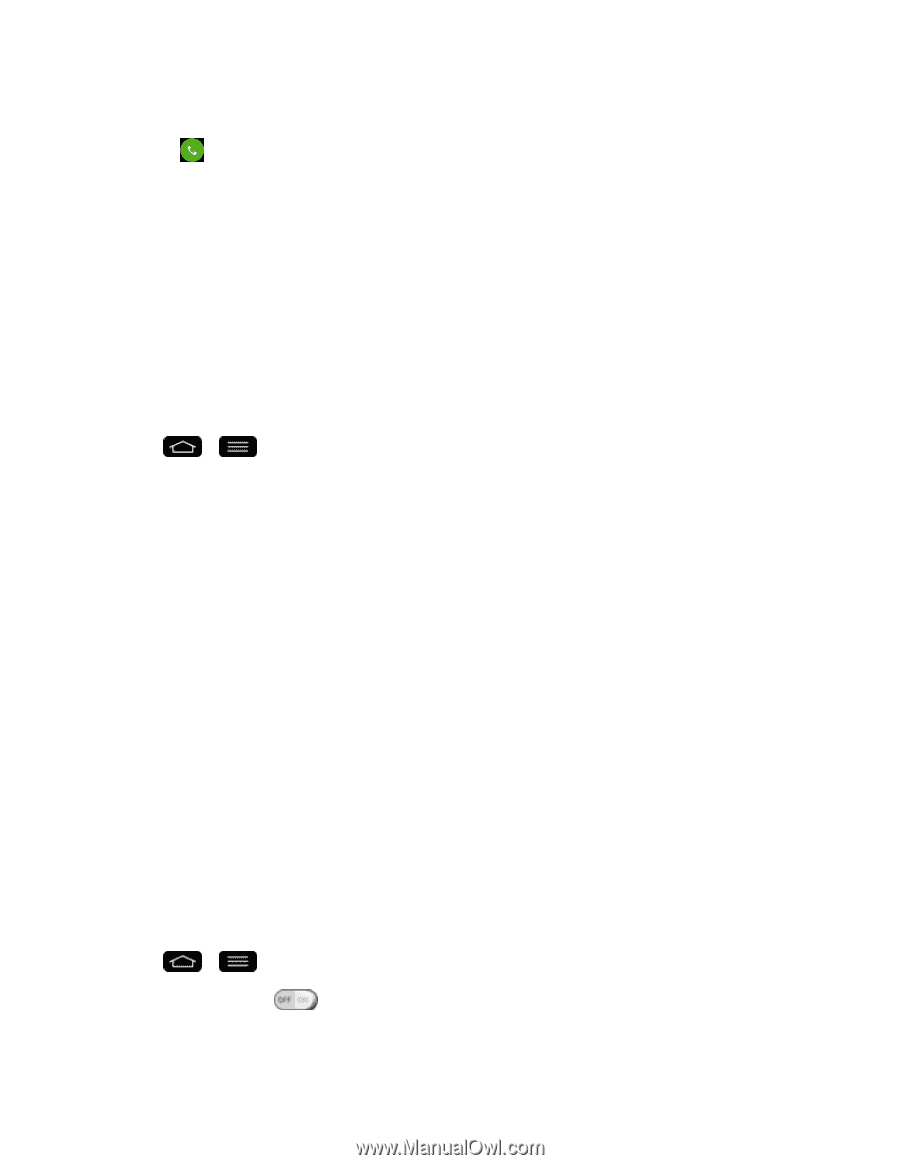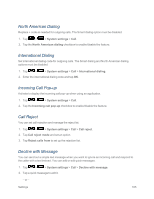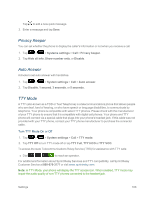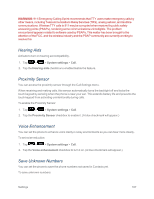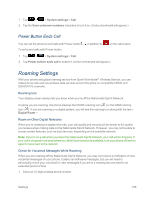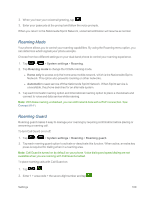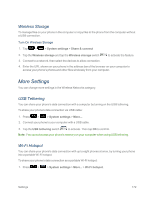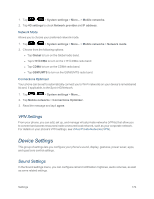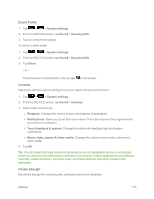LG LS995 User Guide - Page 180
Data Roam Guard, Share & Connect, NFC Settings
 |
View all LG LS995 manuals
Add to My Manuals
Save this manual to your list of manuals |
Page 180 highlights
To answer incoming roaming calls with Call Guard on: 1. Swipe in any direction. A message will be displayed notifying you that roaming charges will apply. 2. Tap Yes. Data Roam Guard Depending on service availability and roaming agreements, your phone may be able to access data services while roaming on certain digital systems. You can set your phone to alert you when you are roaming off the Nationwide Sprint Network and try to use data services such as messaging. Note: Data Roam Guard is turned on by default on your phone. To set your Data Roam Guard notification: 1. Tap > > System settings > Roaming > Roaming guard. 2. Tap the Domestic data roaming, International data roaming checkboxes or both to place a checkmark and activate the function. To use data services when Data Roam Guard is active: n When a pop-up notification appears informing you that data roam charges may apply, tap Connect or Always Connect to connect. Share & Connect Your phone lets you use the wireless technology that enables data transmission between devices using NFC, Wi-Fi and etc. NFC Settings NFC (Near Field Communication) is a wireless technology that enables data transmission between two objects when they are brought within a few inches of each other. When you enable NFC on your phone, it can exchange data with other NFC-enabled devices or read information from smart tags embedded in posters, stickers, and other products. From the NFC settings menu, you can manage direct sharing and pairing. Turn On NFC 1. Tap > > System settings > Share & connect. 2. Tap the NFC switch to activate. Settings 170