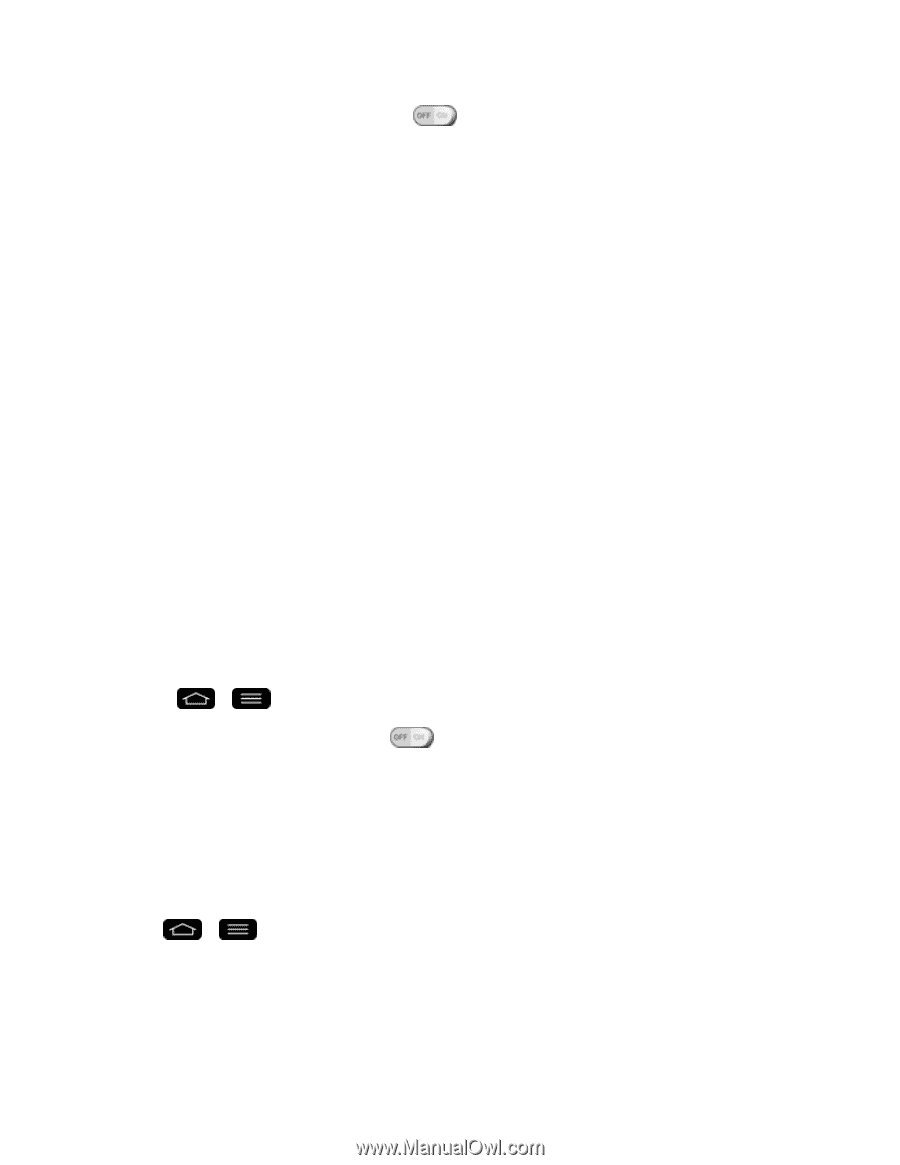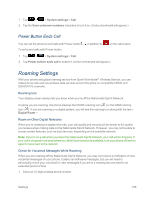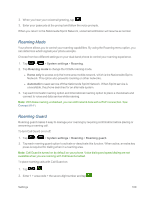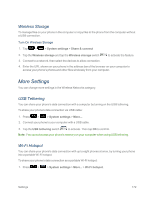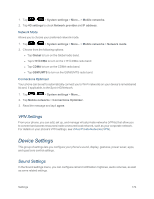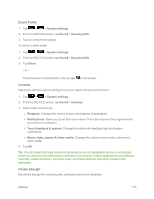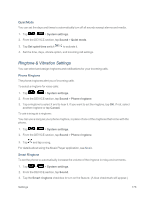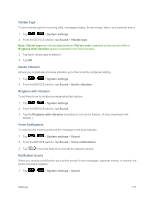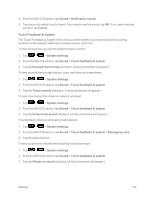LG LS995 User Guide - Page 183
Bluetooth Tethering, Mobile Networks Settings, Enable/Disable Data Access, 4G Settings - lte device
 |
View all LG LS995 manuals
Add to My Manuals
Save this manual to your list of manuals |
Page 183 highlights
2. Tap the Portable Wi-Fi hotspot switch to activate it. After a moment, the phone starts broadcasting its Wi-Fi network name (SSID), so you can connect it with up to eight (8) computers or other phones. 3. To change the network name (SSID) or secure its Wi-Fi network, tap Set up Wi-Fi hotspot. 4. In the dialog box, configure the options. l Tap the Network SSID field and enter a new network SSID (name) that other computers see when scanning for Wi-Fi networks. l To secure the Wi-Fi network, tap the Security menu and select WPAP2 PSK (Wi-Fi Protected Access 2 with a Preshared Key). When a password field is added to the dialog box, enter a password. You will need to enter this password when you connect the phone's hotspot with a computer or other phone. l Tap the SSID Visibility field to decide if you want your hotspot to be displayed to other devices. l To limit the number of phones to share your phone's data connection, tap Max users and select the number of the phones to limit. 5. Tap Save. Bluetooth Tethering This feature allows you to connect other devices to your phone via Bluetooth and share its internet connection. Turn on Bluetooth Tethering 1. Press > > System settings > More.... 2. Tap the Bluetooth tethering switch to activate. Mobile Networks Settings You can choose whether to turn on or off the LTE radio band. You can also set whether to enable or disable data access on your phone. Enable/Disable Data Access 1. Tap > > System settings > More... > Mobile networks. 2. Tap the Data enabled checkbox to enable/disable the feature. 4G Settings Allows you to view your 4G network provider and IP address. Settings 173