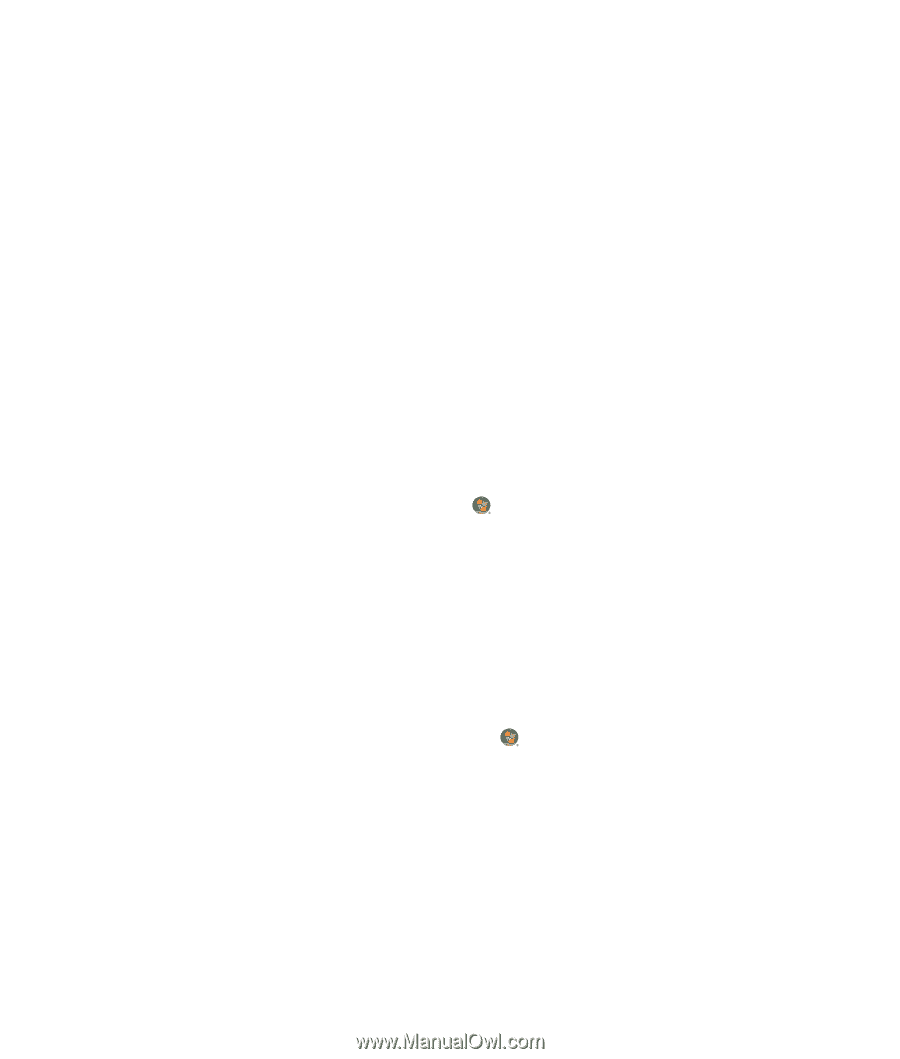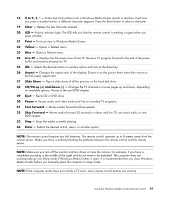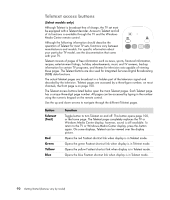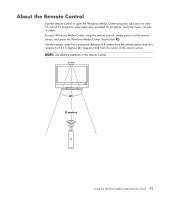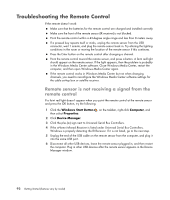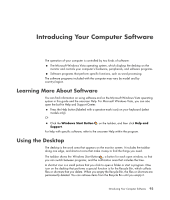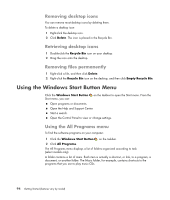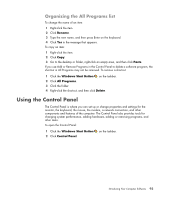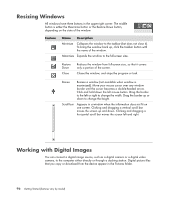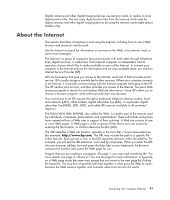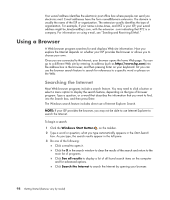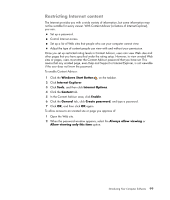Compaq Presario CQ5000 Getting Started - Page 104
Removing desktop icons, Removing files permanently, Using the Windows Start Button Menu
 |
View all Compaq Presario CQ5000 manuals
Add to My Manuals
Save this manual to your list of manuals |
Page 104 highlights
Removing desktop icons You can remove most desktop icons by deleting them. To delete a desktop icon: 1 Right-click the desktop icon. 2 Click Delete. The icon is placed in the Recycle Bin. Retrieving desktop icons 1 Double-click the Recycle Bin icon on your desktop. 2 Drag the icon onto the desktop. Removing files permanently 1 Right-click a file, and then click Delete. 2 Right-click the Recycle Bin icon on the desktop, and then click Empty Recycle Bin. Using the Windows Start Button Menu Click the Windows Start Button Start menu, you can: on the taskbar to open the Start menu. From the Open programs or documents. Open the Help and Support Center. Start a search. Open the Control Panel to view or change settings. Using the All Programs menu To find the software programs on your computer: 1 Click the Windows Start Button on the taskbar. 2 Click All Programs. The All Programs menu displays a list of folders organized according to task (select models only). A folder contains a list of items. Each item is actually a shortcut, or link, to a program, a document, or another folder. The Music folder, for example, contains shortcuts to the programs that you use to play music CDs. 94 Getting Started (features vary by model)