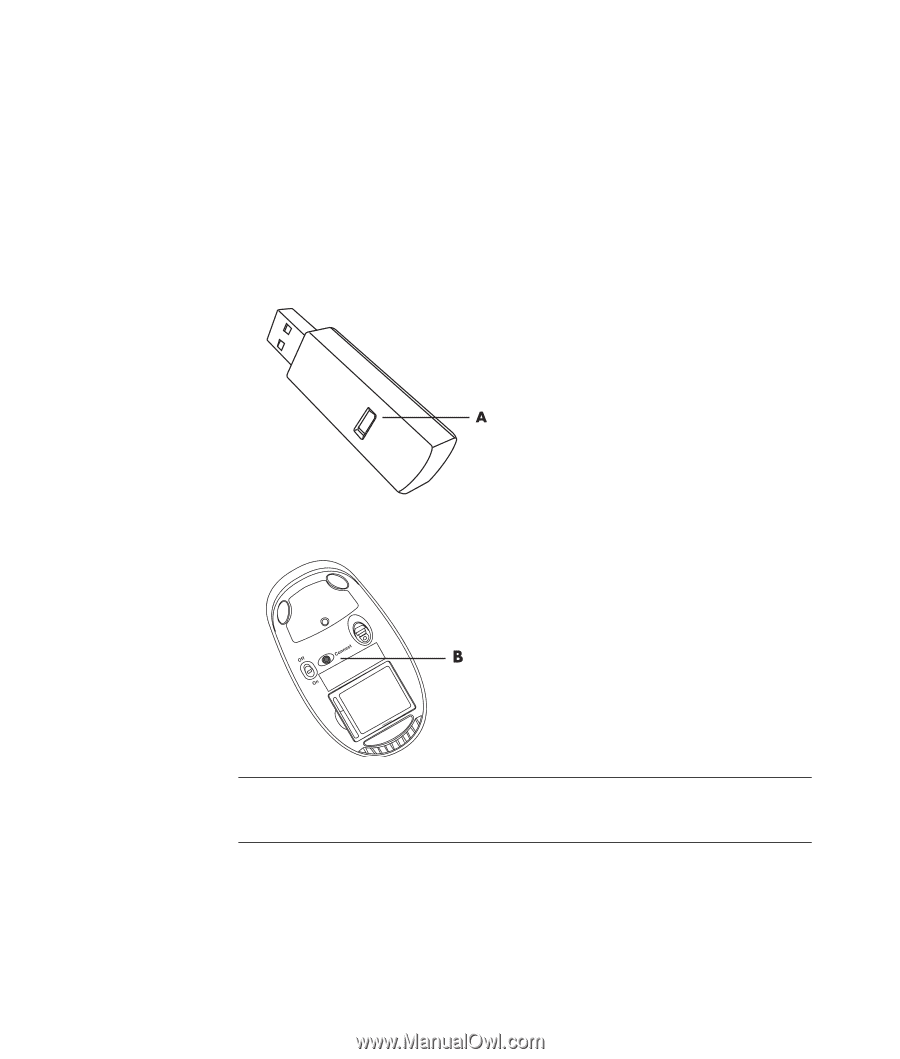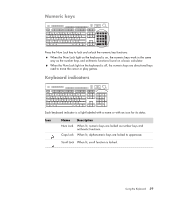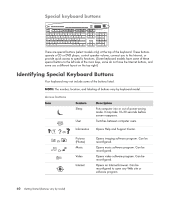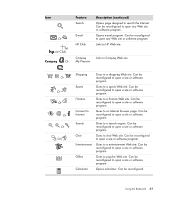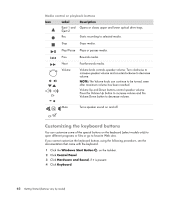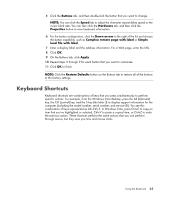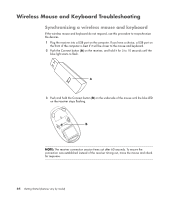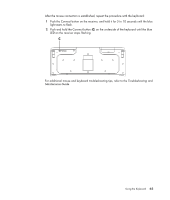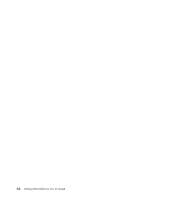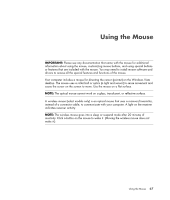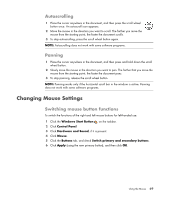Compaq Presario CQ5000 Getting Started - Page 74
Wireless Mouse and Keyboard Troubleshooting, Synchronizing a wireless mouse and keyboard
 |
View all Compaq Presario CQ5000 manuals
Add to My Manuals
Save this manual to your list of manuals |
Page 74 highlights
Wireless Mouse and Keyboard Troubleshooting Synchronizing a wireless mouse and keyboard If the wireless mouse and keyboard do not respond, use this procedure to resynchronize the devices. 1 Plug the receiver into a USB port on the computer. If you have a choice, a USB port on the front of the computer is best if it will be closer to the mouse and keyboard. 2 Push the Connect button (A) on the receiver, and hold it for 5 to 10 seconds until the blue light starts to flash. 3 Push and hold the Connect button (B) on the underside of the mouse until the blue LED on the receiver stops flashing. NOTE: The receiver connection session times out after 60 seconds. To ensure the connection was established instead of the receiver timing out, move the mouse and check for response. 64 Getting Started (features vary by model)