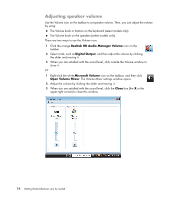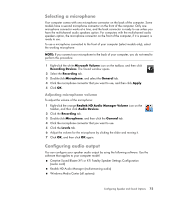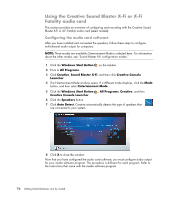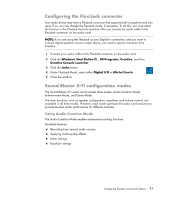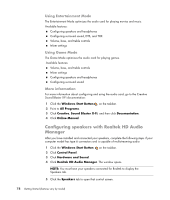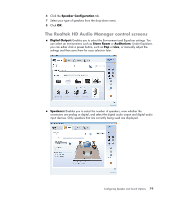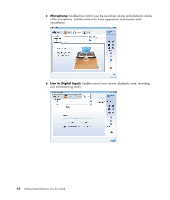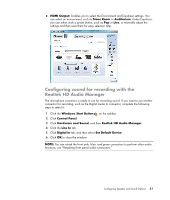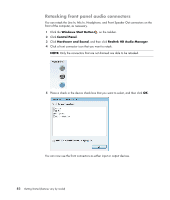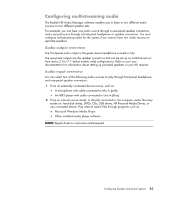Compaq Presario CQ5000 Getting Started - Page 88
Configuring speakers with Realtek HD Audio Manager, Using Entertainment Mode, Using Game Mode
 |
View all Compaq Presario CQ5000 manuals
Add to My Manuals
Save this manual to your list of manuals |
Page 88 highlights
Using Entertainment Mode The Entertainment Mode optimizes the audio card for playing movies and music. Available features: Configuring speakers and headphones Configuring surround sound, DTS, and THX Volume, bass, and treble controls Mixer settings Using Game Mode The Game Mode optimizes the audio card for playing games. Available features: Volume, bass, and treble controls Mixer settings Configuring speakers and headphones Configuring surround sound More information For more information about configuring and using the audio card, go to the Creative Sound Blaster X-Fi documentation: 1 Click the Windows Start Button on the taskbar. 2 Point to All Programs. 3 Click Creative, Sound Blaster X-Fi, and then click Documentation. 4 Click Online Manual. Configuring speakers with Realtek HD Audio Manager After you have installed and connected your speakers, complete the following steps if your computer model has type 6 connectors and is capable of multistreaming audio: 1 Click the Windows Start Button on the taskbar. 2 Click Control Panel. 3 Click Hardware and Sound. 4 Click Realtek HD Audio Manager. The window opens. NOTE: You must have your speakers connected for Realtek to display the Speakers tab. 5 Click the Speakers tab to open that control screen. 78 Getting Started (features vary by model)