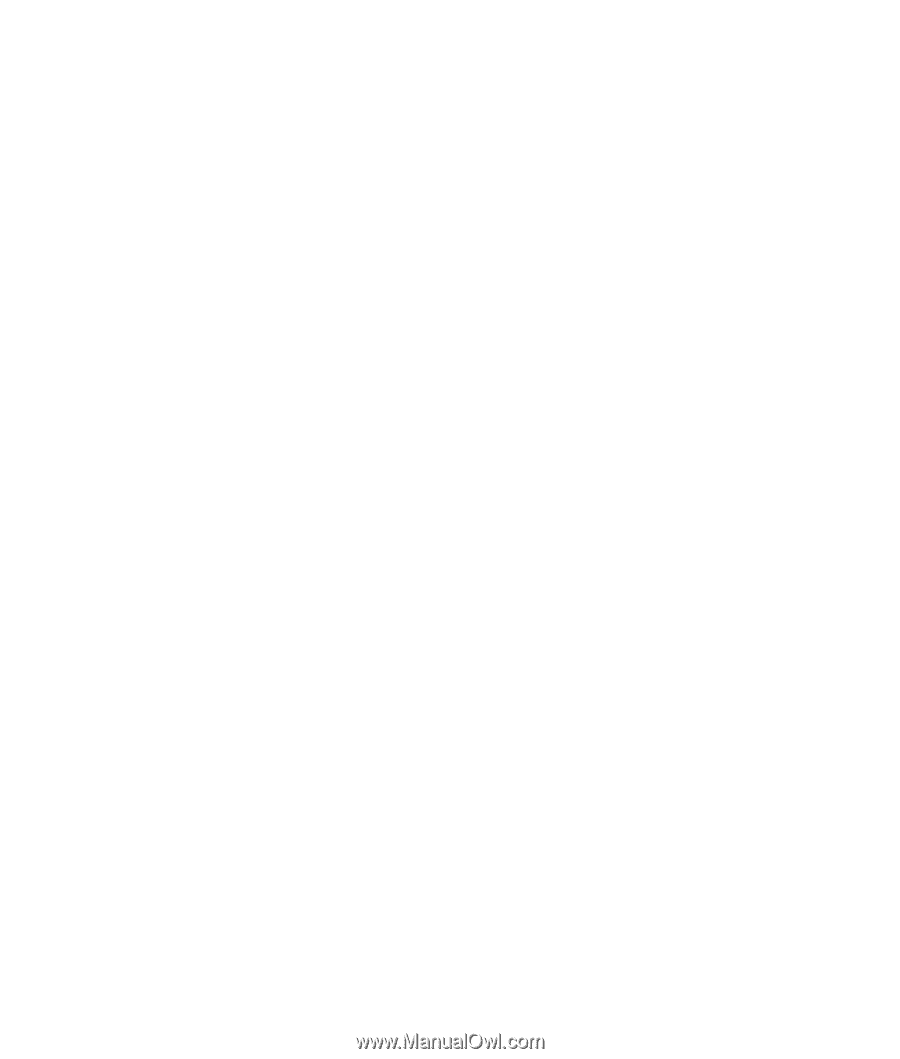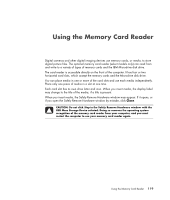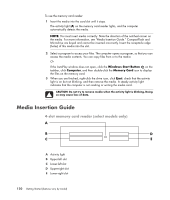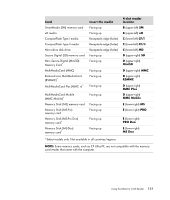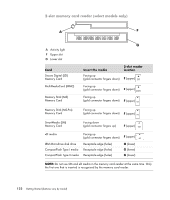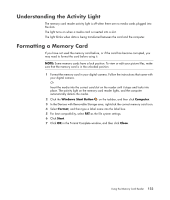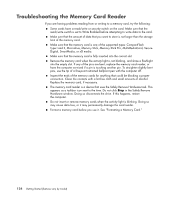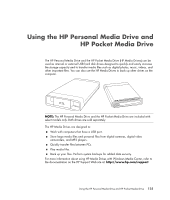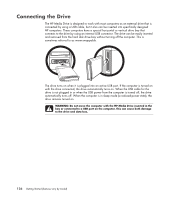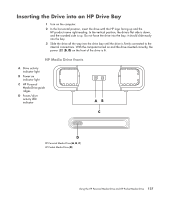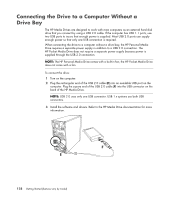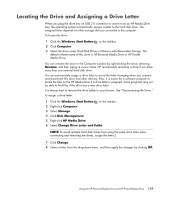Compaq Presario CQ5000 Getting Started - Page 134
Troubleshooting the Memory Card Reader
 |
View all Compaq Presario CQ5000 manuals
Add to My Manuals
Save this manual to your list of manuals |
Page 134 highlights
Troubleshooting the Memory Card Reader If you are having problems reading from or writing to a memory card, try the following: Some cards have a read/write or security switch on the card. Make sure that the read/write switch is set to Write Enabled before attempting to write data to the card. Make sure that the amount of data that you want to store is not larger than the storage limit of the memory card. Make sure that the memory card is one of the supported types: CompactFlash Type I and II, Microdrive, Memory Stick, Memory Stick Pro, MultiMediaCard, Secure Digital, SmartMedia, or xD media. Make sure that the memory card is fully inserted into the correct slot. Remove the memory card when the activity light is not blinking, and shine a flashlight into the empty slot. If any of the pins are bent, replace the memory card reader, or have the computer serviced if a pin is touching another pin. To straighten slightly bent pins, use the tip of a fine-point retracted ballpoint pen with the computer off. Inspect the ends of the memory cards for anything that could be blocking a proper connection. Clean the contacts with a lint-free cloth and small amounts of alcohol. Replace the memory card, if necessary. The memory card reader is a device that uses the Safely Remove Hardware task. This appears as a taskbar icon next to the time. Do not click Stop in the Safely Remove Hardware window. Doing so disconnects the drive. If this happens, restart the computer. Do not insert or remove memory cards when the activity light is blinking. Doing so may cause data loss, or it may permanently damage the card reader. Format a memory card before you use it. See "Formatting a Memory Card." 124 Getting Started (features vary by model)