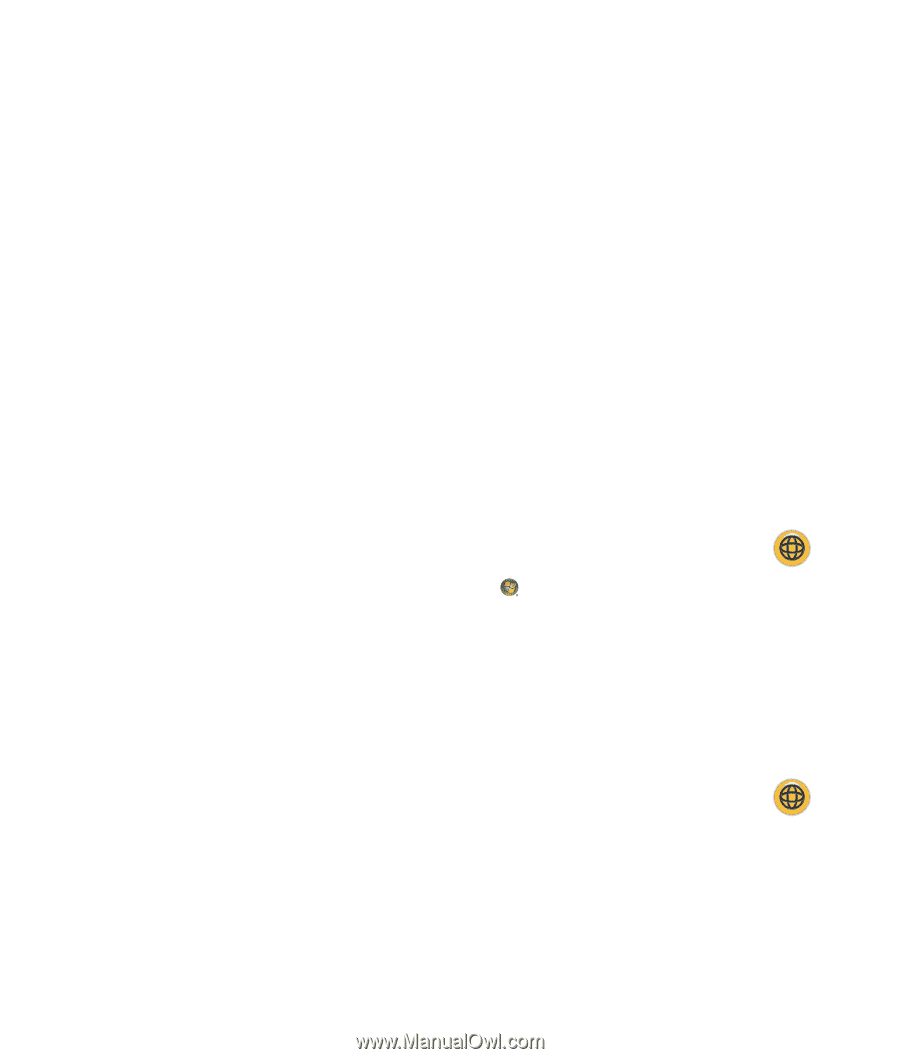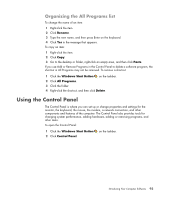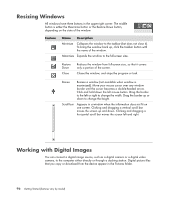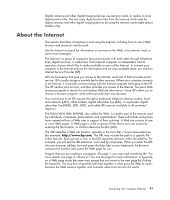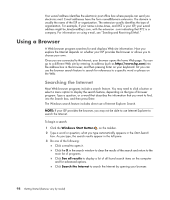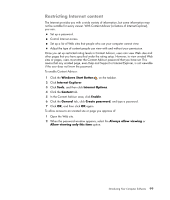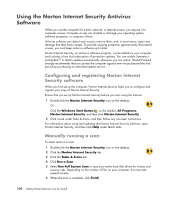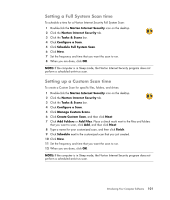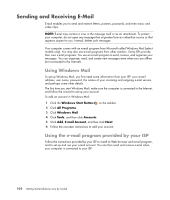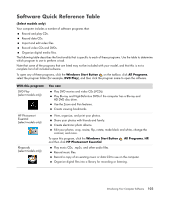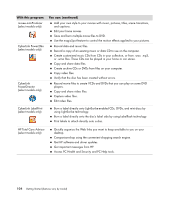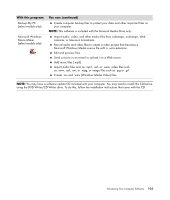Compaq Presario CQ5000 Getting Started - Page 110
Using the Norton Internet Security Antivirus Software
 |
View all Compaq Presario CQ5000 manuals
Add to My Manuals
Save this manual to your list of manuals |
Page 110 highlights
Using the Norton Internet Security Antivirus Software When you use the computer for e-mail, network, or Internet access, you expose it to computer viruses. Computer viruses can disable or damage your operating system, software programs, or computer utilities. Antivirus software can detect most viruses, remove them, and, in most cases, repair any damage that they have caused. To provide ongoing protection against newly discovered viruses, you must keep antivirus software up to date. Norton Internet Security, an antivirus software program, is preinstalled on your computer and includes a free trial subscription of protection updates. You can enable Symantec's LiveUpdate™ to obtain updates automatically whenever you are online. Hewlett-Packard strongly recommends that you protect the computer against new viruses beyond the trial period by purchasing an extended update service. Configuring and registering Norton Internet Security software When you first set up the computer, Norton Internet Security helps you to configure and register your copy of Norton Internet Security. Ensure that you set up Norton Internet Security before you start using the Internet. 1 Double-click the Norton Internet Security icon on the desktop. Or Click the Windows Start Button on the taskbar, All Programs, Norton Internet Security, and then click Norton Internet Security. 2 Click a task under Tasks & Scans, and then follow any onscreen instructions. For information about using and updating the Norton Internet Security software, open Norton Internet Security, and then click Help under Quick Links. Manually running a scan To select and run a scan: 1 Double-click the Norton Internet Security icon on the desktop. 2 Click the Norton Internet Security tab. 3 Click the Tasks & Scans bar. 4 Click Run a Scan. 5 Select Run Full System Scan to scan your entire hard disk drives for viruses and security risks. Depending on the number of files on your computer, this may take several minutes. 6 When the scan is complete, click Finish. 100 Getting Started (features vary by model)