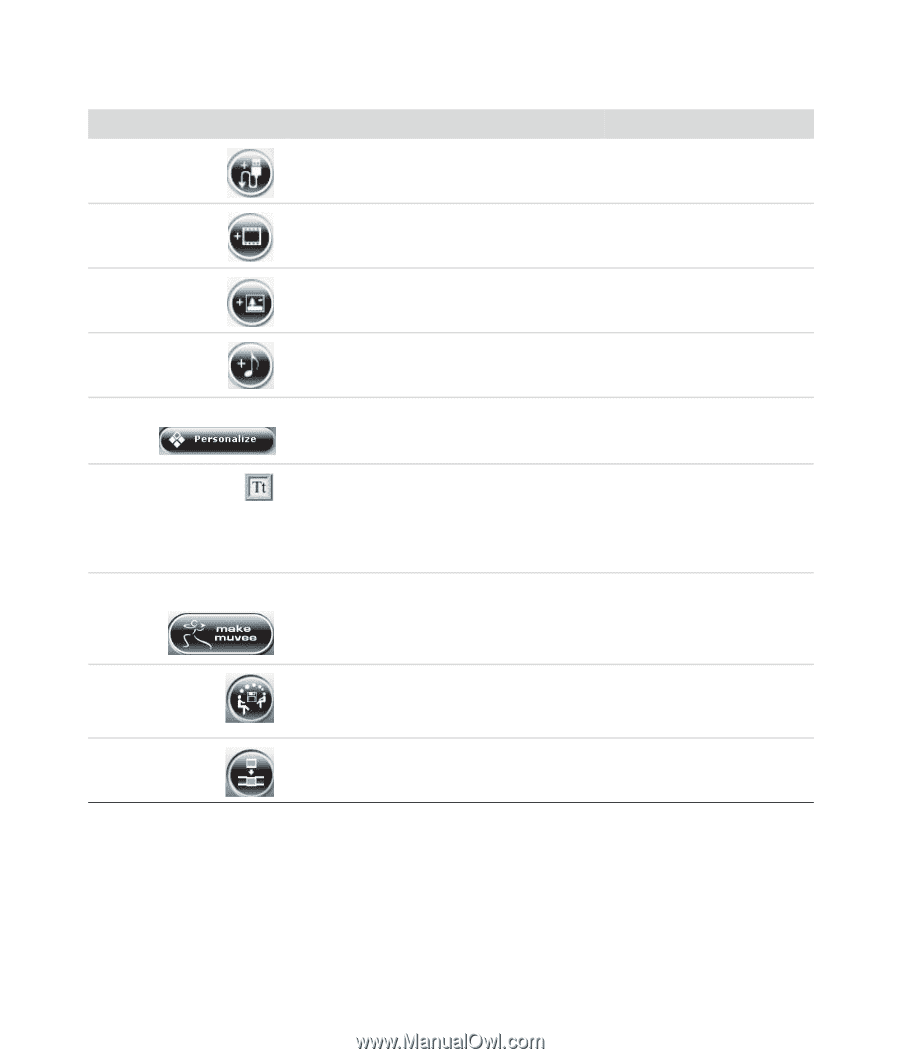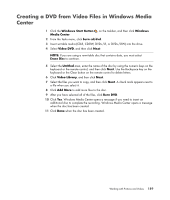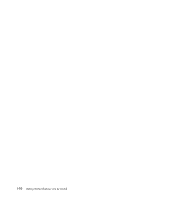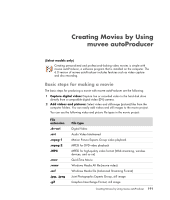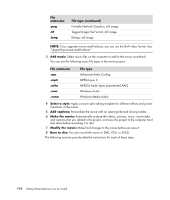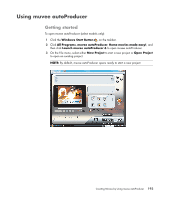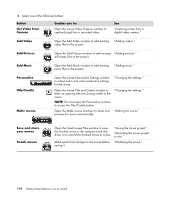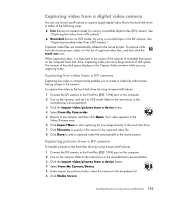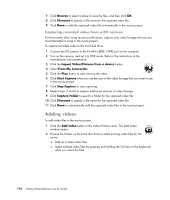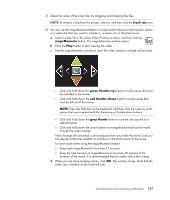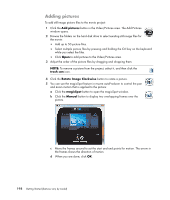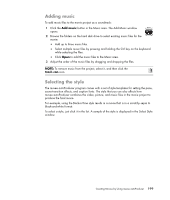Compaq Presario CQ5000 Getting Started - Page 204
Get Video from, Title/Credits
 |
View all Compaq Presario CQ5000 manuals
Add to My Manuals
Save this manual to your list of manuals |
Page 204 highlights
4 Select one of the following buttons: Button Get Video from Camera Enables you to: Open the muvee Video Capture window to capture (copy) live or recorded video. See "Capturing video from a digital video camera." Add Video Open the Add Video window to add existing "Adding videos." video files to the project. Add Pictures Open the Add Pictures window to add existing "Adding pictures." still-image files to the project. Add Music Open the Add Music window to add existing "Adding music." music files to the project. Personalize Title/Credits Make muvee Open the muvee Personalize Settings window to adjust audio and video production settings for the movie. "Changing the settings." Open the muvee Title and Credits window to enter an opening title and closing credits to the movie. NOTE: You must open the Personalize window to access the Title/Credits button. "Changing the settings." Open the Make muvee window to create and "Making the movie." preview the movie automatically. Save and share your muvee Tweak muvee Open the Listed muvee Files window to save the finished movie to the computer hard disk drive, or to record the finished movie to a disc. "Saving the movie project." "Recording the movie project to disc." Make quick final changes to the movie before "Modifying the movie." saving it. 194 Getting Started (features vary by model)