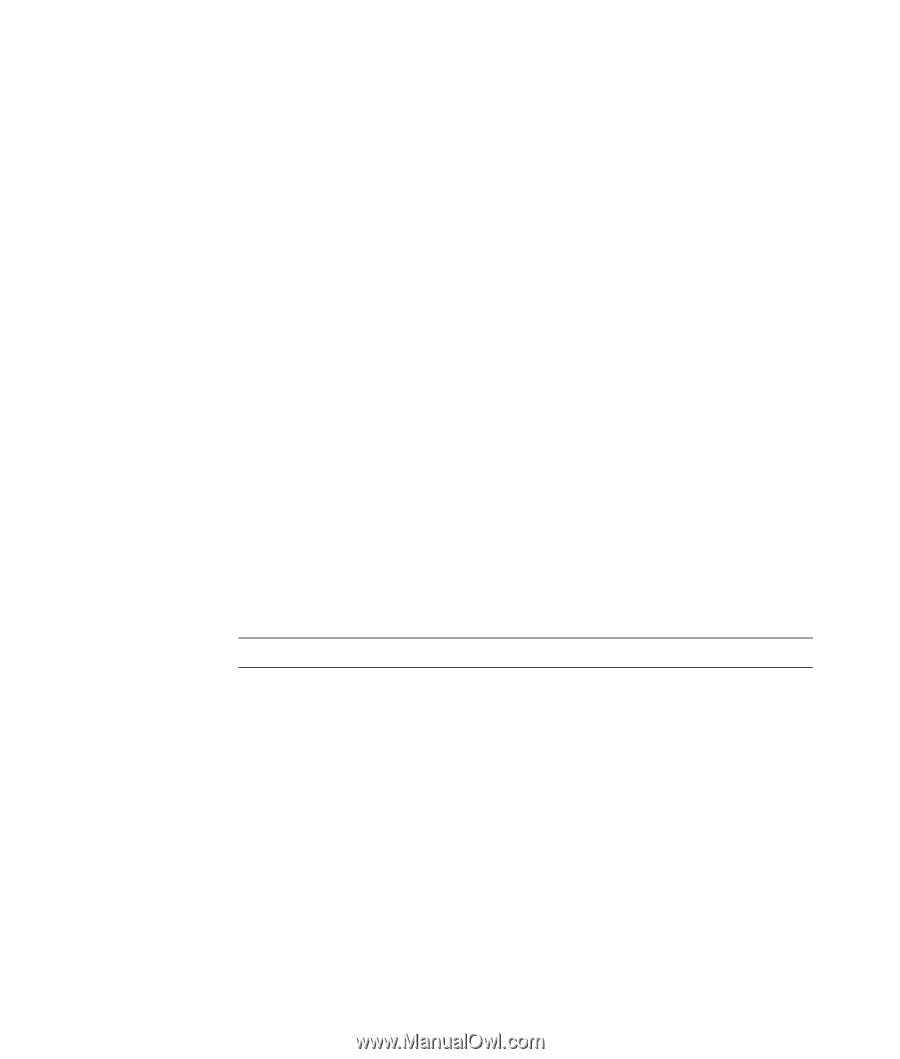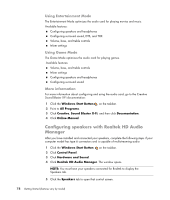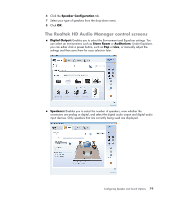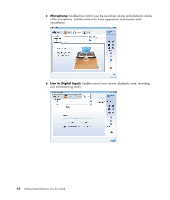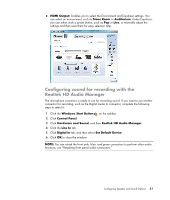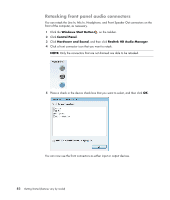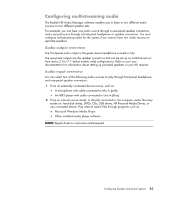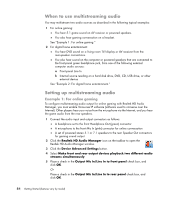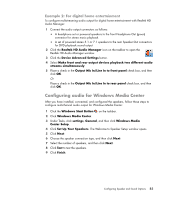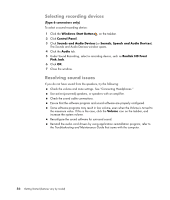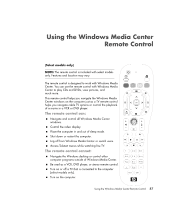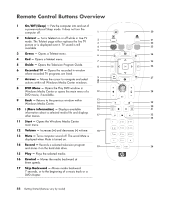Compaq Presario CQ5000 Getting Started - Page 93
Configuring multistreaming audio, Audio output overview
 |
View all Compaq Presario CQ5000 manuals
Add to My Manuals
Save this manual to your list of manuals |
Page 93 highlights
Configuring multistreaming audio The Realtek HD Audio Manager software enables you to listen to two different audio sources on two different speaker sets. For example, you can hear one audio source through a rear-panel speaker connection, and a second source through a front-panel headphone or speaker connection. You must configure multistreaming audio for the system if you want to hear two audio sources on separate speakers. Audio output overview The front-panel audio output is the green stereo headphone connector only. The rear-panel outputs are the speaker connectors that can be set up as multichannel out from stereo 2.0 to 7.1 (select models only) configurations. Refer to your user documentation for information about setting up powered speakers or your AV receiver. Audio input overview You can select two of the following audio sources to play through front-panel headphone and rear-panel speaker connectors: 1 From an externally connected device source, such as: A microphone with cable connected to Mic In (pink). An MP3 player with cable connected to Line In (blue). 2 From an internal source inside, or directly connected to, the computer, audio files may reside on: hard disk drives, DVDs, CDs, USB drives, HP Personal Media Drives, or any connected device. Play internal media files through programs such as: Microsoft Windows Media Player. Other installed media player software. NOTE: Digital Audio In cannot be multistreamed. Configuring Speaker and Sound Options 83