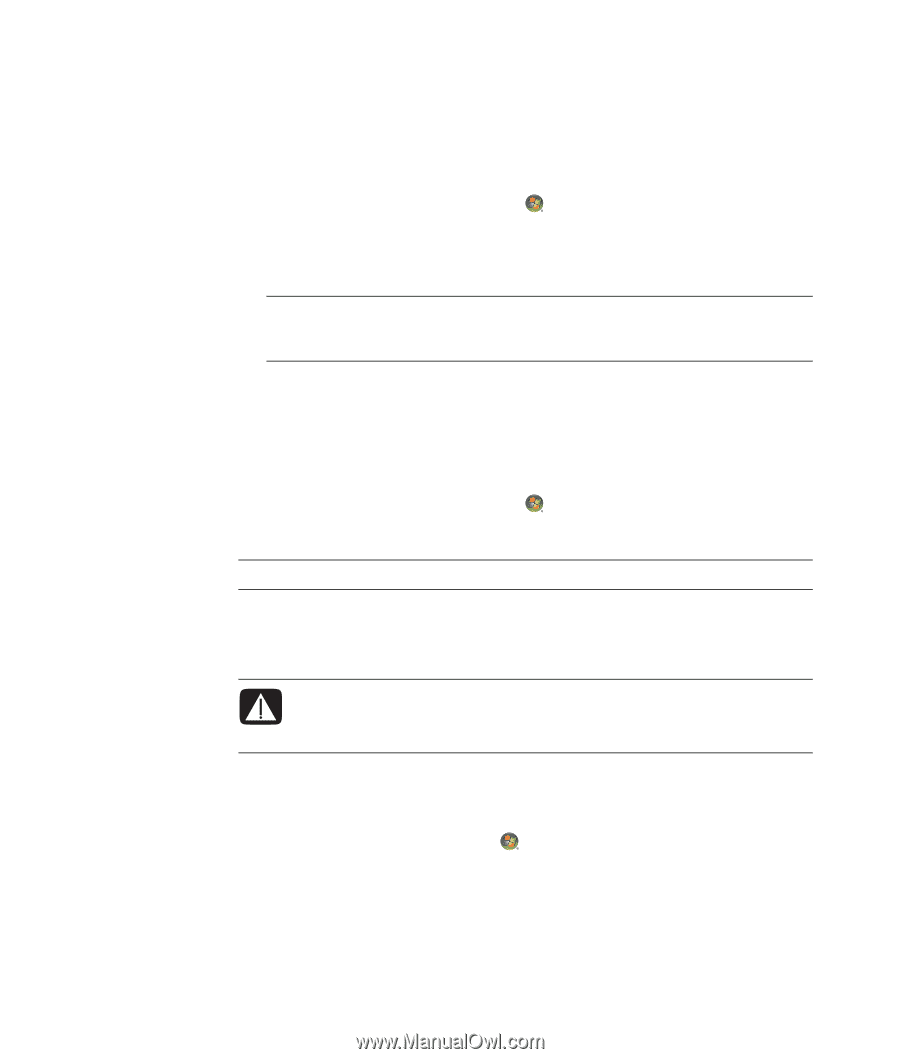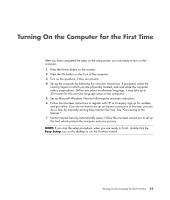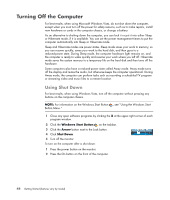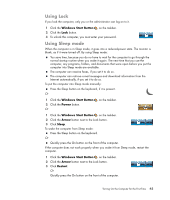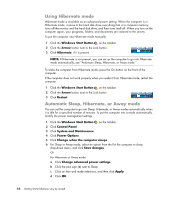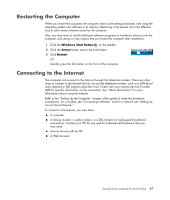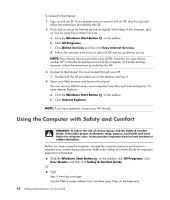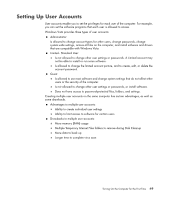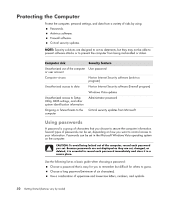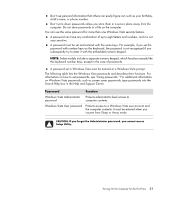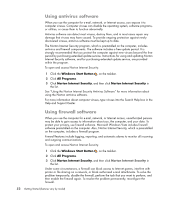Compaq Presario CQ5000 Getting Started - Page 58
Using the Computer with Safety and Comfort, Windows Start Button, All Programs, Online Services
 |
View all Compaq Presario CQ5000 manuals
Add to My Manuals
Save this manual to your list of manuals |
Page 58 highlights
To connect to the Internet: 1 Sign up with an ISP. If you already have an account with an ISP, skip this step and follow the instructions provided by the ISP. 2 If you did not set up for Internet service during the initial setup of the computer, set it up now by using Easy Internet Services. a Click the Windows Start Button on the taskbar. b Click All Programs. c Click Online Services and then click Easy Internet Services. d Follow the onscreen instructions to select an ISP and set up Internet service. NOTE: Easy Internet Services provides a list of ISPs; however, you may choose another ISP or transfer an existing account to this computer. To transfer existing accounts, follow the instructions provided by the ISP. 3 Connect to the Internet. You must connect through your ISP. Double-click the ISP-provided icon on the desktop, and log in. 4 Open your Web browser and browse the Internet. You can use any Web browser; most computers have Microsoft Internet Explorer. To open Internet Explorer: a Click the Windows Start Button on the taskbar. b Click Internet Explorer. NOTE: If you have questions, contact your ISP directly. Using the Computer with Safety and Comfort WARNING: To reduce the risk of serious injury, read the Safety & Comfort Guide. It describes proper workstation setup, posture, and health and work habits for computer users. It also provides important electrical and mechanical safety information. Before you begin using the computer, arrange the computer and your work area to maintain your comfort and productivity. Refer to the Safety & Comfort Guide for important ergonomic information: Click the Windows Start Button on the taskbar, click All Programs, click User Guides, and then click Safety & Comfort Guide. Or Type http://www.hp.com/ergo into the Web browser address box, and then press Enter on the keyboard. 48 Getting Started (features vary by model)