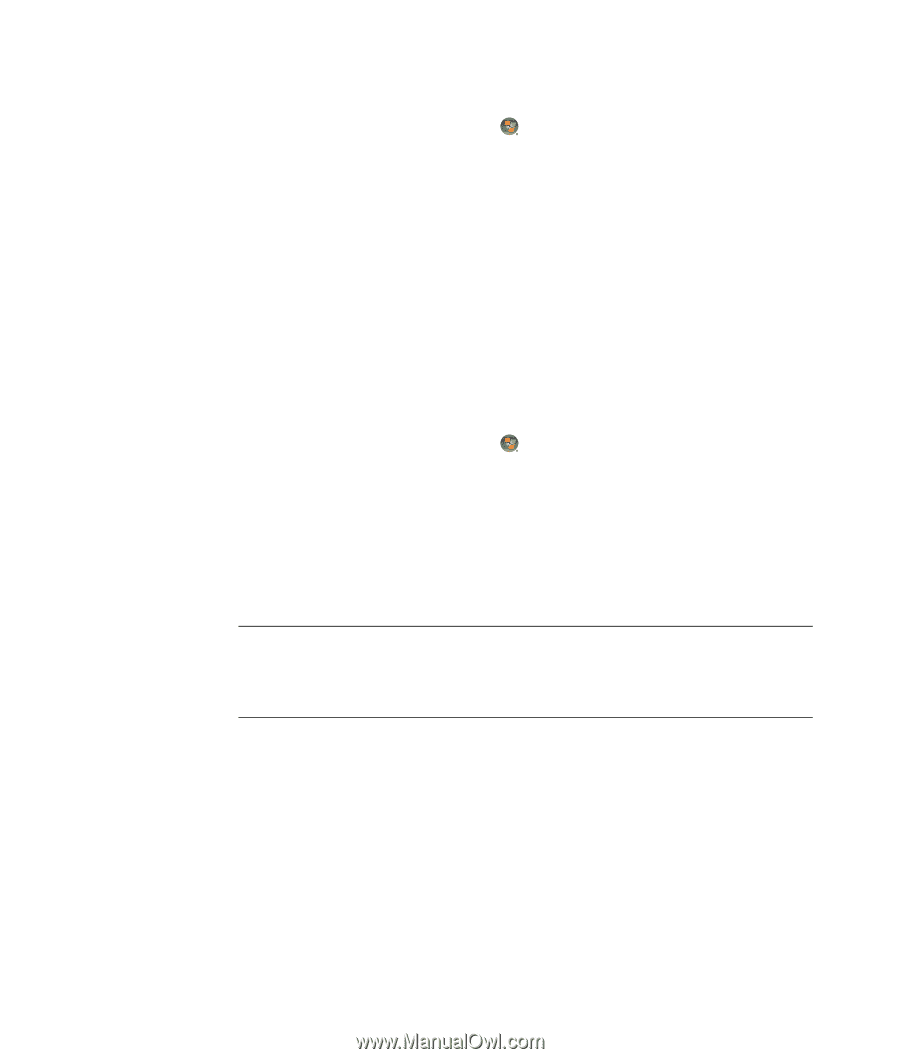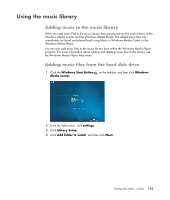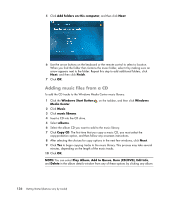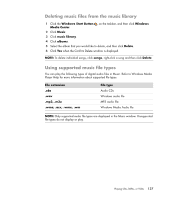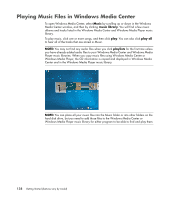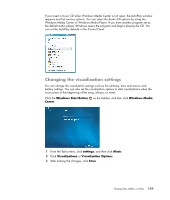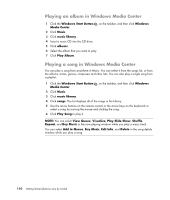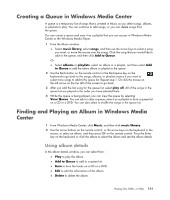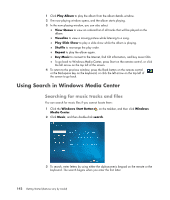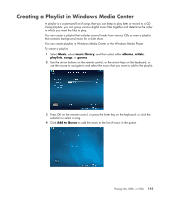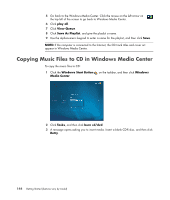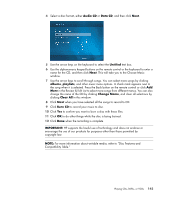Compaq Presario CQ5000 Getting Started - Page 150
Playing an album in Windows Media Center, Playing a song in Windows Media Center
 |
View all Compaq Presario CQ5000 manuals
Add to My Manuals
Save this manual to your list of manuals |
Page 150 highlights
Playing an album in Windows Media Center 1 Click the Windows Start Button on the taskbar, and then click Windows Media Center. 2 Click Music. 3 Click music library. 4 Insert a music CD into the CD drive. 5 Click albums. 6 Select the album that you want to play. 7 Click Play Album. Playing a song in Windows Media Center You can play a song from anywhere in Music. You can select it from the songs list, or from the albums, artists, genres, composers and other lists. You can also play a single song from a playlist: 1 Click the Windows Start Button on the taskbar, and then click Windows Media Center. 2 Click Music. 3 Click music library. 4 Click songs. The list displays all of the songs in the library. 5 Use the arrow buttons on the remote control or the arrow keys on the keyboard or select a song by moving the mouse and clicking the song. 6 Click Play Song to play it. NOTE: You can select View Queue, Visualize, Play Slide Show, Shuffle, Repeat, and Buy Music in the now playing window while you play a music track. You can select Add to Queue, Buy Music, Edit Info, and Delete in the song details window while you play a song. 140 Getting Started (features vary by model)