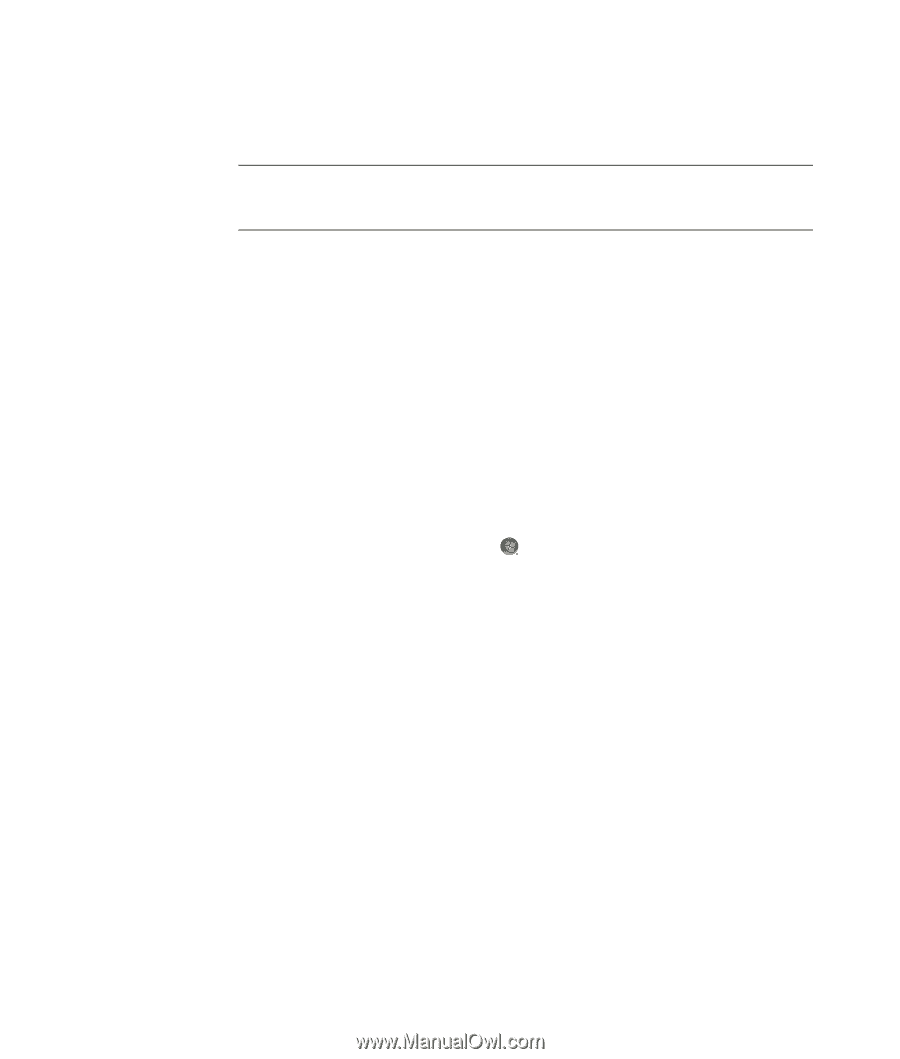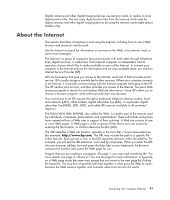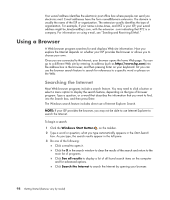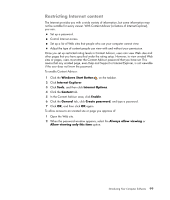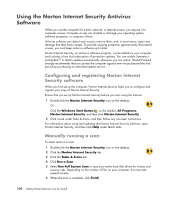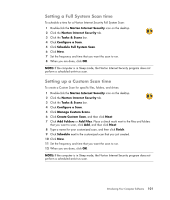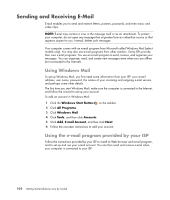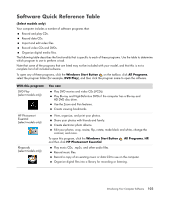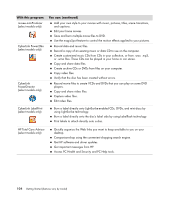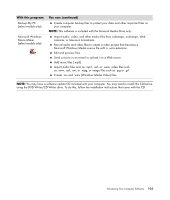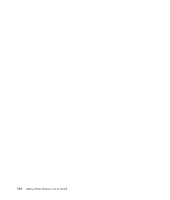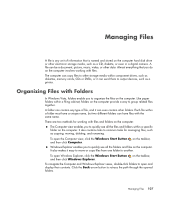Compaq Presario CQ5000 Getting Started - Page 112
Sending and Receiving E-Mail, Using Windows Mail, Using the e-mail program provided by your ISP
 |
View all Compaq Presario CQ5000 manuals
Add to My Manuals
Save this manual to your list of manuals |
Page 112 highlights
Sending and Receiving E-Mail E-mail enables you to send and receive letters, pictures, postcards, and even music and video clips. NOTE: E-mail may contain a virus in the message itself or as an attachment. To protect your computer, do not open any message that originates from an unfamiliar source or that appears suspect to you. Instead, delete such messages. Your computer comes with an e-mail program from Microsoft called Windows Mail (select models only). You may also use e-mail programs from other vendors. Some ISPs provide their own e-mail programs. You use an e-mail program to send, receive, and organize your messages. You can organize, read, and create new messages even when you are offline (not connected to the Internet). Using Windows Mail To set up Windows Mail, you first need some information from your ISP: your e-mail address, user name, password, the names of your incoming and outgoing e-mail servers, and perhaps some other details. The first time you start Windows Mail, make sure the computer is connected to the Internet, and follow the wizard to set up your account. To add an account in Windows Mail: 1 Click the Windows Start Button on the taskbar. 2 Click All Programs. 3 Click Windows Mail. 4 Click Tools, and then click Accounts. 5 Click Add, E-mail Account, and then click Next. 6 Follow the onscreen instructions to add your account. Using the e-mail program provided by your ISP Follow the instructions provided by your ISP to install its Web browser and e-mail program, and to set up and use your e-mail account. You can then send and receive e-mail when your computer is connected to your ISP. 102 Getting Started (features vary by model)