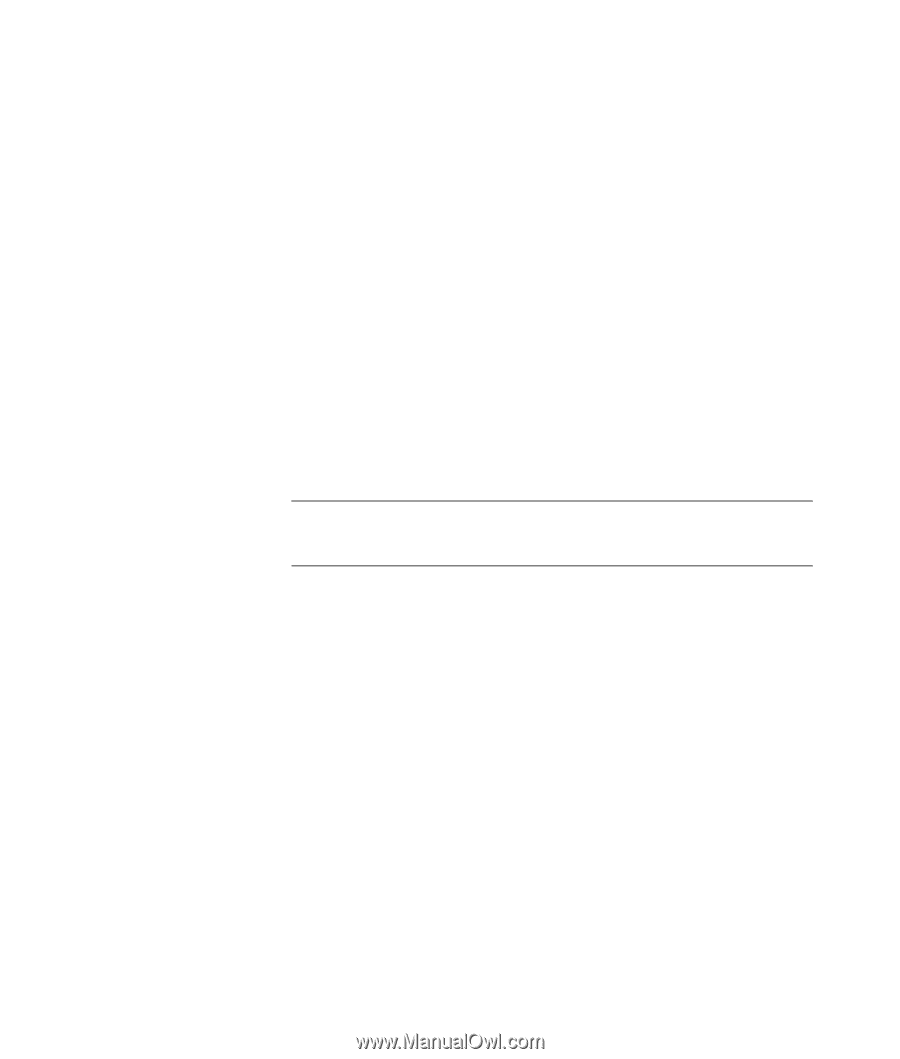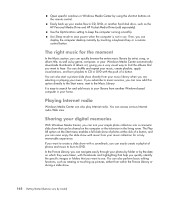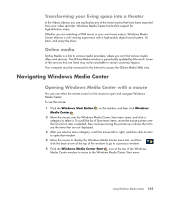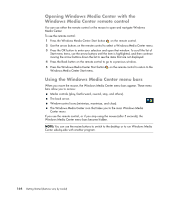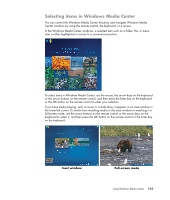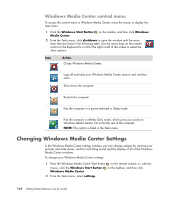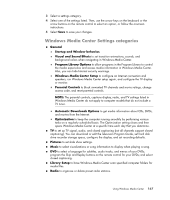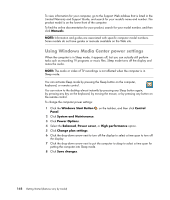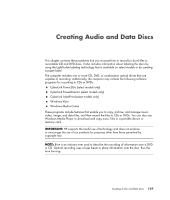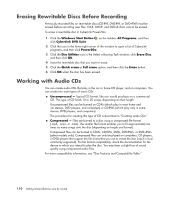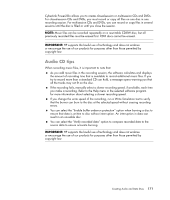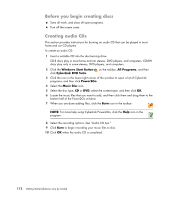Compaq Presario CQ5000 Getting Started - Page 177
Windows Media Center Settings categories, Windows Media Center Setup
 |
View all Compaq Presario CQ5000 manuals
Add to My Manuals
Save this manual to your list of manuals |
Page 177 highlights
3 Select a settings category. 4 Select one of the settings listed. Then, use the arrow keys on the keyboard or the arrow buttons on the remote control to select an option, or follow the onscreen instructions. 5 Select Save to save your changes. Windows Media Center Settings categories General Startup and Window behavior. Visual and Sound Effects to set transition animations, sounds, and background colors when navigating in Windows Media Center. Program Library Options to allow programs in the Program Library to control the media experience and access media information in Windows Media Center. Also, you can hide Internet security warnings. Windows Media Center Setup to configure an Internet connection and speakers, run Windows Media Center setup again, and configure the TV display or monitor. Parental Controls to block unwanted TV channels and movie ratings, change access code, and reset parental controls. NOTE: The parental controls, captions display, radio, and TV settings listed in Windows Media Center do not apply to computer models that do not include a TV tuner. Automatic Downloads Options to get media information about CDs, DVDs, and movies from the Internet. Optimization to keep the computer running smoothly by performing various tasks on a regularly scheduled basis. The Optimization setting closes and then opens Windows Media Center at a specific time each day that you determine. TV to set up TV signal, audio, and closed captioning (not all channels support closed captioning). You can download or edit the Television Program Guide, set hard disk drive recorder storage space, configure the display, and set recording defaults. Pictures to set slide show settings. Music to select visualizations or song information to display when playing a song. DVD to select a language for subtitles, audio tracks, and menus of your DVDs; program the Skip and Replay buttons on the remote control for your DVDs; and select closed captioning. Library Setup to have Windows Media Center scan specified computer folders for media files. Radio to organize or delete preset radio stations. Using Windows Media Center 167