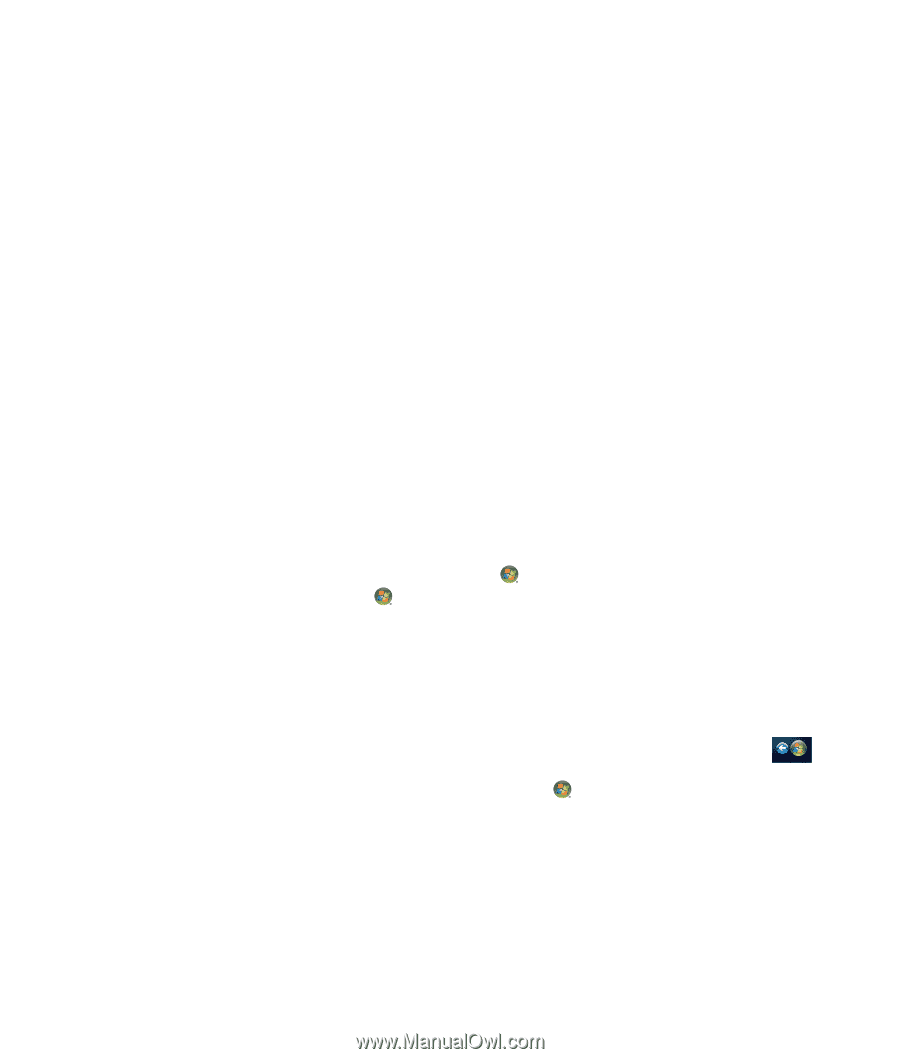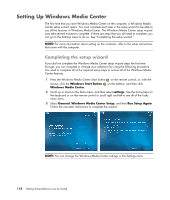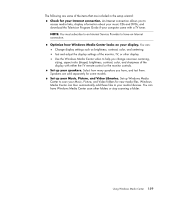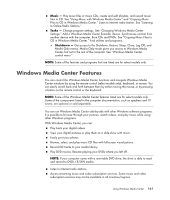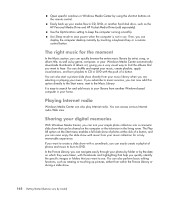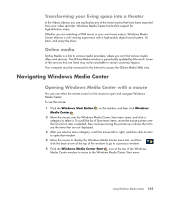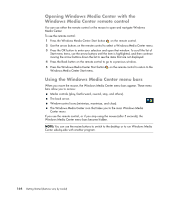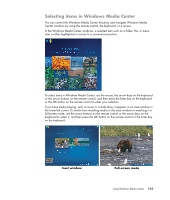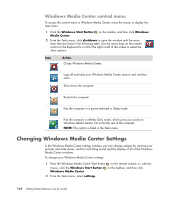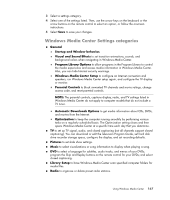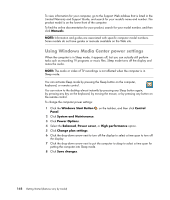Compaq Presario CQ5000 Getting Started - Page 173
Transforming your living space into a theater, Online media, Navigating Windows Media Center
 |
View all Compaq Presario CQ5000 manuals
Add to My Manuals
Save this manual to your list of manuals |
Page 173 highlights
Transforming your living space into a theater In the Videos Library, you can easily play any of the home movies that have been imported from your video recorder. Windows Media Center has built-in support for high-definition video. Whether you are watching a DVD movie or your own home videos, Windows Media Center delivers a rich viewing experience with a high-quality digital sound system. Sit back, and enjoy the show. Online media Online Media is a link to various media providers, where you can find various media offers and services. The Online Media window is periodically updated by Microsoft. Some of the services that are listed may not be available in certain countries/regions. Your computer must be connected to the Internet to access the Online Media Web sites. Navigating Windows Media Center Opening Windows Media Center with a mouse You can use either the remote control or the mouse to open and navigate Windows Media Center. To use the mouse: 1 Click the Windows Start Button Media Center . on the taskbar, and then click Windows 2 Move the mouse over the Windows Media Center Start menu items, and click a category to select it. To scroll the list of Start menu items, move the mouse pointer over the list until an item is selected, then continue moving the pointer up or down the list to see the items that are not displayed. 3 After you select a menu category, scroll the mouse left or right, and then click an item to open that window. 4 Move the mouse to display the Windows Media Center menu bar, and then click the back arrow at the top of the window to go to a previous window. 5 Click the Windows Media Center Start icon at the top of the Windows Media Center window to return to the Windows Media Center Start menu. Using Windows Media Center 163