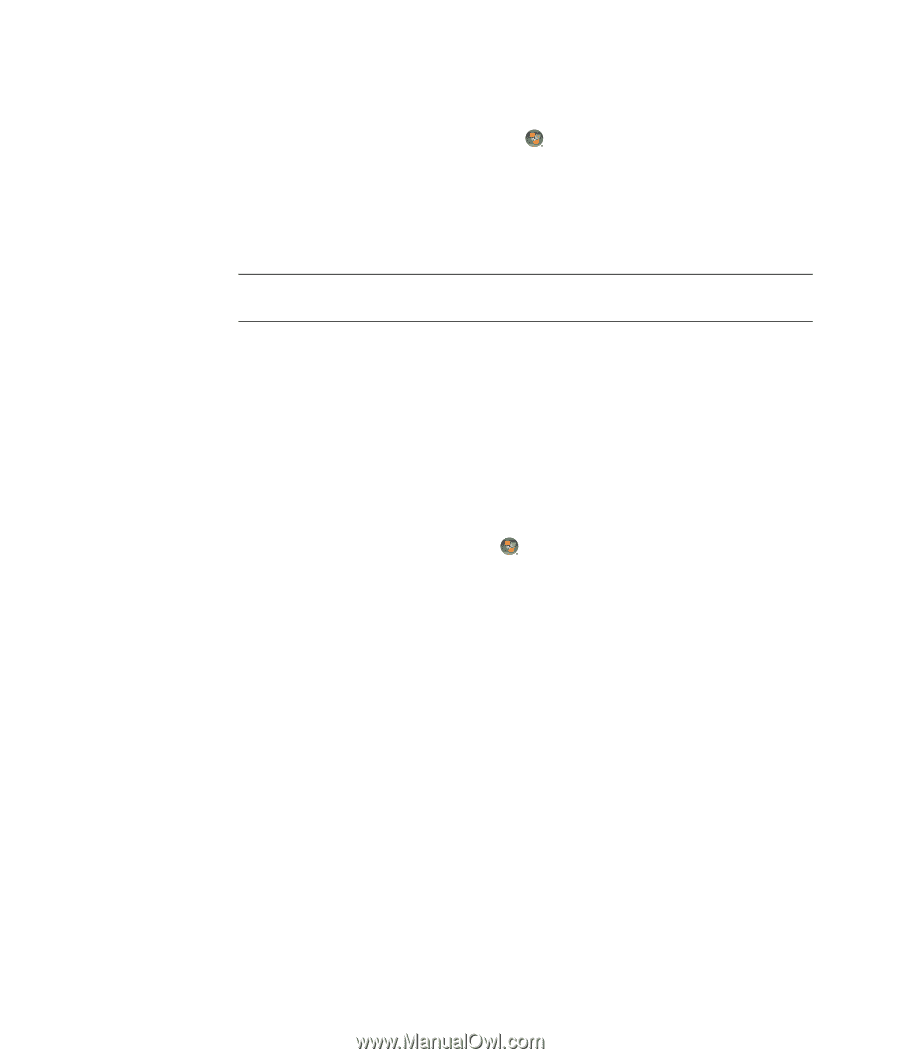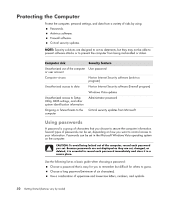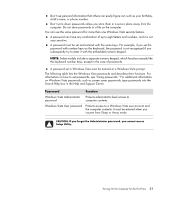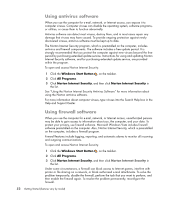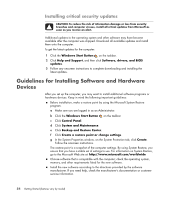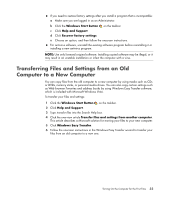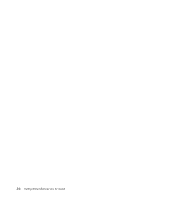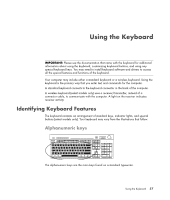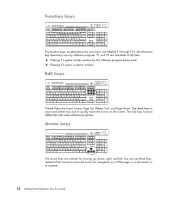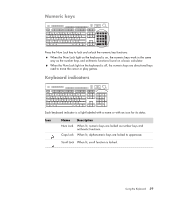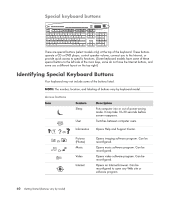Compaq Presario CQ5000 Getting Started - Page 65
Transferring Files and Settings from an Old Computer to a New Computer, Windows Start Button
 |
View all Compaq Presario CQ5000 manuals
Add to My Manuals
Save this manual to your list of manuals |
Page 65 highlights
If you need to restore factory settings after you install a program that is incompatible: a Make sure you are logged in as an Administrator. b Click the Windows Start Button on the taskbar. c Click Help and Support. d Click Recover factory settings. e Choose an option, and then follow the onscreen instructions. For antivirus software, uninstall the existing software program before reinstalling it or installing a new antivirus program. NOTE: Use only licensed original software. Installing copied software may be illegal, or it may result in an unstable installation or infect the computer with a virus. Transferring Files and Settings from an Old Computer to a New Computer You can copy files from the old computer to a new computer by using media such as CDs or DVDs, memory sticks, or personal media drives. You can also copy certain settings such as Web browser Favorites and address books by using Windows Easy Transfer software, which is included with Microsoft Windows Vista. To transfer your files and settings: 1 Click the Windows Start Button on the taskbar. 2 Click Help and Support. 3 Type transfer files into the Search Help box. 4 Click the overview article Transfer files and settings from another computer. This article describes a Microsoft solution for moving your files to your new computer. 5 Click Windows Easy Transfer. 6 Follow the onscreen instructions in the Windows Easy Transfer wizard to transfer your files from an old computer to a new one. Turning On the Computer for the First Time 55