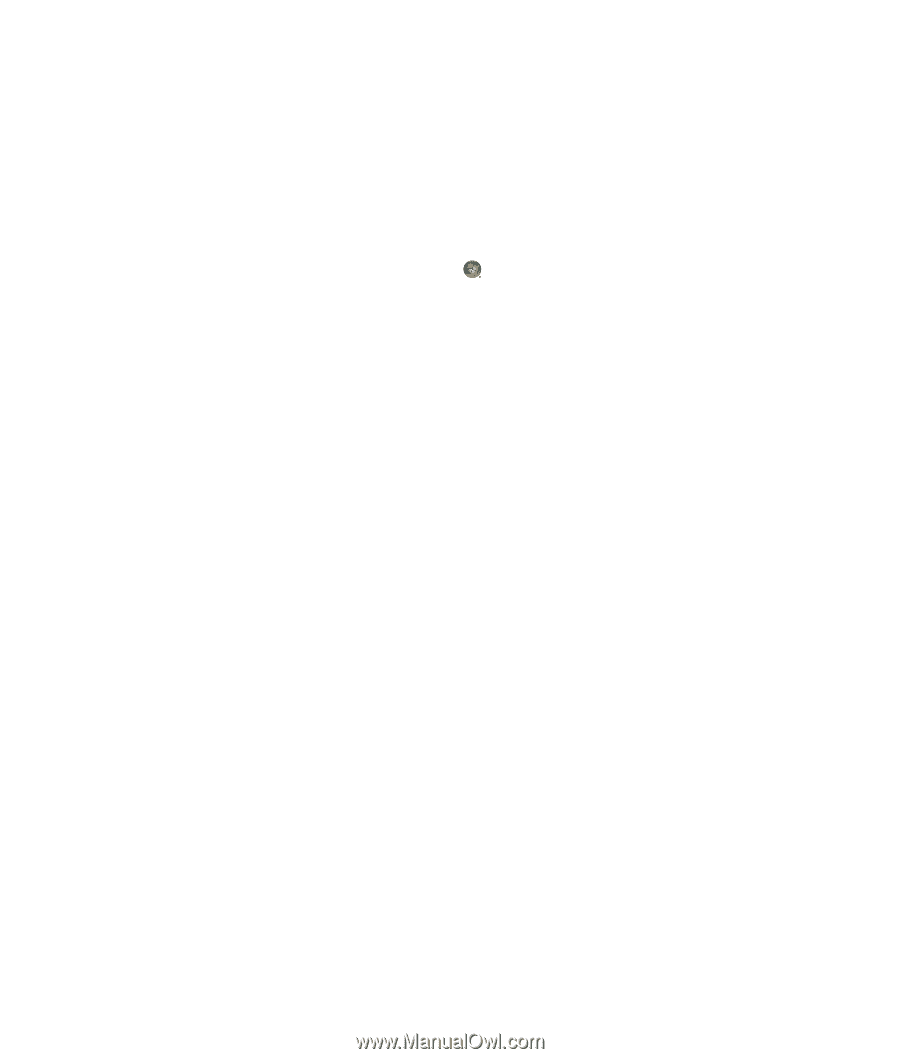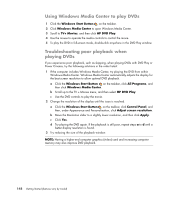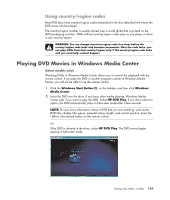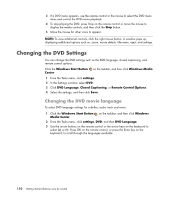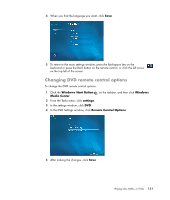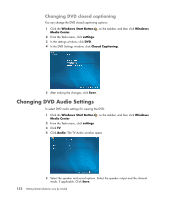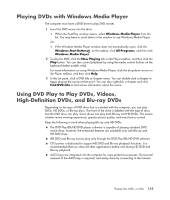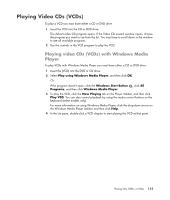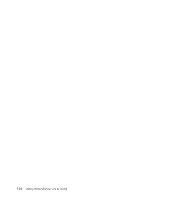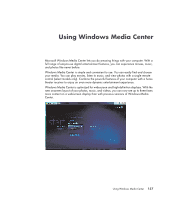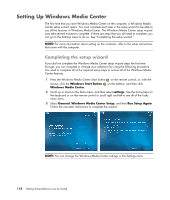Compaq Presario CQ5000 Getting Started - Page 163
Playing DVDs with Windows Media Player, Using DVD Play to Play DVDs, Videos, High-Definition DVDs,
 |
View all Compaq Presario CQ5000 manuals
Add to My Manuals
Save this manual to your list of manuals |
Page 163 highlights
Playing DVDs with Windows Media Player The computer must have a DVD drive to play DVD movies. 1 Insert the DVD movie into the drive. When the AutoPlay window opens, select Windows Media Player from the list. You may have to scroll down in the window to see Windows Media Player. Or If the Windows Media Player window does not automatically open, click the Windows Start Button on the taskbar, click All Programs, and then click Windows Media Player. 2 To play the DVD, click the Now Playing tab on the Player taskbar, and then click the Play button. You can also control playback by using the media control buttons on the keyboard (select models only). For more information on using Windows Media Player, click the drop-down arrow on the Player taskbar, and then click Help. 3 In the List pane, click a DVD title or chapter name. You can double-click a chapter to begin playing the movie at that point. You can also right-click a chapter and click Find DVD Info to find online information about the movie. Using DVD Play to Play DVDs, Videos, High-Definition DVDs, and Blu-ray DVDs Depending on the type of DVD drive that is included with the computer, you can play DVDs, HD DVDs, or Blu-ray discs. The front of the drive is labeled with the type of discs that the DVD drive can play. Some drives can play both Blu-ray and HD DVDs. This means a better movie viewing experience, greater picture quality, and more bonus content. Keep the following in mind when playing Blu-ray and HD DVDs: The DVD Play BD/HD DVD player software is capable of playing standard DVD movie discs; however, the enhanced features are available only with Blu-ray and HD DVD discs. HD DVD and Blu-ray movies play only through the DVD Play BD/HD DVD software. CPU power is dedicated to support HD DVD and Blu-ray playback functions. It is recommended that you close all other applications before and during HD DVD and Blu-ray playback. AACS keys are integrated into the computer for copy protection purposes. Occasional renewal of the AACS key is required, and easily done by connecting to the Internet. Playing CDs, DVDs, or VCDs 153