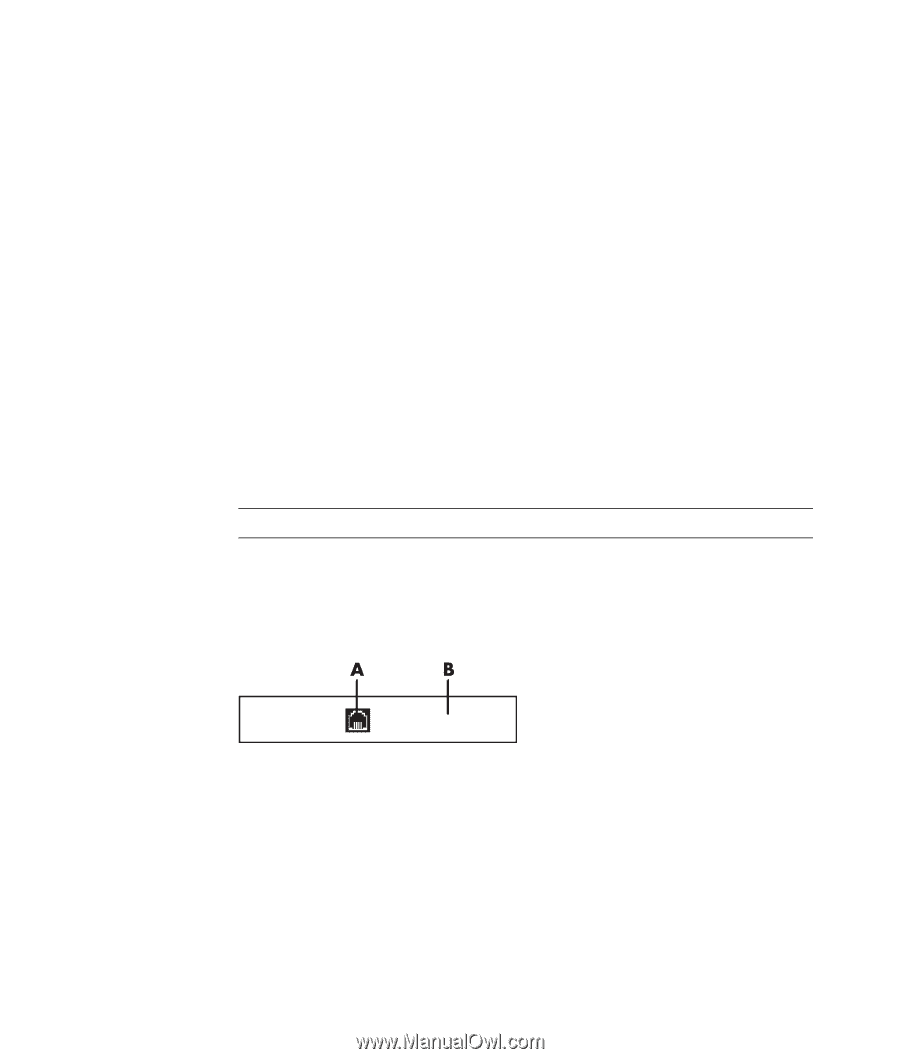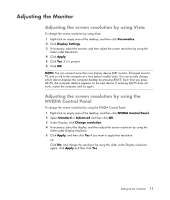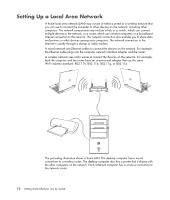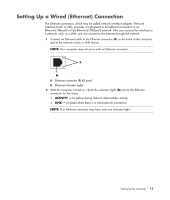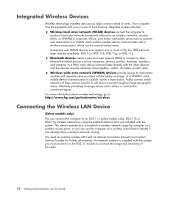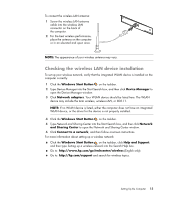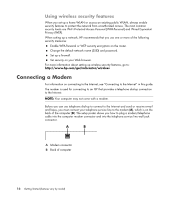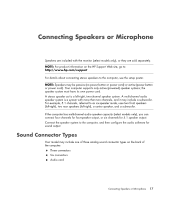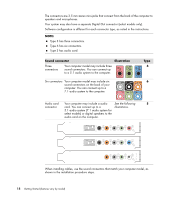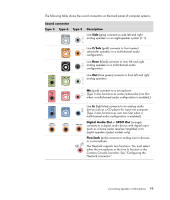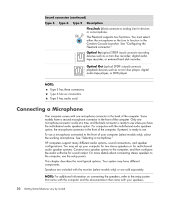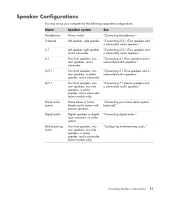Compaq Presario CQ5000 Getting Started - Page 26
Using wireless security features, Connecting a Modem
 |
View all Compaq Presario CQ5000 manuals
Add to My Manuals
Save this manual to your list of manuals |
Page 26 highlights
Using wireless security features When you set up a home WLAN or access an existing public WLAN, always enable security features to protect the network from unauthorized access. The most common security levels are Wi-Fi Protected Access Personal (WPA-Personal) and Wired Equivalent Privacy (WEP). When setting up a network, HP recommends that you use one or more of the following security measures: Enable WPA-Personal or WEP security encryption on the router. Change the default network name (SSID) and password. Set up a firewall. Set security on your Web browser. For more information about setting up wireless security features, go to: http://www.hp.com/go/techcenter/wireless Connecting a Modem For information on connecting to the Internet, see "Connecting to the Internet" in this guide. The modem is used for connecting to an ISP that provides a telephone dial-up connection to the Internet. NOTE: Your computer may not come with a modem. Before you can use telephone dial-up to connect to the Internet and send or receive e-mail and faxes, you must connect your telephone service line to the modem (A), which is on the back of the computer (B). The setup poster shows you how to plug a modem/telephone cable into the computer modem connector and into the telephone service line wall jack connector. A Modem connector B Back of computer 16 Getting Started (features vary by model)