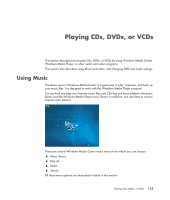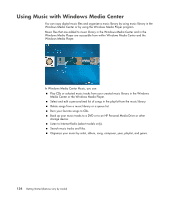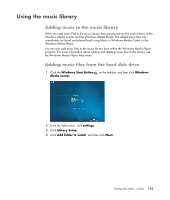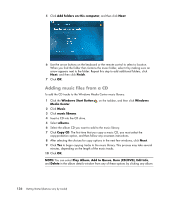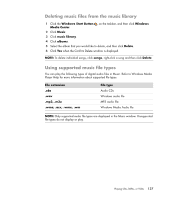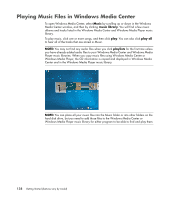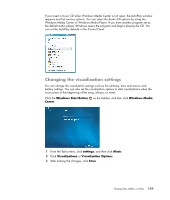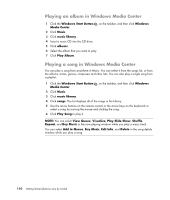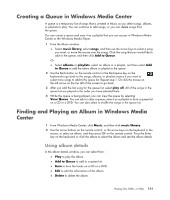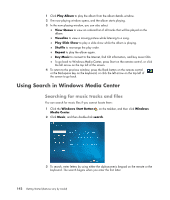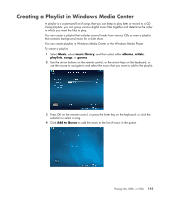Compaq Presario CQ5000 Getting Started - Page 148
Playing Music Files in Windows Media Center
 |
View all Compaq Presario CQ5000 manuals
Add to My Manuals
Save this manual to your list of manuals |
Page 148 highlights
Playing Music Files in Windows Media Center To open Windows Media Center, select Music by scrolling up or down in the Windows Media Center window, and then by clicking music library. You will find a few music albums and tracks listed in the Windows Media Center and Windows Media Player music library. To play music, click one or more songs, and then click play. You can also click play all to hear all of the tracks that are stored in Music. NOTE: You may not find any audio files when you click playlists for the first time unless you have already added audio files to your Windows Media Center and Windows Media Player music libraries. When you copy music files using Windows Media Center or Windows Media Player, the CD information is copied and displayed in Windows Media Center and in the Windows Media Player music library. NOTE: You can place all your music files into the Music folder or into other folders on the hard disk drive, but you need to add those files to the Windows Media Center or Windows Media Player music library for either program to be able to find and play them. 138 Getting Started (features vary by model)