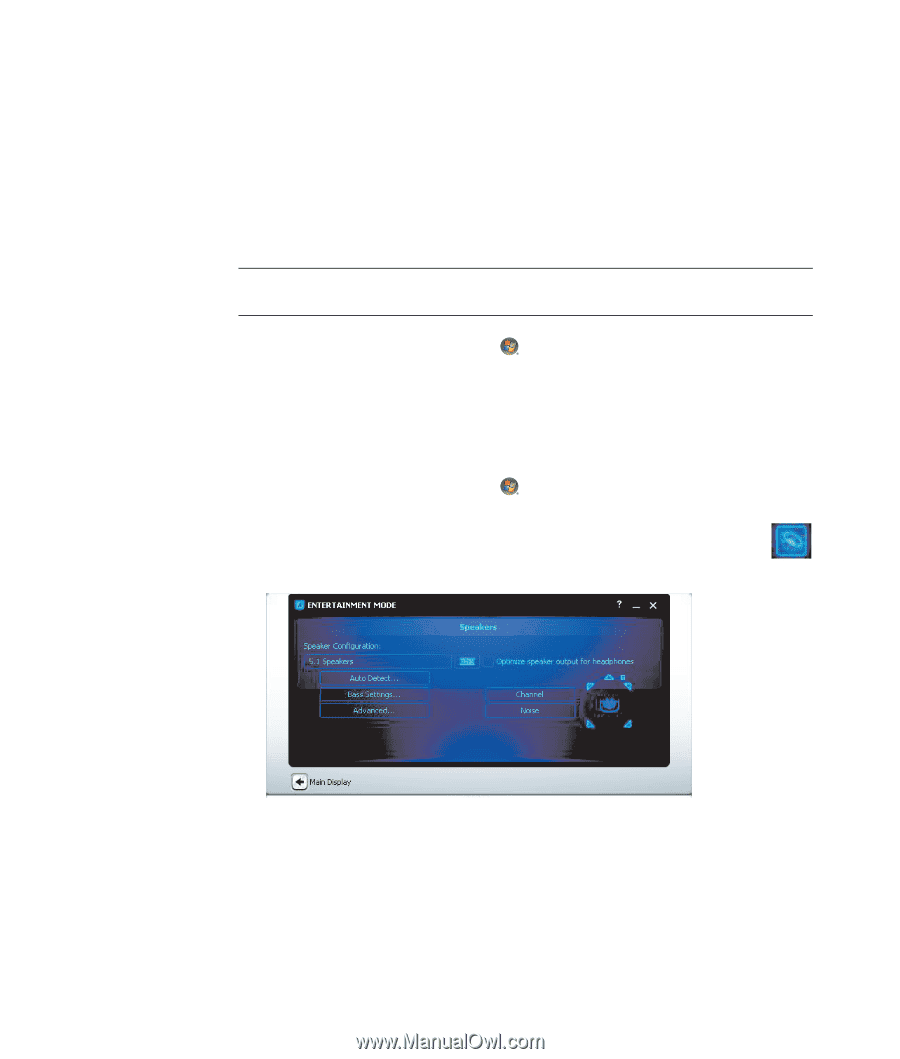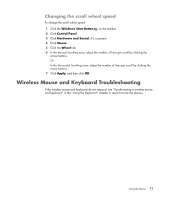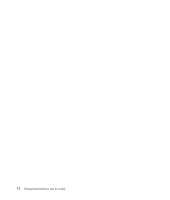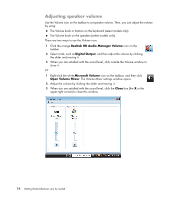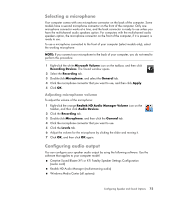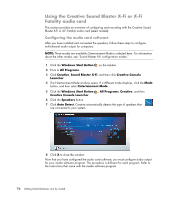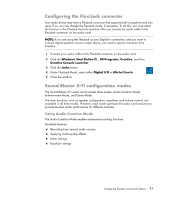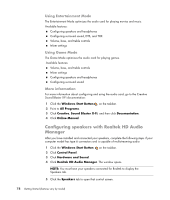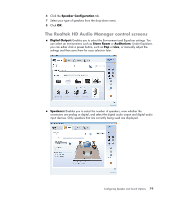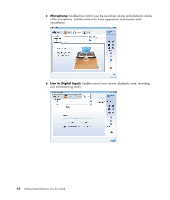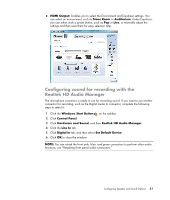Compaq Presario CQ5000 Getting Started - Page 86
Using the Creative Sound Blaster X-Fi or X-Fi Fatality audio card, Configuring the audio card software
 |
View all Compaq Presario CQ5000 manuals
Add to My Manuals
Save this manual to your list of manuals |
Page 86 highlights
Using the Creative Sound Blaster X-Fi or X-Fi Fatality audio card This section provides an overview of configuring and recording with the Creative Sound Blaster X-Fi or X-Fi Fatality audio card (select models). Configuring the audio card software After you have installed and connected the speakers, follow these steps to configure multichannel audio output for computers: NOTE: Three modes are available; Entertainment Mode is selected here. For information about the other modes, see "Sound Blaster X-Fi configuration modes." 1 Click the Windows Start Button on the taskbar. 2 Point to All Programs. 3 Click Creative, Sound Blaster X-Fi, and then click Creative Console Launcher. 4 The Entertainment Mode window opens. If a different mode displays, click the Mode button, and then select Entertainment Mode. 5 Click the Windows Start Button , All Programs, Creative, and then Creative Console Launcher. 6 Click the Speakers button. 7 Click Auto Detect. Creative automatically detects the type of speakers that are connected to your system. 8 Click X to close the window. Now that you have configured the audio card software, you must configure audio output for your media software program. The procedure is different for each program. Refer to the instructions that came with the media software program. 76 Getting Started (features vary by model)