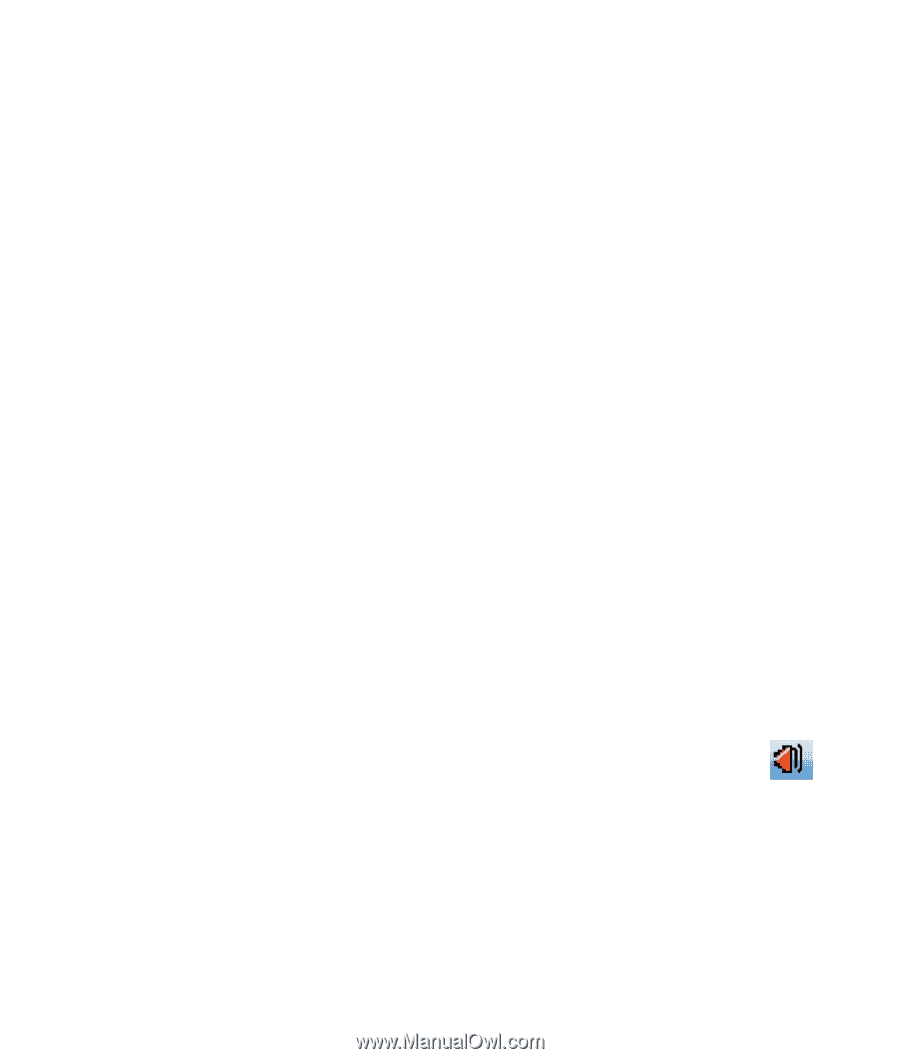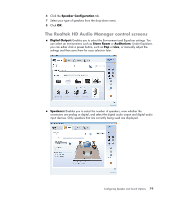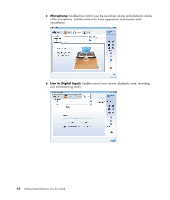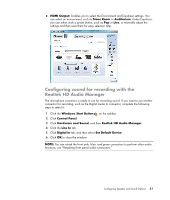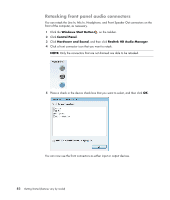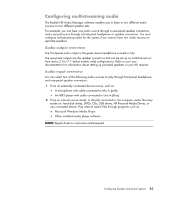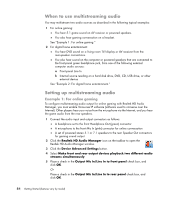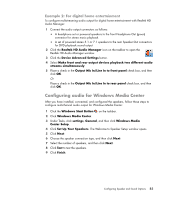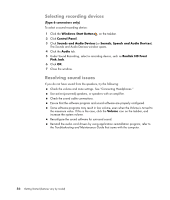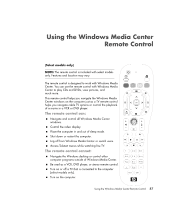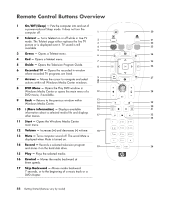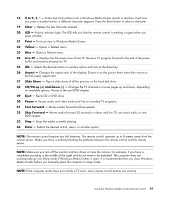Compaq Presario CQ5000 Getting Started - Page 94
When to use multistreaming audio, Example 1: For online gaming
 |
View all Compaq Presario CQ5000 manuals
Add to My Manuals
Save this manual to your list of manuals |
Page 94 highlights
When to use multistreaming audio You may multistream two audio sources as described in the following typical examples: 1 For online gaming: You hear 5.1 game sound on AV receiver or powered speakers. You also hear gaming conversation on a headset. See "Example 1: For online gaming." 2 For digital home entertainment: You hear DVD sound on a living room TV/display or AV receiver from the rear-speaker connections. You also hear sound on the computer or powered speakers that are connected to the front-panel green headphone jack, from one of the following external computer audio sources: a Front-panel Line In b Internal source residing on a hard disk drive, DVD, CD, USB drive, or other external device See "Example 2: For digital home entertainment." Setting up multistreaming audio Example 1: For online gaming To configure multistreaming audio output for online gaming with Realtek HD Audio Manager, you must enable Voice-over-IP software (software used to converse over the Internet). Other players hear your voice from the microphone via the Internet, and you hear the game audio from the rear speakers. 1 Connect the audio input and output connectors as follows: A headphone set to the front Headphone Out (green) connector A microphone to the front Mic In (pink) connector for online conversation A set of powered stereo 5.1 or 7.1 speakers to the rear Speaker Out connectors for gaming sound output 2 Click the Realtek HD Audio Manager icon on the taskbar to open the Realtek HD Audio Manager window. 3 Click the Device Advanced Settings button. 4 Select Make front and rear output devices playback two different audio streams simultaneously. 5 Place a check in the Output Mic In/Line In to front panel check box, and click OK. Or Place a check in the Output Mic In/Line In to rear panel check box, and click OK. 84 Getting Started (features vary by model)