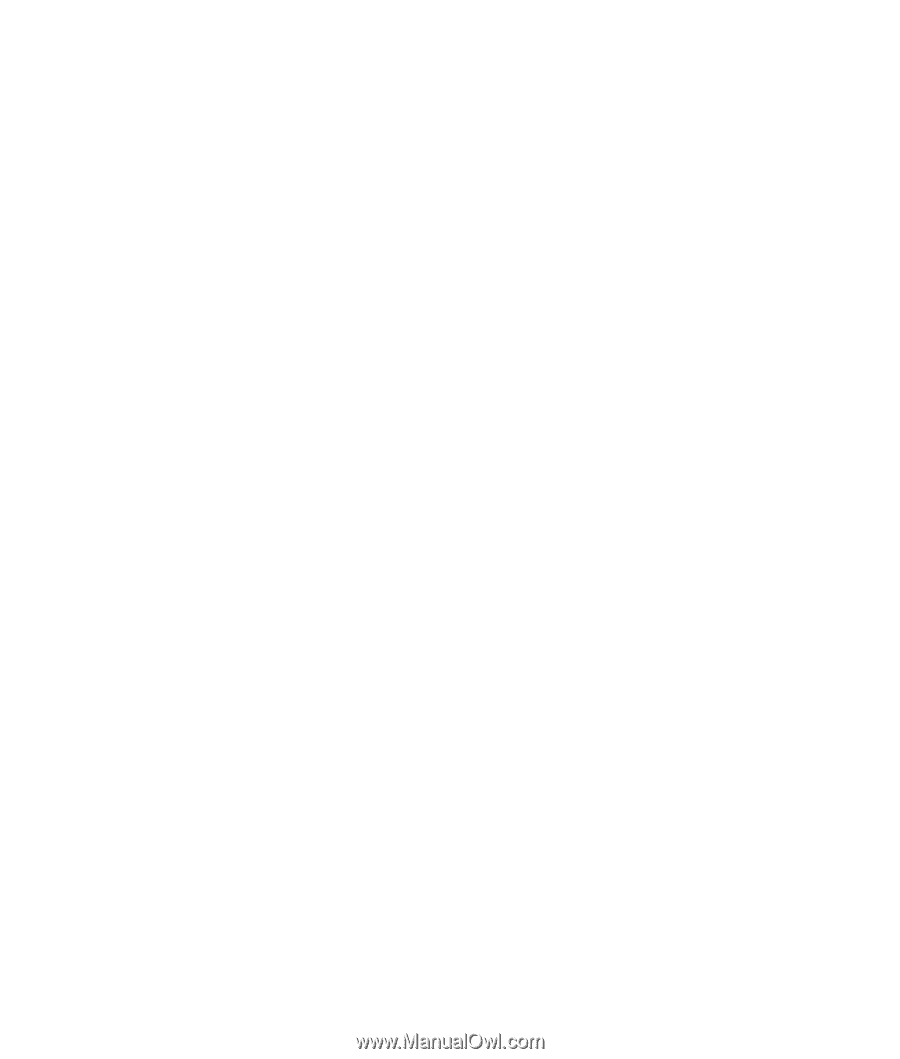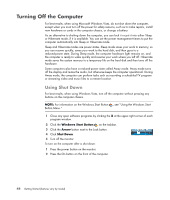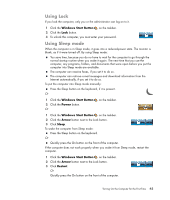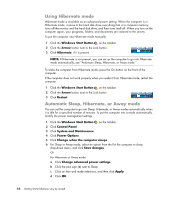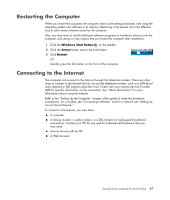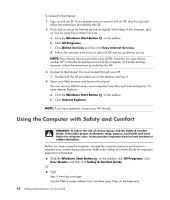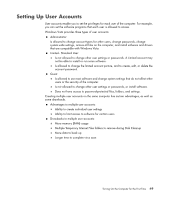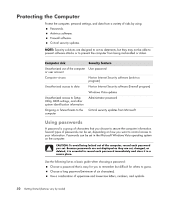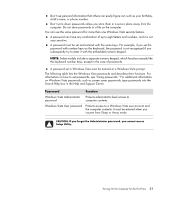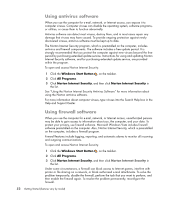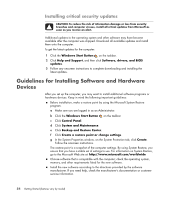Compaq Presario CQ5000 Getting Started - Page 59
Setting Up User Accounts - ram
 |
View all Compaq Presario CQ5000 manuals
Add to My Manuals
Save this manual to your list of manuals |
Page 59 highlights
Setting Up User Accounts User accounts enable you to set the privileges for each user of the computer. For example, you can set the software programs that each user is allowed to access. Windows Vista provides three types of user accounts: Administrator: Is allowed to change account types for other users, change passwords, change system-wide settings, access all files on the computer, and install software and drivers that are compatible with Windows Vista. Limited - Standard User: Is not allowed to change other user settings or passwords. A Limited account may not be able to install or run some software. Is allowed to change the limited account picture, and to create, edit, or delete the account password. Guest: Is allowed to use most software and change system settings that do not affect other users or the security of the computer. Is not allowed to change other user settings or passwords, or install software. Does not have access to password-protected files, folders, and settings. Creating multiple user accounts on the same computer has certain advantages, as well as some drawbacks. Advantages to multiple user accounts: Ability to create individual user settings Ability to limit access to software for certain users Drawbacks to multiple user accounts: More memory (RAM) usage Multiple Temporary Internet Files folders to remove during Disk Cleanup More data to back up Longer time to complete virus scan Turning On the Computer for the First Time 49