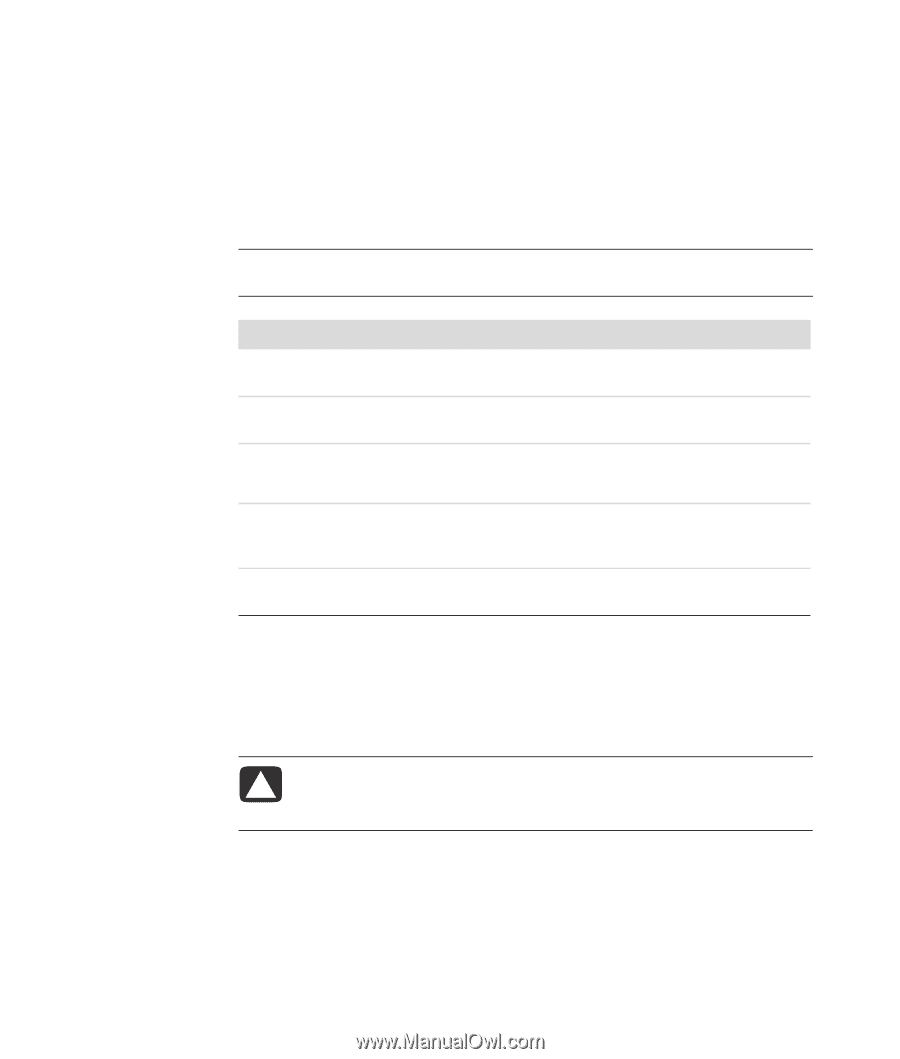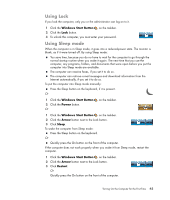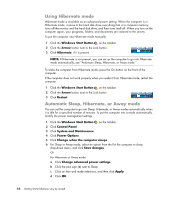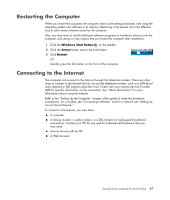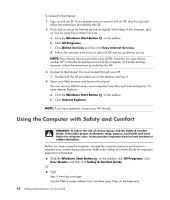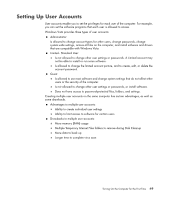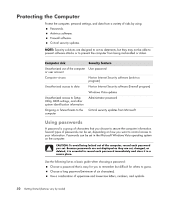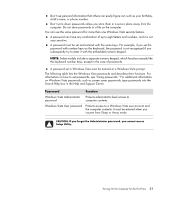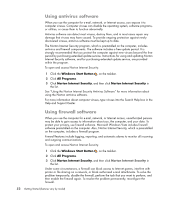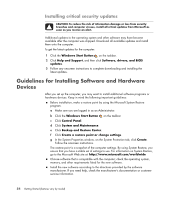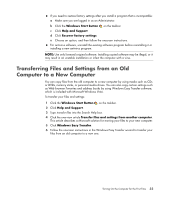Compaq Presario CQ5000 Getting Started - Page 60
Protecting the Computer, Using passwords - bios
 |
View all Compaq Presario CQ5000 manuals
Add to My Manuals
Save this manual to your list of manuals |
Page 60 highlights
Protecting the Computer Protect the computer, personal settings, and data from a variety of risks by using: Passwords. Antivirus software. Firewall software. Critical security updates. NOTE: Security solutions are designed to act as deterrents, but they may not be able to prevent software attacks or to prevent the computer from being mishandled or stolen. Computer risk Security feature Unauthorized use of the computer User password or user account Computer viruses Norton Internet Security software (antivirus program) Unauthorized access to data Norton Internet Security software (firewall program) Windows Vista updates Unauthorized access to Setup Utility, BIOS settings, and other system identification information Administrator password Ongoing or future threats to the computer Critical security updates from Microsoft Using passwords A password is a group of characters that you choose to secure the computer information. Several types of passwords can be set, depending on how you want to control access to your information. Passwords can be set in the Microsoft Windows Vista operating system on the computer. CAUTION: To avoid being locked out of the computer, record each password you set. Because passwords are not displayed as they are set, changed, or deleted, it is essential to record each password immediately and store it in a secure place. Use the following list as a basic guide when choosing a password: Choose a password that is easy for you to remember but difficult for others to guess. Choose a long password (minimum of six characters). Use a combination of uppercase and lowercase letters, numbers, and symbols. 50 Getting Started (features vary by model)