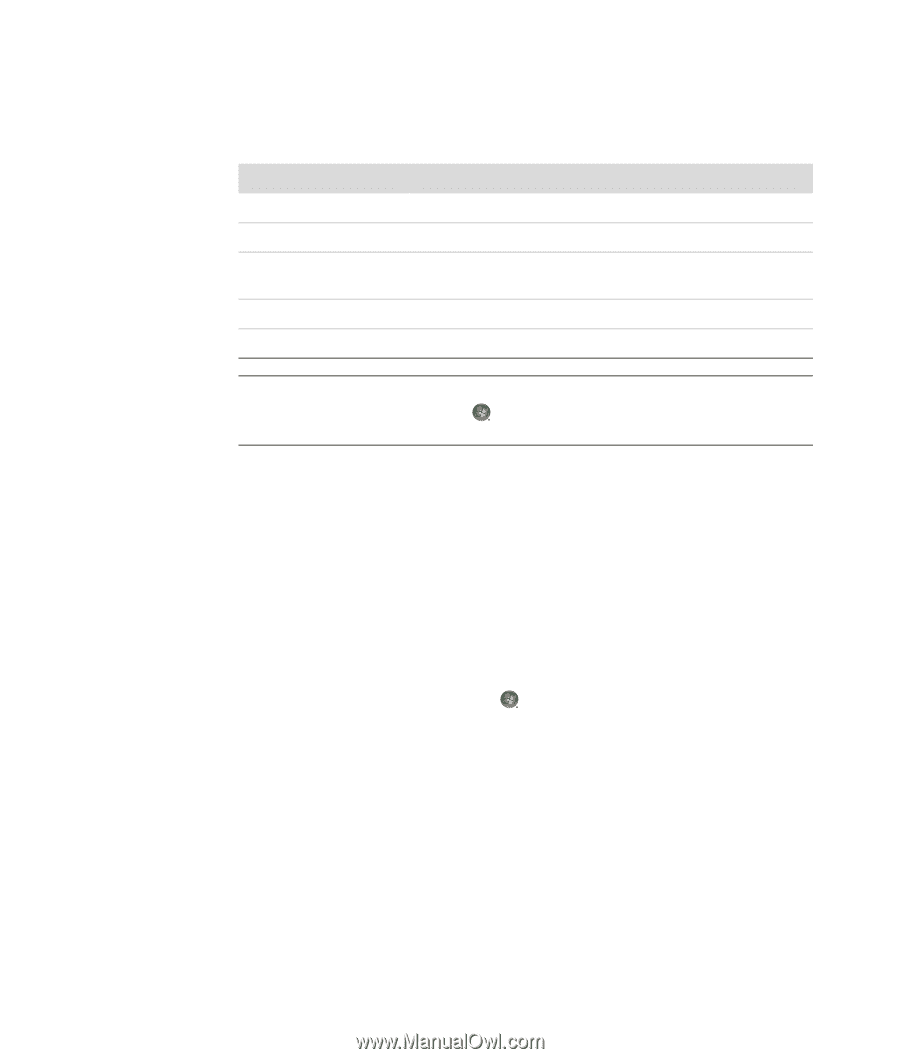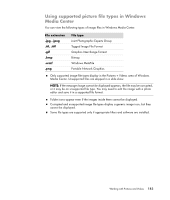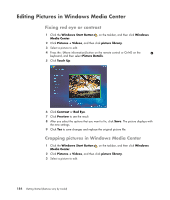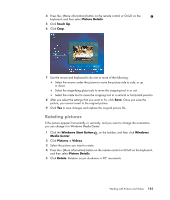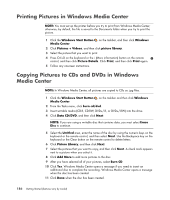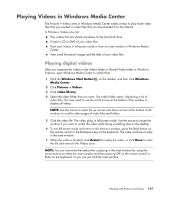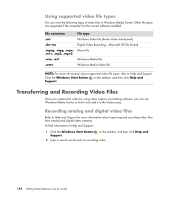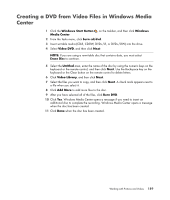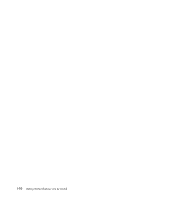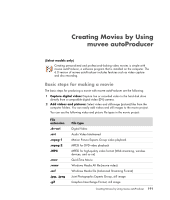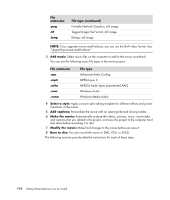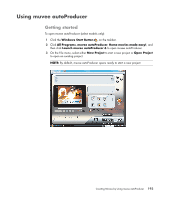Compaq Presario CQ5000 Getting Started - Page 198
Using supported video file types, Transferring and Recording Video Files
 |
View all Compaq Presario CQ5000 manuals
Add to My Manuals
Save this manual to your list of manuals |
Page 198 highlights
Using supported video file types You can view the following types of video files in Windows Media Center. Other file types are supported if the computer has the correct software installed: File extension File type .avi Windows Video file (Audio Video Interleaved) .dvr-ms Digital Video Recording-Microsoft (TV file format) .mpeg, .mpg, .mpe, Movie file .m1v, .mp2, .mpv2 .wm, .asf Windows Media file .wmv Windows Media Video file NOTE: For more information about supported video file types, refer to Help and Support. Click the Windows Start Button on the taskbar, and then click Help and Support. Transferring and Recording Video Files Once you capture the video by using video capture and editing software, you can use Windows Media Center to find it and add it to the Videos area. Recording analog and digital video files Refer to Help and Support for more information about capturing and recording video files from analog and digital video cameras. To find information in Help and Support: 1 Click the Windows Start Button on the taskbar, and then click Help and Support. 2 Type in search words such as recording video. 188 Getting Started (features vary by model)