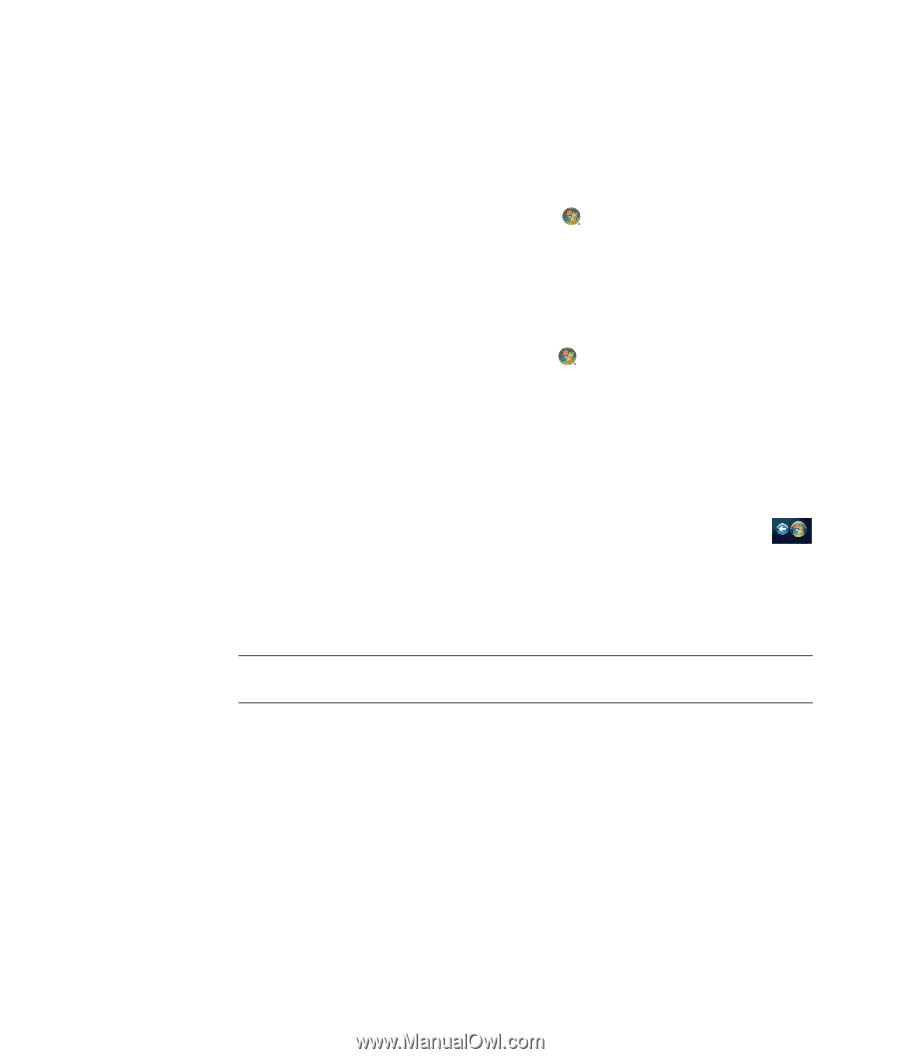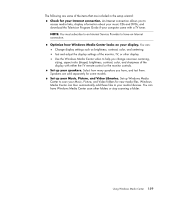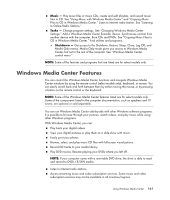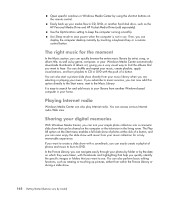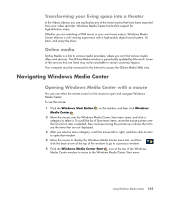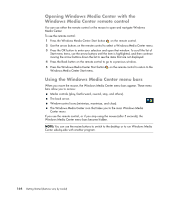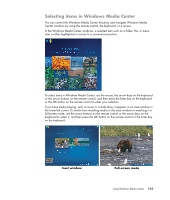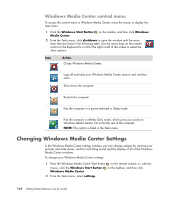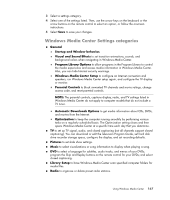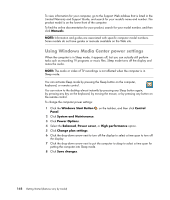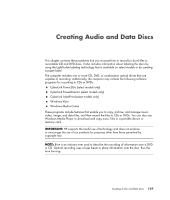Compaq Presario CQ5000 Getting Started - Page 174
Opening Windows Media Center with the Windows Media Center remote control
 |
View all Compaq Presario CQ5000 manuals
Add to My Manuals
Save this manual to your list of manuals |
Page 174 highlights
Opening Windows Media Center with the Windows Media Center remote control You can use either the remote control or the mouse to open and navigate Windows Media Center. To use the remote control: 1 Press the Windows Media Center Start button on the remote control. 2 Use the arrow buttons on the remote control to select a Windows Media Center menu. 3 Press the OK button to enter your selection and open that window. To scroll the list of Start menu items, use the arrow buttons until the item is highlighted, and then continue moving the arrow buttons down the list to see the items that are not displayed. 4 Press the Back button on the remote control to go to a previous window. 5 Press the Windows Media Center Start button on the remote control to return to the Windows Media Center Start menu. Using the Windows Media Center menu bars When you move the mouse, the Windows Media Center menu bars appear. These menu bars allow you to access: Media controls (play, fast-forward, rewind, stop, and others). The back arrow. Window-control icons (minimize, maximize, and close). The Windows Media Center icon that takes you to the main Windows Media Center menu. If you use the remote control, or if you stop using the mouse (after 5 seconds), the Windows Media Center menu bars become hidden. NOTE: You can use the resize buttons to switch to the desktop or to run Windows Media Center side-by-side with another program. 164 Getting Started (features vary by model)