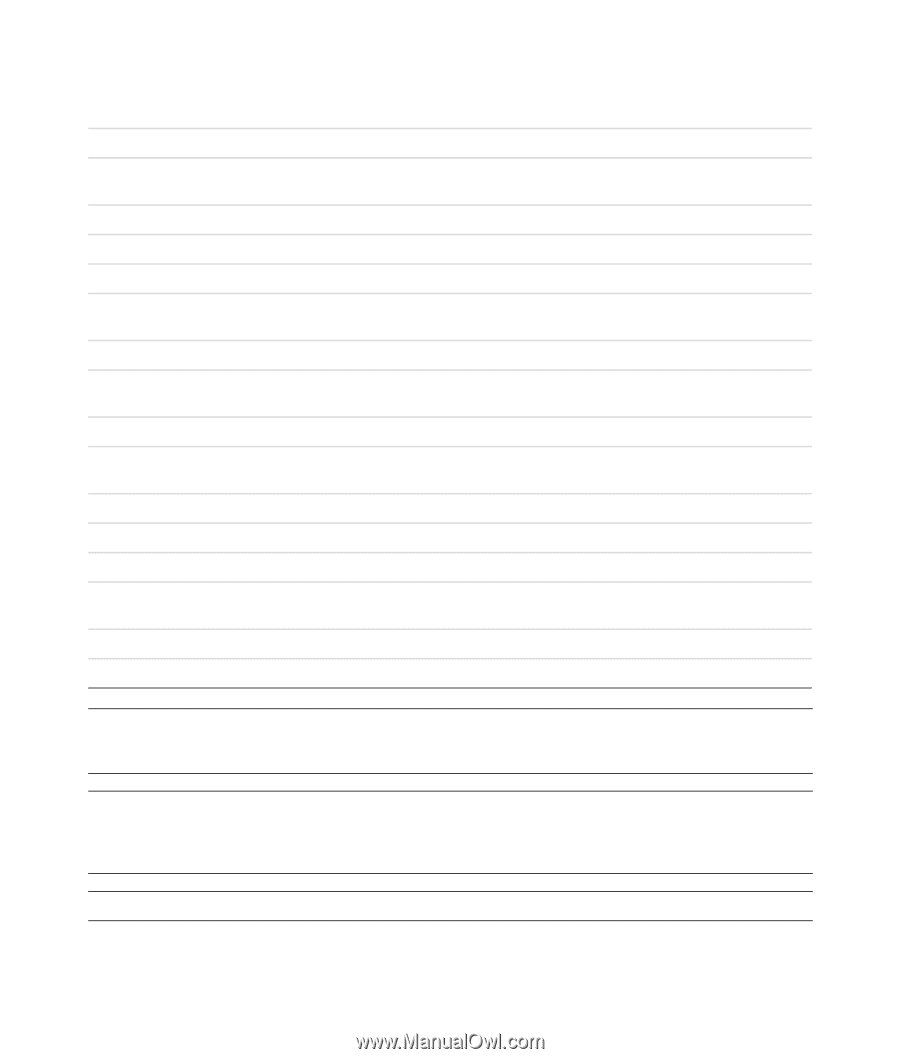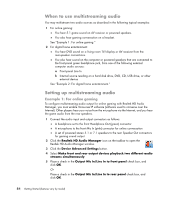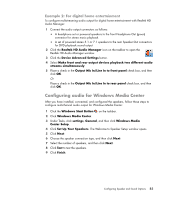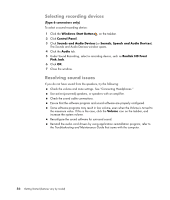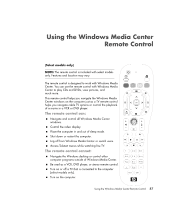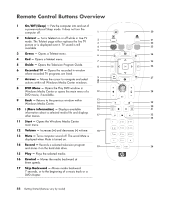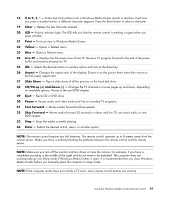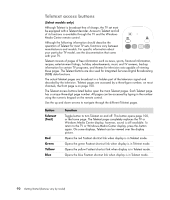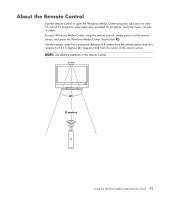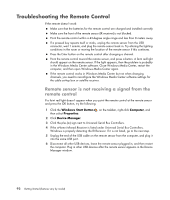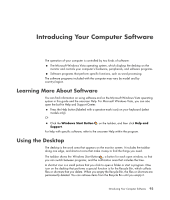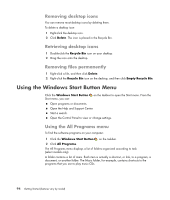Compaq Presario CQ5000 Getting Started - Page 99
Clear, Print, Yellow, Live TV, Aspect, Slide Show, CH/PG, up + and down, Eject, Pause, Fast Forward
 |
View all Compaq Presario CQ5000 manuals
Add to My Manuals
Save this manual to your list of manuals |
Page 99 highlights
18 0 to 9, #, * - Enters text and numbers into a Windows Media Center search or text box. Each time you press a number button, a different character appears. Press the Enter button to select a character. 19 Clear - Deletes the last character entered. 20 LED - Activity indicator light. The LED tells you that the remote control is emitting a signal when you press a button. 21 Print - Prints an item in Windows Media Center. 22 Yellow - Opens a Teletext menu. 23 Blue - Opens a Teletext menu. 24 Live TV - Displays the full-screen view of live TV. Moves a TV program forward to the end of the pause buffer and resumes playing live TV. 25 OK - Selects the desired action or window option and acts as the Enter key. 26 Aspect - Changes the aspect ratio of the display. Zooms in on the picture three times then returns to the full-screen aspect ratio. 27 Slide Show - Plays a slide show of all the pictures on the hard disk drive. 28 CH/PG up (+) and down (-) - Changes the TV channels or moves pages up and down, depending on available options. Moves to the next DVD chapter. 29 Eject - Ejects CD or DVD drive. 30 Pause - Pauses audio and video tracks and live or recorded TV programs. 31 Fast Forward - Moves media forward at three speeds. 32 Skip Forward - Moves media forward 30 seconds in videos and live TV, one music track, or one DVD chapter. 33 Stop - Stops the media currently playing. 34 Enter - Selects the desired action, menu, or window option. NOTE: The remote control requires two AA batteries. The remote control operates up to 8 meters away from the remote sensor. Make sure there is nothing blocking the pathway between the remote control and the remote sensor. NOTE: Make sure you turn off the monitor and turn down or mute the volume, for example, if you have a scheduled recording in the middle of the night and do not want to be disturbed. The computer does not automatically go into Sleep mode if Windows Media Center is open. It is recommended that you close Windows Media Center before you manually place the computer in sleep mode. NOTE: If the computer model does not include a TV tuner, some remote control buttons are inactive. Using the Windows Media Center Remote Control 89