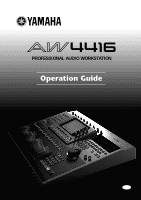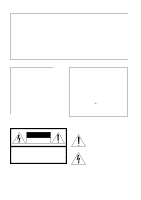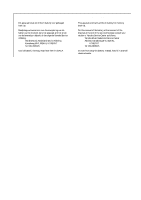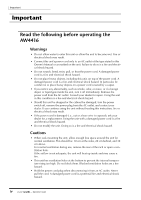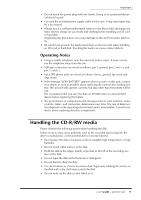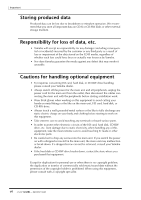Yamaha AW4416 Owner's Manual
Yamaha AW4416 Manual
 |
View all Yamaha AW4416 manuals
Add to My Manuals
Save this manual to your list of manuals |
Yamaha AW4416 manual content summary:
- Yamaha AW4416 | Owner's Manual - Page 1
PROFESSIONAL AUDIO WORKSTATION Operation Guide E - Yamaha AW4416 | Owner's Manual - Page 2
only to products distributed by YAMAHA KEMBLE MUSIC (U.K.) LTD. • Explanation of Graphical Symbols The exclamation point within an equilateral triangle is intended to alert the user to the presence of important operating and maintenance (servicing) instructions in the literature accompanying the - Yamaha AW4416 | Owner's Manual - Page 3
q This apparatus contains a lithium battery for memory back-up. q For the removal of the battery at the moment of the disposal at the end of the service life please consult your retailer or Yamaha Service Center as follows: Yamaha Music Nederland Service Center Address: Kanaalweg 18-G, 3526 - Yamaha AW4416 | Owner's Manual - Page 4
operating the AW4416 ❒ Warnings • Do not allow water to enter this unit or allow the unit to become wet. Fire or electrical shock may result. • Connect this unit's power cord only to an AC outlet of the type stated in this Owner's Manual instruction, fire or a replacement. Operation Guide - Yamaha AW4416 | Owner's Manual - Page 5
message "LOW BATTERY" appears when you turn on this unit, contact your dealer as soon as possible about replacing the internal data backup battery. The unit will still operate correctly, but data other than the presets will be lost. We recommend that you save the data on CD-RW drive or external SCSI - Yamaha AW4416 | Owner's Manual - Page 6
operation. We recommend that you store all important data on CD-R or CD-RW disks or other external storage medium. Responsibility for loss of data, etc. • Yamaha any terminals or board surface parts. • In order to protect the electronic circuits of the I/O card, hard disk, CD-RW drive, etc. from - Yamaha AW4416 | Owner's Manual - Page 7
may be applicable to your use of the Workstation (such as the Audio Home Recording Act and the Digital Millennium Copyright Act in USA), if you have any questions regarding your intended use of all or parts of sound recordings or musical compositions protected by copyright. vii - Operation Guide - Yamaha AW4416 | Owner's Manual - Page 8
Thank you for purchasing the Yamaha AW4416 audio workstation. In order to take full advantage of the AW4416's functionality and enjoy trouble-free operation, please carefully read the "Operation Guide" (this manual) and the separate "Reference Manual" and "Tutorial." Table of contents Before you - Yamaha AW4416 | Owner's Manual - Page 9
Table of contents CD-RW drive (option 21 Other features 21 Signal flow within the AW4416 22 Input patch 23 Input channels 1-24 24 Return channels 1/2 25 Recorder input patching 26 Monitor channels 1-16 26 Digital cascade connections 27 Oscillator 27 Stereo output channel 27 Buses 1-8 28 - Yamaha AW4416 | Owner's Manual - Page 10
91 Using the four-band EQ 91 Using the dynamics processor 92 Let's overdub 94 Mixdown 95 Creating the mix balance of the tracks 95 Using the Solo function 96 Using the internal effects 99 Other convenient functions 101 Fader groups 101 Mute groups 101 Automix 102 x - Operation Guide - Yamaha AW4416 | Owner's Manual - Page 11
Table of contents Recording the stereo track 102 Saving a scene/song 105 Saving a scene 105 Saving a song 106 Chapter 6 Transport/locate operations 109 Table of transport key operations 109 Shuttle function (cue/review operation 110 Nudge function 110 Using the Nudge function 110 Nudge - Yamaha AW4416 | Owner's Manual - Page 12
input/output jacks to an insert I/O point 140 Using the Quick Rec function 143 Chapter 9 Track and virtual track operations 147 The track structure of the AW4416 147 Switching virtual tracks 149 Pairing tracks 151 Editing tracks and virtual tracks 152 Tracks, parts, and regions 152 Naming - Yamaha AW4416 | Owner's Manual - Page 13
Usable hard disks/song capacity 176 Work area for audio CD production 176 Saving/loading a song 177 Saving the current song 177 Loading a song 178 Editing the song name/comment 179 Deleting/copying a song 180 Deleting a song 180 Copying a song 181 Optimizing a song 182 Importing mixer data - Yamaha AW4416 | Owner's Manual - Page 14
device 250 Formatting the internal hard disk 251 Formatting an external hard disk 251 Formatting removable media such as an MO drive 253 Erasing CD-RW media 254 Chapter 17 Mastering 255 About mastering 255 Stereo tracks that can be mastered 255 CD-R and CD-RW 256 Track At Once and Disc At - Yamaha AW4416 | Owner's Manual - Page 15
dealer. • AW4416 mixer/recorder unit: 1 • Operation guide (this document): 1 • Reference guide: 1 • Tutorial: 1 • Power supply cable: 1 • CD-ROM: 1 • Red and white cable for CD-RW drive (four conductor): 1 • Screws for installing 2.5 inch hard disk/CD-RW drive: 8 • ADP25H 2.5 inch hard disk adapter - Yamaha AW4416 | Owner's Manual - Page 16
disk. You must use media such as an external SCSI device or CD-RW to backup your important musical data. • Please be aware that Yamaha Corporation will accept no responsibility for any damages, neither direct nor indirect, resulting from the use of any of the above hard disks. 2 - Operation Guide - Yamaha AW4416 | Owner's Manual - Page 17
to do so, static electricity may damage the hard disk. • Never attempt to disassemble a hard disk or apply excessive force to it. • The AW4416 is shipped with four screws for attaching a 2.5 inch hard disk, and four screws for attaching a CD-RW drive, making a total of eight included screws of the - Yamaha AW4416 | Owner's Manual - Page 18
that you removed in step 3 to fasten the ADP25H into the 2.5" HARD DISK DRIVE slot. If you fail to tighten the screws all the way, the hard disk may vibrate and fail to operate correctly. • Do not turn on the power of the AW4416 until all options have been installed. • When you turn on the - Yamaha AW4416 | Owner's Manual - Page 19
's cover panel can be attached to a CDRW drive with a tray of the following dimensions. Maximum 138 mm ❒ The SCSI ID of the CD-RW drive • The SCSI ID of the AW4416 itself is fixed at "6." For this reason, you must set the SCSI ID of the CD-RW drive to "6" before installing it. 5 - Operation Guide - Yamaha AW4416 | Owner's Manual - Page 20
will find it convenient to set the ID of the CD-RW to "3." (For details on setting the SCSI ID, refer to the manual for your CD-RW drive.) • If you are installing a CD-RW drive manufactured by Yamaha, the SCSI ID will be set to "3" at the factory, and we recommend that you leave it at this setting - Yamaha AW4416 | Owner's Manual - Page 21
connector end of the CD-RW drive enters the opening in the bottom of the AW4416. 6. Connect the red and white four-conductor cable included with the AW4416 to the internal connector of the AW4416 as shown in the diagram. Then connect the cable to the connector of the CD-RW drive. 7 - Operation Guide - Yamaha AW4416 | Owner's Manual - Page 22
AW4416, and use a screwdriver to fasten the drive with the four included screws. 9. Re-attach the CD-RW drive cover and the bottom panel that you removed in step 3. At this time, remove the inner cover from the CD-RW drive cover. Bottom panel CD-R/RW drive cover panel Inner cover 8 - Operation - Yamaha AW4416 | Owner's Manual - Page 23
Before you begin Removing the transport protection pad When CD-RW drives are shipped, the disc tray contains a transport protection pad that protects the internal mechanism from physical shock suffered during shipment. Please remove this protective pad before use. Pύ༻aRοલdeυʹmPfo - Yamaha AW4416 | Owner's Manual - Page 24
, refer to the manual of your CD-RW drive. In order to perform this operation, you will need a pin-like object 2 mm or less in diameter, such as a straightened paper clip. Eject Hall Insert a pin-like object 2 mm or less in diameter. * This diagram shows a CD-RW drive manufactured by Yamaha - Yamaha AW4416 | Owner's Manual - Page 25
1 PROFESSIONAL AUDIO WORKSTATION Terminator SCSI connector SCSI connector AW4416 ID=6 (fixed) External SCSI device 2 Internal CD-RW ID-3 (default setting) Note • A maximum of seven SCSI devices (SCSI ID= 0-5,7) can be connected in a daisy-chain (including the internal CD-RW drive). • When - Yamaha AW4416 | Owner's Manual - Page 26
operation is unstable or which produces noise, errors may occur in other devices, or the AW4416 may fail to start up correctly. If such problems occur, check the following points. ❍ Check the SCSI ID Make sure that the SCSI ID of each SCSI device (including the AW4416 and the internal CD-RW drive - Yamaha AW4416 | Owner's Manual - Page 27
1/2 located on the rear panel of the AW4416 in order to add input/output ports. For example by installing an ADAT format compatible I/O card into an OPTION I/O slot, you can transmit/receive eight channels of digital audio to/from an ADAT format digital recorder. At present, the following types of - Yamaha AW4416 | Owner's Manual - Page 28
manual. 1. Make sure that the power of the AW4416 card along the rails inside the slot until it clicks into place. 4. Tighten the two screws included with the I/O card to fasten the card securely. Please note that if the screws are loose, the card may not be grounded correctly. 14 - Operation Guide - Yamaha AW4416 | Owner's Manual - Page 29
(Any)]." If you now press the [ENTER] key, formatting of the hard disk will begin automatically. When formatting is completed, the screen shown above will appear. Never turn off the power of the AW4416 while formatting is in progress. Doing so may damage the hard disk itself. 15 - Operation Guide - Yamaha AW4416 | Owner's Manual - Page 30
internal clock When the AW4416 is shipped from the factory, its internal clock is set to Japan time. When you create a song on the AW4416, the song will store the date and time using this internal time. If it becomes necessary to reset the internal clock after replacing a run-down battery or for any - Yamaha AW4416 | Owner's Manual - Page 31
jacks of the AW4416 B The AW4416 itself C Storage devices connected to the AW4416's SCSI connector, and external sound sources connected to the input/output jacks Before turning off the power of the AW4416 itself, you must perform the following shut-down procedure. ❍ Shut-down operation 1. In the - Yamaha AW4416 | Owner's Manual - Page 32
be covered under warranty. Please handle the AW4416 with care. Vibration during use The internal hard disk or CD-RW drive of the AW4416 are very sensitive to vibration. Do not allow them to be subject to vibration or shock during operation, and do not move the AW4416 while its power is turned on. In - Yamaha AW4416 | Owner's Manual - Page 33
multi-track recording, mixing, audio editing, effect processing, and creating a final CD(*1). In the following pages of this manual, the functionality of each section is described separately. *1. An optional internal/external CD-RW drive is required. ❒ Mixer section ❍ Professional-quality audio with - Yamaha AW4416 | Owner's Manual - Page 34
of the audio data (multi-track and stereo track), scene memories, libraries, and automix data used in a song are managed on the internal hard disk as a "Song." A desired song can be recalled from disk at any time. Songs can also be backed up on an external hard disk, MO disk, or CD-R/RW disc. ❍ 16 - Yamaha AW4416 | Owner's Manual - Page 35
at the same 16 bit/24 bit and 44.1 kHz/ 48 kHz audio quality as for recording. Sampling sources can be taken from a sound file on hard disk, an audio CD inserted in the CD-RW drive, or from a WAV file on a SCSI device. The playback timing can be recorded on a special sequencer track, and edited later - Yamaha AW4416 | Owner's Manual - Page 36
diagram, the AW4416 consists of several sections: input patch, output patch, mixer, sampling pads, recorder, and CD-RW drive (optional). INPUT jacks 1-8 I/O card I/O card ×8 OPTION I/O slot 1 ×8 OPTION I/O slot 2 ×8 DIGITAL STEREO ×2 IN connector ×2 Effect 1/2 ×2 Mixer section Input - Yamaha AW4416 | Owner's Manual - Page 37
I/O card. ❍ SAMPLING PAD Output signals of pads 1-8 in the sampling pad section. ❍ EFFECT 1/2 Return signals from internal effects 1/2. ❍ DIGITAL STEREO IN Input signals from the DIGITAL STEREO IN jack. ❍ METRONOME The playback of the internal metronome. The following input signals can be assigned - Yamaha AW4416 | Owner's Manual - Page 38
Chapter1-Welcome to the world of the AW4416 MIC/LINE INPUT INPUT 1-2 INSERT I/O INPUT 3-8 Hi-z 8 ch ONLY OPTION IN SLOT1 SLOT2 SAMPLING PAD EFFECT 1 EFFECT 2 DIGITAL STEREO IN METRONOME 48V PEAK AD PEAK AD 8 DeEmp 8 DeEmp 8 2 2 2 De- Emp INPUT PATCH INPUT 1-24 RETURN 1/2 Input channels 1-24 - Yamaha AW4416 | Owner's Manual - Page 39
assigned. Also if DIGITAL STEREO IN is selected, the signals of both L/R will be assigned. effect. • Be aware that the AUX 7 (8) send level is not available even if a different input signal is assigned to return channel 1 (2). ... RETURN 1(...2) METER INSERT ATT METER 4 BAND EQ METER (EQ) INSERT - Yamaha AW4416 | Owner's Manual - Page 40
of the AW4416 Recorder input patching This section assigns the signals that are input to tracks 1-16 of the recorder section. The RECORDER MONI 1(...16) ... RECORDER RECORDER REPRO1-16 RECORDER ST Trk L/R 16 RECORDER INPUT 1-16 INPUT MONITOR (FL Display) METER METER INSERT 16 ATT RECORDER - Yamaha AW4416 | Owner's Manual - Page 41
section to the various output jacks, and is simultaneously output from the MONITOR OUT jacks and the PHONES jack. When an internal or external CD-RW drive is used to play back an audio CD, the CD audio signal is patched to a point before the fader of the stereo output channel. 27 - Operation Guide - Yamaha AW4416 | Owner's Manual - Page 42
world of the AW4416 ... METER INSERT ATT 4BAND EQ DYNAMICS METER (EQ) ATT 4BAND EQ DYNAMICS METER STEREO METER ON LEVEL BAL METER METER METER (EQ) (Gain Reduction) CD PLAY mode CD-RW L DRIVE R Buses 1-8 The signals sent from each channel to buses 1-8 pass through the master level, and - Yamaha AW4416 | Owner's Manual - Page 43
input channels 1-16. ❍ INSERT SEND An insertion output for inserting an external effect into each channel. ❍ RECORDER DIRECT OUT 1-16 The direct output of tracks 1-16 of the recorder section. 2 STEREO BUS1~8 AUX1~8 CH DIRECT OUT1~16 INSERT SEND 8 8 16 46 RECORDER DIRECT 16 OUT 1~16 OUTPUT PATCH - Yamaha AW4416 | Owner's Manual - Page 44
SOLO] key and the TRACK [CUE] key are both on, only the TRACK [CUE] key will be valid. RECORDER DIRECT OUT 1 RECORDER DIRECT OUT 16 STEREO L STEREO R SOLO L SOLO R METRONOME PHONES PHONES MIXER SOLO Logic RECORDER TRACK CUE Logic DA ON ATT MONITOR MONITOR OUT L +4dB R 30 - Operation Guide - Yamaha AW4416 | Owner's Manual - Page 45
MAX MIN MAX PROFESSIONAL AUDIO WORKSTATION 1 [GAIN] controls These controls adjust the input sensitivity of INPUT jacks 1-8. The supported input level range . C [PHONES] control This control adjusts the output level of the signal that is sent from the rear panel PHONES jack. 31 - Operation Guide - Yamaha AW4416 | Owner's Manual - Page 46
the audio tracks of a CD-ROM/CD-R inserted in the CD-R/CD-RW drive (optional). UNIT section UNIT SETUP FILE UTILITY MIDI 1 2 3 4 UNIT SETUP FILE UTILITY MIDI PROFESSIONAL AUDIO WORKSTATION 1 [SETUP] key This key accesses the SETUP screen, where you can make settings such as external - Yamaha AW4416 | Owner's Manual - Page 47
MIDI-related settings. MIXER section 1 2 3 4 MIXER VIEW PAN EQ DYN CH VIEW PAN / ROUTING EQ/ATT/GRP DYN/DLY/ MIXER VIEW PAN EQ DYN CH VIEW PAN/ROUTING EQ/ATT/GRP DYN/DLY/ PROFESSIONAL AUDIO WORKSTATION 1 [VIEW] key This key accesses the VIEW screen, where you can view all the mix - Yamaha AW4416 | Owner's Manual - Page 48
you can select the items that will be controlled by faders 1-16 of the top panel. FADER MODE AUX AUX AUX AUX 1 2 3 4 FADER MODE AUX AUX AUX AUX 1 2 3 4 AUX 5 HOME AUX 6 AUX 7 EFF 1 AUX 8 EFF 2 PROFESSIONAL AUDIO WORKSTATION AUX 5 HOME 1 AUX AUX AUX 6 7 8 EFF 1 EFF - Yamaha AW4416 | Owner's Manual - Page 49
INPUT 17-24 RTN INPUT MONI RECORDER Chapter2-Parts and their functions MIXING LAYER 1-16 INPUT 17-24 RTN INPUT MONI RECORDER PROFESSIONAL AUDIO WORKSTATION 1 [1-16] key B [17-24] key C [MONI] key In this section you can select the mixing layer that will be controlled by the top panel [SEL - Yamaha AW4416 | Owner's Manual - Page 50
Parts and their functions 17-24 RTN Stereo output channel Effect 13 14 15 16 +6 +6 16 STEREO Input channels 17-24 MONI No function The faders will not be operable 13 14 15 16 +6 +6 16 STEREO Monitor channels 1-16 Stereo output channel The parameters controlled by faders 1-16 will - Yamaha AW4416 | Owner's Manual - Page 51
Chapter2-Parts and their functions [SEL] keys, [ON] keys, faders 1 2 SEL SEL SEL ON ON ON 17 18 19 1 2 3 SEL SEL ON ON SOLO 4 2 16 PROFESSIONAL AUDIO WORKSTATION SEL SEL SEL SEL SEL SEL SEL SEL SEL SEL SEL SEL SEL SEL SEL SEL ON ON ON ON ON ON ON ON ON - Yamaha AW4416 | Owner's Manual - Page 52
LOW SHIFT F1 F2 F3 F4 F5 SHIFT 5 67 PAN F G Q EQ HI HI-MID LO-MID LO SHIFT F1 F2 F3 F4 F5 SHIFT PROFESSIONAL AUDIO WORKSTATION 2 4 3 1 Display This is a 320×240 pixel liquid crystal display with backlight, that displays the values of the mix parameters and the current operating - Yamaha AW4416 | Owner's Manual - Page 53
Chapter2-Parts and their functions F [ 16 PROFESSIONAL AUDIO WORKSTATION ABS/REL PEAK HOLD TRACK REC TRACK SELECT CUE 1 2 3 4 5 6 7 8 ST ALL SAFE 9 10 11 12 13 14 15 16 1 Access indicator This indicator shows that the internal hard (ABS) or relative time (REL). 39 - Operation Guide - Yamaha AW4416 | Owner's Manual - Page 54
[REC TRACK SELECT] keys. RECORDER section RECORDER TRACK EDIT 12 PROFESSIONAL AUDIO WORKSTATION RECORDER TRACK EDIT UNDO REDO UNDO 3 REDO 4 1 [TRACK] key This key accesses the TRACK screen, where you can view the recorded status of each track and make virtual track assignments. B [EDIT - Yamaha AW4416 | Owner's Manual - Page 55
Chapter2-Parts and their functions AUTOMATION section The keys of this section access screen pages where you can operate the automix and scene memory functions. PROFESSIONAL AUDIO WORKSTATION AUTOMATION AUTO MIX SCENE AUTOMATION AUTO MIX SCENE 12 The following screens correspond to these - Yamaha AW4416 | Owner's Manual - Page 56
Chapter2-Parts and their functions CURSOR/JOG & SHUTTLE section PROFESSIONAL AUDIO WORKSTATION JOG ON ENTER YES/LOCATE DATA/ key is off Depending on the direction and angle to which you turn the dial, reverse (review) or fast-forward (cue) playback will occur at a variety of speeds. D CURSOR - Yamaha AW4416 | Owner's Manual - Page 57
Parts and their functions E [ENTER] key This key is used to finalize a value, execute a function, or move to the specified locate point. Locate section In this section you can perform locate operations for the recorder. PROFESSIONAL AUDIO WORKSTATION execute the Locate operation. B MARK last record in - Yamaha AW4416 | Owner's Manual - Page 58
Chapter2-Parts and their functions G [REPEAT] key When this that you input, or to cancel operation of a function. Transport section In this section you can operate the transport of the recorder. PROFESSIONAL AUDIO WORKSTATION REW FF STOP PLAY REC REW or the [PLAY] key. 44 - Operation Guide - Yamaha AW4416 | Owner's Manual - Page 59
] key during playback will begin recording from that point (punch-in). SAMPLING PAD section In this section you can operate the built-in sampler. 1 AB SHIFT F1 BANK 1 2 F2 3 F3 F4 SAMPLING PAD 4 5 F5 6 SHIFT 7 8 EDIT 2 4 3 PROFESSIONAL AUDIO WORKSTATION AB SAMPLING PAD BANK - Yamaha AW4416 | Owner's Manual - Page 60
Parts and their functions Rear panel 6 5 43 2 1 8 7 HI-Z BAL 6 54 BAL 3 INSERT I/O 2 BAL INSERT COLD OUT IN BAL PHONE INSERT 7 8 9 J K dB. Pin connections are as follows connections are as follows. 1/4" TRS phone plug Tip (hot) Ring (cold) Sleeve (ground) If plugs are inserted - Yamaha AW4416 | Owner's Manual - Page 61
output analog monitor signals such as the stereo bus, internal metronome, solo signal, or direct output from recorder tracks 1-16. Nominal output level is +4 dB. J STEREO OUT jacks These are unbalanced RCA phono jacks that output the analog signal assigned to ST OUT in the SETUP screen ¡ Patch OUT - Yamaha AW4416 | Owner's Manual - Page 62
signal. They are used to synchronize the digital audio signal processing with an external device. Q SCSI connector This is a D-sub half-pitch 50 pin SCSI connector that is compatible with the SCSI2 standard. SCSI-2 compatible storage devices can be connected for data backup. 48 - Operation Guide - Yamaha AW4416 | Owner's Manual - Page 63
be used directly for recording or playback. • The only types of SCSI-2 storage devices that can be connected are MO, HD, and CD-R/W drives. For a list of manufacturers and models of storage device that are known to work with the AW4416, please refer to the website R TO HOST - Yamaha AW4416 | Owner's Manual - Page 64
Chapter2-Parts and their functions Front panel 1 1 CD-RW drive cover This covers the CD-RW drive (option) installation bay. Note For details on installing a CD-RW drive, refer to page 5. 50 - Operation Guide - Yamaha AW4416 | Owner's Manual - Page 65
selected for operation. C Song name This is the name of the currently selected song. D Current location This shows the current time location of the song, and the remaining available recording time. The units of the current location can be selected from the following. (Refer to Reference Guide "SONG - Yamaha AW4416 | Owner's Manual - Page 66
Chapter3-The user interface of the AW4416 The remaining recording time will be displayed in the TRACK screen TR View page surrounds an on-screen item, that item is selected for operation. ❍ Pointer If a serial mouse is connected to the MOUSE connector on the rear panel, a black 52 - Operation Guide - Yamaha AW4416 | Owner's Manual - Page 67
Chapter3-The user interface of the AW4416 The action of moving the pointer to the desired item, then pressing and holding the left button or right button of the mouse and moving - Yamaha AW4416 | Owner's Manual - Page 68
(INT=internal clock or EXT=external clock) of the clock according to which the AW4416 is operating, and the frequency (44.1 k or 48 k). This will indicate "LOCK" if the AW4416 is locked to the clock source, and "VARI" if the vari-pitch function (Refer to Reference Guide "SET UP screen/D.in Setup - Yamaha AW4416 | Owner's Manual - Page 69
Chapter3-The user interface of the AW4416 G Level meters 1-16 These level meters show the input level and output level for each track 1-16 of the recorder section. H Level meter L/R These level meters show the output level (the signal after passing through EQ and dynamics processing) of the stereo - Yamaha AW4416 | Owner's Manual - Page 70
Chapter3-The user interface of the AW4416 Basic operation of the AW4416 This section explains basic operation of the AW4416. Accessing a screen/page To operate the mix parameters of the AW4416 or to edit the internal settings, you must first access the desired screen in the display. If a screen - Yamaha AW4416 | Owner's Manual - Page 71
Chapter3-The user interface of the AW4416 2. In the display access menu, click the button that corresponds to the desired screen. 3. To changes pages within the same to the desired button. < Move the pointer > 2. Click the left or right button of the mouse. < Switch on/off > 57 - Operation Guide - Yamaha AW4416 | Owner's Manual - Page 72
Chapter3-The user interface of the AW4416 Editing the value of a fader/knob/numerical box Here's how to edit the value of an on-screen fader/knob/numerical box. ❒ Using the controls of the top panel 1. Use the CURSOR keys . < Drag the fader/knob/numerical box up or down > 58 - Operation Guide - Yamaha AW4416 | Owner's Manual - Page 73
user interface of the AW4416 Using the additional function buttons In screens where the symbol is displayed in the lower left, you can access additional buttons or tabs in the bottom of the display to use various additional functions. ❒ Using the controls . The function assigned to the corresponding - Yamaha AW4416 | Owner's Manual - Page 74
-The user interface of the AW4416 Inputting text When you create a new song, or when you save the settings of a scene memory or library, a popup window will appear, allowing you to assign a name to the song or the settings. Here's how to input text into the popup window. ❒ Using the controls of - Yamaha AW4416 | Owner's Manual - Page 75
user interface of the AW4416 is being changed. Tip! Scene and library names can be up to 16 characters long. Song names and song comments can be up to 64 the following buttons in the text palette. button........... Insert a space (blank) at the highlighted area. Subsequent - Operation Guide - Yamaha AW4416 | Owner's Manual - Page 76
Chapter3-The user interface of the AW4416 ❒ Using the mouse 1. Perform the scene or library Save operation, or create a new song. If you perform the scene or library Save operation, a TITLE EDIT popup window will appear, allowing you to assign a name to the scene or library. If you create a new song - Yamaha AW4416 | Owner's Manual - Page 77
select channels. 1. Use the keys of the MIXING LAYER section to select the mixing layer that you wish to control MIXING LAYER 1-16 INPUT 17-24 RTN INPUT MONI RECORDER MIXING LAYER 1-16 INPUT 17-24 RTN INPUT MONI RECORDER PROFESSIONAL AUDIO WORKSTATION According to the selected key of the - Yamaha AW4416 | Owner's Manual - Page 78
-The user interface of the AW4416 3. Use the [PAN] control, EQ [Q]/[F]/[G] controls, and EQ [HIGH]- EQ[LOW] keys at the right of the display to adjust the pan and EQ of the channel that you selected by pressing its [SEL] key. PAN F G Q EQ HI HI-MID LO-MID LO PROFESSIONAL AUDIO WORKSTATION PAN - Yamaha AW4416 | Owner's Manual - Page 79
Chapter3-The user interface of the AW4416 ❍ If the mixing layer is [1-16] Fader mode 1-8 9-14 Fader 15 16 HOME Input level of input channels 1-16 AUX1 Send level from input channels 1-16 to AUX 1 AUX2 Send level from input channels 1-16 to AUX 2 AUX3 Send level from input channels 1-16 to - Yamaha AW4416 | Owner's Manual - Page 80
channels 1-16 to AUX 4 Send level from monitor channels 1-16 to AUX 5 Output level of the stereo output channel AUX6 Send level from monitor channels 1-16 to AUX 6 AUX7 Send level from monitor channels 1-16 to effect 1 AUX8 Send level from monitor channels 1-16 to effect 2 66 - Operation Guide - Yamaha AW4416 | Owner's Manual - Page 81
audio connections for the AW4416. Monitor system VOL VOL Headphones OMNI OUT 1/2 MONITOR OUT Effect processor 88 PHONES I/O card Digital MTR PROFESSIONAL AUDIO WORKSTATION OPTION SLOT 1 INPUT 1-8 INSERT I/O AW4416 INPUT 1-8 INPUT 8 Hi-Z OPTION SLOT 2 STEREO DIGITAL IN DAT recorder - Yamaha AW4416 | Owner's Manual - Page 82
and setup Word clock settings If a device such as a digital MTR or DAT recorder is digitally connected to the AW4416, the clock that controls the timing at which digital audio is processed (referred to as the "word clock") must be synchronized. To do so, you must select one of the devices - Yamaha AW4416 | Owner's Manual - Page 83
the word clock master If no external digital device is connected to the AW4416, or if you wish to use the AW4416 as the word clock master so that external devices such as a digital MTR will follow it, turn on the INT button of the WORD CLOCK SOURCE area. PROFESSIONAL AUDIO WORKSTATION OPTION SLOT - Yamaha AW4416 | Owner's Manual - Page 84
digital MTR is connected. PROFESSIONAL AUDIO WORKSTATION OPTION SLOT 1 Sync Out Word clock Digital MTR (word clock master) Word clock AW4416 (word clock slave) WORD CLOCK SOURCE= SLOT 1 1/2-7/8 OPTION SLOT 2 Sync In Digital MTR (word clock slave) • Set the digital MTR so that it will operate - Yamaha AW4416 | Owner's Manual - Page 85
jack, turn on the D.ST IN button. PROFESSIONAL AUDIO WORKSTATION AW4416 (word clock slave) WORD CLOCK SOURCE= D.ST IN DAT recorder (word clock master) DIGITAL STEREO OUT 00.00.00.00 DAT DIGITAL STEREO IN • Set the DAT recorder so that it will operate according to its own internal clock. Most - Yamaha AW4416 | Owner's Manual - Page 86
monitor system, and start up the AW4416. 1. Connect your instruments, mics, and monitor system to the AW4416 as shown in the following diagram. Synthesizer Mics for recording drums INPUT 1 2 3-8 Rhythm machine INPUT 8 (HI-Z) PROFESSIONAL AUDIO WORKSTATION PHONES Electric guitar/ Electric bass - Yamaha AW4416 | Owner's Manual - Page 87
Chapter5-Recording on the AW4416 2. Turn on the power in the following order: audio sources/SCSI devices connected to the AW4416 ¡ the AW4416 ¡ monitor system. The display of the AW4416 will show the opening screen, and will then change to the TRACK screen TR View page. When the power of the AW4416 - Yamaha AW4416 | Owner's Manual - Page 88
Creating a new song On the AW4416, all data (mixer settings, recorder settings, audio data etc.) necessary for reproducing a musical work are stored on the hard disk as a unit called a "song." In order to record, you must begin by creating a new song. Tip! A new 44.1 kHz/16 bit song is created when - Yamaha AW4416 | Owner's Manual - Page 89
change the sampling frequency or quantization after creating a song. • The number of tracks that can be simultaneously played or recorded will depend on the specified quantization. • If you intend to use a CD-RW drive to create an audio CD of your song when it is completed, you must select 44.1 kHz - Yamaha AW4416 | Owner's Manual - Page 90
Chapter5-Recording on the AW4416 Tip! Mixer data import, name edit, and comment edit operations can also be appear, allowing you to assign a name to the song. 6. Use the character palette to assign a song name of up to 64 characters. (For details on inputting characters, refer to page 60.) When - Yamaha AW4416 | Owner's Manual - Page 91
Chapter5-Recording on the AW4416 Recording the first tracks This section explains the procedure for recording a rhythm machine (or drum mics) connected to INPUT jacks 1/2 onto tracks 1/2 of the recorder. The explanation in this section assumes that the AW4416's mixer and patching settings are in - Yamaha AW4416 | Owner's Manual - Page 92
faders. MIXING LAYER 1-16 INPUT 17-24 RTN INPUT MONI RECORDER MIXING LAYER 1-16 INPUT 17-24 RTN INPUT MONI RECORDER PROFESSIONAL AUDIO WORKSTATION The "mixing layer" is the group of channels controlled by the top panel [ON] keys 1-16, [SEL] keys 1-16, and faders 1-16. The AW4416 has the - Yamaha AW4416 | Owner's Manual - Page 93
Chapter5-Recording on the AW4416 6. If you wish a stereo source, so that all mix parameters except for phase and pan will be linked. However, Effect Insert will not be linked. When you channel. ❍ RESET BOTH The parameters of both channels will be reset to their initial settings. 80 - Operation Guide - Yamaha AW4416 | Owner's Manual - Page 94
-Recording on the AW4416 Assign the signals to buses When the AW4416 is in the initial state, bus outputs 1-8 of the mixer section are patched as follows to tracks 1-16 of the recorder. In our example here, we will assign to bus 1 if you rotate the PAN knob to the far left. 81 - Operation Guide - Yamaha AW4416 | Owner's Manual - Page 95
(input channel 1/2 input levels). In this example, tracks 1/2 are paired, so be sure to operate only one of the faders. Tip! When the AW4416 is in its initial state, the input monitor mode of each track is set to "AUTO." For tracks that are currently in record-ready mode, the level meters will show - Yamaha AW4416 | Owner's Manual - Page 96
Chapter5-Recording on the AW4416 When tracks are paired, you must operate only one of the faders. appear. In this page you can make bus assignments and pan settings for monitor channels 1-16. 2. Press the [MONI] key. Monitor channels 1-16 will be selected as the mixing layer. 3. Hold down [SEL] key - Yamaha AW4416 | Owner's Manual - Page 97
Recording on the AW4416 tracks are paired, you must operate via tracks 1/2 ABS 44.1k 48k LOCK MASTER REL INT EXT VARI SLAVE 12 13 14 15 16 LR READY READY INPUT controlled here are not the signals recorded on the recorder; rather, they are the signals passing through the recorder. Operating - Yamaha AW4416 | Owner's Manual - Page 98
to perform step 2. In this case, go to UTILITY screen Prefer.2 page ([UTILITY] key ¡ [F3] key), and set CD/DAT DIGITAL REC to ENABLE. (For details refer to Reference Guide "UTILITY" screen.) PROFESSIONAL AUDIO WORKSTATION REW FF STOP PLAY REC REW FF STOP PLAY REC 85 - Operation Guide - Yamaha AW4416 | Owner's Manual - Page 99
section will have no effect. (Alternatively, the functions assigned to the keys will change.) Select a different key before you continue with this procedure. • WORK NAVIGATE section: [SONG] key, [MASTERING] key, [CD PLAY] key • UNIT section: [FILE] key • RECORDER section: [EDIT] key • SAMPLING - Yamaha AW4416 | Owner's Manual - Page 100
Chapter5-Recording on the AW4416 Overdubbing In this section we will explain how to record an electric bass connected to INPUT 8 (HI-Z) jack while monitoring the rhythm machine (or drums) recorded on tracks 1/2. Set the input level 1. While producing sound on your instrument, adjust [GAIN] control 8 - Yamaha AW4416 | Owner's Manual - Page 101
here.) It is convenient to use this page when you wish to control all the mix parameters of a specific channel. In the preceding section "Recording the first track," we used the PAN/ROUTE screen to set bus assignments and pan for multiple channels at once. Here, however, we are going to use the - Yamaha AW4416 | Owner's Manual - Page 102
the AW4416 Put the track in record-ready mode Next we will put track 3 of the recorder in record-ready mode, and adjust the input level. 1. In the level meters/counter section, press [REC TRACK SELECT] key 3. REC TRACK SELECT 1 2 3 4 5 6 7 8 ST 9 10 11 12 13 14 15 16 [REC TRACK SELECT - Yamaha AW4416 | Owner's Manual - Page 103
signal being recorded on track 3 will be sent to the stereo bus, and can be monitored via the MONITOR OUT jacks or PHONES jack. 1. Press the [PAN] key ¡ [F3] key. The PAN/ROUTE screen PAN Moni page will appear, allowing you to make pan and bus assignment settings for monitor channels 1-16. 2. For - Yamaha AW4416 | Owner's Manual - Page 104
a time in the upper right of the display. EQ HI HI-MID LO-MID LO PROFESSIONAL AUDIO WORKSTATION EQ HIGH HI-MID LO-MID LOW Tip! The keys/controls at the right of the display can be used as dedicated controls for the channel that is currently selected by the [SEL] key. As with EQ, you - Yamaha AW4416 | Owner's Manual - Page 105
in the EQ/ATT/GRP screen EQ/ATT page. ❒ Using the dynamics processor 1. In the MIXING LAYER section, press the [1-16] key ¡ [SEL] key 8. [SEL] key 8 will light, and input channel 8 will be selected for control. 2. Press the [DYN] key ¡ [F2]. The DYN/DLY screen Library page will appear. Library list - Yamaha AW4416 | Owner's Manual - Page 106
Chapter5-Recording on the AW4416 5. A CONFIRMATION popup window will appear, asking you confirm the recall operation. 6. Move the has different parameters. (For details on the parameters of each type, see the Reference Guide.) • It is not possible to change the type of the dynamics processor in - Yamaha AW4416 | Owner's Manual - Page 107
recorded on tracks 1/2. Tip! If you wish to adjust the volume at which you are monitoring the rhythm machine (drums) and bass, press the MIXING possible to re-record from the middle of the song. If you will be re-recording repeatedly from the same location, it is convenient to assign a marker (¡ - Yamaha AW4416 | Owner's Manual - Page 108
on the AW4416 Mixdown In this section we will explain the procedure for creating a stereo mix of the signals recorded on tracks 1-16, applying internal effects, and recording the stereo track on the hard disk. Creating the mix balance of the tracks 1. Make sure that [REC TRACK SELECT] keys 1-16 are - Yamaha AW4416 | Owner's Manual - Page 109
a dynamics program, refer to page 92. To edit the dynamics processor parameters, press the MIXER section [DYN] key ¡ [F1] key to access the DYN/DLY screen Dyn.Edit page. Using the Solo function The AW4416 provides a flexible Solo function. By pressing the top panel [SOLO] during recording or playback - Yamaha AW4416 | Owner's Manual - Page 110
Chapter5-Recording on the AW4416 Tip! As an alternative to using the Solo function, you can also monitor just a specific track by pressing the TRACK [CUE] switch in the level meters/counter section, and then using [REC TRACK SELECT] keys 1-16 to select a track. By using this method, the direct output - Yamaha AW4416 | Owner's Manual - Page 111
effect such as reverb still applied. 5. To use the Solo function, play back the recorder and press the [SOLO] key. The [SOLO] key and [ON] keys 1-16 15 16 SEL ON SOLO 6. Press the MIXING LAYER section [MONI] key, and press the [ON] key for the monitor channel corresponding to the track you - Yamaha AW4416 | Owner's Manual - Page 112
Chapter5-Recording on the AW4416 Using the internal effects The AW4416 provides two internal effects, which can be used either via AUX send/return or by being inserted into a specific channel. Here we will explain how to use the AUX bus to apply reverb to the signals of the tracks. 1. Press the [AUX - Yamaha AW4416 | Owner's Manual - Page 113
16 to adjust the send level of each monitor channel. 9. If necessary, press the [HOME] key ¡ [17-24 RTN] key and use fader 15 to readjust the effect return level. Tip! When the AW4416 is in the initial state, the faders of return channels 1/2 are set to nominal level (0 dB). 100 - Operation Guide - Yamaha AW4416 | Owner's Manual - Page 114
(Refer to Reference Guide "EQ/ATT/GRP screen/FaderGrp page.") Faders in the same group must not be moved manually at the same time. Doing so will strain the motors and cause malfunctions. ❒ Mute groups This function groups [ON] key operations for multiple channels. (On and off statuses can be mixed - Yamaha AW4416 | Owner's Manual - Page 115
track The recorder section of the AW4416 provides a stereo track that is independent of audio tracks 1-16, and which is used mainly as a master track for creating a two-track mix. Here we will explain the procedure of mixing the signals of tracks 1-16 and the return signals from the internal effects - Yamaha AW4416 | Owner's Manual - Page 116
order to create an audio CD (44.1 kHz), there must be at least four seconds of data in the stereo track. 4. When you are finished recording, press the [STOP] (s) key. 5. To listen to the newly recorded stereo track, press the Recorder section [TRACK] key ¡ [F3] key. The TRACK screen Stereo page will - Yamaha AW4416 | Owner's Manual - Page 117
to the MONITOR OUT jacks. 10. If you are satisfied with the recorded result, turn off the TRACK [CUE] key. The REC TRACK SELECT [ST] key will go dark simultaneously. To defeat muting for audio tracks 1-16, access the TRACK screen Stereo page and turn the M (mute) button on once again. Tip! Only - Yamaha AW4416 | Owner's Manual - Page 118
number will appear in the upper right of the level meter/counter. PROFESSIONAL AUDIO WORKSTATION STORE SCENE MEMORY RECALL STORE SCENE MEMORY RECALL MTC SCENE M S F ms WORD CLOCK MTC SCENEMASTER 44.1k 48k LOCK MASTER INT EXT VARI SLAVE ESLAVE E -dB 0 FINE 2 6 10 12 -dB 0 14 - Yamaha AW4416 | Owner's Manual - Page 119
Chapter5-Recording on the AW4416 3. As desired, assign a scene name of up to 16 characters. (For details on inputting characters, refer to page If you wish to reproduce both the song and the mix parameters, you must press the SCENE MEMORY section [RECALL] key and recall that scene immediately after - Yamaha AW4416 | Owner's Manual - Page 120
save the song manually when you are finished recording (¡ P.177). If you fail to do this, the song will revert to the last-saved state if the power of the AW4416 is turned off accidentally. 3. Move the cursor to the OK button and press the [ENTER] key. The song will be saved. 107 - Operation Guide - Yamaha AW4416 | Owner's Manual - Page 121
(8X) Switch fastforward speeds (8X⇔16X) Record* Record* (punch-in) Play Play Defeat - repeat, and rewind (8X) Defeat - repeat, and fast-forward (8X) - - * : Recording will occur only if any of the [REC TRACK SELECT] keys are blinking. - : Key has no function. 109 - Operation Guide - Yamaha AW4416 | Owner's Manual - Page 122
before you operated the dial (i.e., stopped or playing). Review (backward) -1/4 Stop +1/4 Cue (forward) -1/2 +1/2 -1 -2 +1(normal speed) +2 -4 +4 -8 +8 -16 +16 Nudge function different depending on the number of tracks that are being played back simultaneously. 110 - Operation Guide - Yamaha AW4416 | Owner's Manual - Page 123
/locate operations 3. To approximate location Use [DATA/JOG] dial to move in small steps Song tracks Nudge time If you use the Nudge function when the counter display either the Time display or the Time Code display (Refer to Reference Guide "SONG screen/Setting page"). Tip! Normally, turning - Yamaha AW4416 | Owner's Manual - Page 124
Chapter6-Transport/locate operations ❒ Nudge function settings Here's how to adjust the nudge time and play mode of the Nudge function. 1. With the song stopped, setting and ending at the current location. PLAY MODE= BEFORE Current location PLAY MODE= AFTER Current location 112 - Operation Guide - Yamaha AW4416 | Owner's Manual - Page 125
Chapter6-Transport/locate operations Rollback function While the song is stopped or playing, you can press the [ROLL BACK] key of the Locate section back by the length of the rollback time. If pressed while playing, playback will resume immediately after the rollback occurs. 113 - Operation Guide - Yamaha AW4416 | Owner's Manual - Page 126
operations cannot be performed, such as the SONG screen or the MASTERING screen, the [NUM LOCATE] key cannot be used even if the cursor is displayed at the counter in the upper part of can specify measures/ beats. 4. To execute the Locate operation, press the [ENTER] key. 114 - Operation Guide - Yamaha AW4416 | Owner's Manual - Page 127
operations locate to the point that the user specified as zero relative time. (For details on setting the zero relative time, refer to the section below.) If had been displaying the relative time (REL), the counter display will be reset to zero (00:00:00.000). If the counter had been displaying the - Yamaha AW4416 | Owner's Manual - Page 128
relative zero location will be displayed as follows in the TRACK screen ¡ TR View page that appears when you press the [TRACK] key ¡ [F1] key. Zero relative time location Tip! The zero relative time location is saved on the hard disk as part of the currently selected song. 116 - Operation Guide - Yamaha AW4416 | Owner's Manual - Page 129
Chapter6-Transport/locate operations Locating to the start/end points The start point and end point normally correspond to the beginning and end of the song. When you create a new song, absolute time 00:00:00.000 will be set as the default start point. When you record a song, the last point in - Yamaha AW4416 | Owner's Manual - Page 130
Chapter6-Transport/locate operations A-B repeat A-B Repeat is a function that repeatedly plays back the region between the point A and point B that you specify will begin automatically. If you press the [REPEAT] key during repeat playback, you will return to normal playback. 118 - Operation Guide - Yamaha AW4416 | Owner's Manual - Page 131
A/B points that you specify will be displayed as follows in the TRACK screen TR View page that appears when you press the [TRACK] key ¡ [F1] key. Point A Point B The A as desired. • The A/B point settings are saved on the hard disk as part of the currently selected song. 119 - Operation Guide - Yamaha AW4416 | Owner's Manual - Page 132
operations In/out points The AW4416 remembers the locations at which recording or Out points manually. ❒ Setting the TRACK screen TR View page that appears when you press the [TRACK hard disk as part of the currently selected song. You must set the In point ahead of the Out point. - Operation Guide - Yamaha AW4416 | Owner's Manual - Page 133
Chapter6-Transport/locate operations Markers The AW4416 allows you to set has been inserted at that point. Each time you press the [MARK] key, a new marker will be inserted. Marker settings cannot be made while recording. ❒ Locating marker exists after the current location. 121 - Operation Guide - Yamaha AW4416 | Owner's Manual - Page 134
example if you insert a new marker between two existing markers, the subsequent markers will be renumbered. Tip! • Marker settings are saved on the hard disk as part of the currently selected song. • The markers you set can be deleted (¡ P.125) or moved (¡ P.123) as desired. 122 - Operation Guide - Yamaha AW4416 | Owner's Manual - Page 135
operations Adjusting the location of a locate point The location of the Start/End points, A/B points, In/Out points, and Markers can be adjusted as desired. 1. Press the [TRACK AW4416 operates according to the absolute time of the song. Be aware that if you change the start point after recording - Yamaha AW4416 | Owner's Manual - Page 136
Chapter6-Transport/locate operations Start point= 00:00:00:00.00 Absolute time (ABS) the time code display to match the absolute time display, set the time code top to the Start point (Refer to Reference Guide "SONG screen/Setting page."). Start point = 00:00:05:00.00 Time - 0:00:05.000 Song - Yamaha AW4416 | Owner's Manual - Page 137
operations Deleting a locate point A locate point (except for the Start/End points) can be deleted as follows. Be aware that a locate point you delete cannot be recovered. 1. Press the [TRACK the display. • The DELETE button is used only when operating the mouse. When using the top panel keys, you - Yamaha AW4416 | Owner's Manual - Page 138
Chapter6-Transport/locate operations Deleting a locate point using the panel keys A locate point (except for the Start/End points) can be deleted as follows of "MARK ERASE" will briefly appear at the bottom of the display, indicating that the selected marker has been erased. 126 - Operation Guide - Yamaha AW4416 | Owner's Manual - Page 139
recording a portion of a previously recorded track. There are two types of punch-in/out. ❒ Manual punch-in/out (¡ P.128) In this method you can punch in or out manually, using the transport keys of the AW4416 or a separately sold foot switch (Yamaha ) the auto punch-in/out. 127 - Operation Guide - Yamaha AW4416 | Owner's Manual - Page 140
. ❒ Connect a foot switch If you will be using a separately sold foot switch (Yamaha FC-5) to perform manual punch-in/out, connect the foot switch to the FOOT SW jack on the rear panel. If a foot switch other than the Yamaha FC-5 is connected, it may not operate correctly. 128 - Operation Guide - Yamaha AW4416 | Owner's Manual - Page 141
press the [UNDO] key to cancel the previous recording and return the data to the state before recording. The following diagram shows the manual punch-in/out procedure. 1 2 3 16 Playback Record Playback REC TRACK SELECT 2 PLAY REC PLAY PLAY STOP Punch-in Punch-out 129 - Operation Guide - Yamaha AW4416 | Owner's Manual - Page 142
To perform punch-in/out recording, you will need to select "auto input monitor" as the input monitor setting. For details refer to page 128. ❒ Set playback after punch-out is called the "post-roll time." With the factory settings, these are set to five seconds, but you can change this Operation Guide - Yamaha AW4416 | Owner's Manual - Page 143
, and the track will be in record-ready mode. 2. Make sure that the Locate section [IN]/[OUT] keys are lit, and press the [AUTO PUNCH] key. The [AUTO PUNCH] key will light, and you will locate to the pre-roll point. While the [AUTO PUNCH] key is lit, transport/locate operations other than - Yamaha AW4416 | Owner's Manual - Page 144
key before or during rehearsal, operations 1-4 of step 3 will continue repeating. (In this case, the A-B Repeat function will 16 REC TRACK SELECT 2 Locate Playback AUTO PUNCH PLAY Rehearsal Playback Rehearsal Playback REC PLAY Recording Playback 132 Actual recording - Operation Guide - Yamaha AW4416 | Owner's Manual - Page 145
, you can change the input signals assigned to each input channel as necessary. INPUT jacks 1-8 I/O card I/O card OPTION I/O slot 1 OPTION I/O slot 2 Effect 1 Effect 2 Input patch ×8 ×8 ×8 ×2 ×2 Mixer section Input channels 1-8 Input channels 9-16 Input channels 17-14 Return channel 1 Return - Yamaha AW4416 | Owner's Manual - Page 146
an I/O card (slot 1) INPUT 1/2-7/8 of an I/O card (slot 2) DIGITAL STEREO IN jack (stereo) *1. Selectable only for return 1 *2. Selectable only for return 2 Tip! You can use the patch library to save the state of the patch settings you make. For details refer to page 138. 134 - Operation Guide - Yamaha AW4416 | Owner's Manual - Page 147
the AW4416 is in the default state, buses 1-8 are assigned respectively to recorder inputs 1-8 and 9-16, but you can assign the direct signals from the input channels as desired. Mixer section Buses 1-8 Recorder input patch Recorder section ×8 Tracks 1-8 ×8 Tracks 9-16 Here's how to assign the - Yamaha AW4416 | Owner's Manual - Page 148
to the outputs When the AW4416 is in the default state, the following signals are assigned to the OMNI OUT jacks, STEREO OUT jacks, and digital I/O card outputs. If necessary, you can change the output signals that are assigned to these output jacks. Mixer section AUX buses 1-4 Stereo output - Yamaha AW4416 | Owner's Manual - Page 149
❍ Digital I/O card (slot 2) OUTPUT 1-8 Display BUS 1 - BUS 8 DIR 1 - DIR16 AUX 1 - AUX 8 RDR 1 - RDR16 ST L/ST R Type of signal Buses 1-8 Input channel direct out 1-16 AUX buses 1-8 Recorder direct out 1-16 L/R channels of the stereo output channel Tip! When selecting a signal for assignment to - Yamaha AW4416 | Owner's Manual - Page 150
hard disk as part of the song. Here's how to use the patch library. ❒ Storing to the patch library Here's how to assign part of the display shows the contents of the patch library. Tip! • If the Patch Lib tab is not assigned window will appear, allowing you to assign a name to the patch program. - Yamaha AW4416 | Owner's Manual - Page 151
.1 page ([UTILITY] key ¡ [F2] key). In this case, your settings will be saved in a library named "New Data" when you execute step 3. 5. To execute the Store operation, move the cursor to the OK button and press the [ the cursor to the CANCEL button and press the [ENTER] key. 139 - Operation Guide - Yamaha AW4416 | Owner's Manual - Page 152
to the ASSIGN button of the EFFECT INSERT field, and press the [ENTER] key. The EFF.INSERT SETTING popup window will appear. The SEND and RTN. fields of the popup window will respectively show the types of output jack and input jack that are patched. 4. Move the cursor to the EXTERNAL button and - Yamaha AW4416 | Owner's Manual - Page 153
jack ❍ When selecting for a return channel 1/2 or the stereo output channel Display AD 1/2 - AD 7/8 SL1-1/2 - SL1-7/8 SL2-1/2 - SL2-7/8 D ST L/R Jack INPUT jacks 1/2-7/8 INPUT 1/2-7/8 of an I/O card (slot 1) INPUT 1/2-7/8 of an I/O card (slot 2) DIGITAL STEREO IN jack (L/R) 141 - Operation Guide - Yamaha AW4416 | Owner's Manual - Page 154
OK button and press the [ENTER] key. The EFFECT INSERT field will indicate "ON [EXTERNAL] ," indicating that the selected input/output jacks have been patched to the insert I/O point. Tip! To defeat the patching of an insert I/O point, use the ASSIGN button of the EFFECT INSERT field to access the EFF - Yamaha AW4416 | Owner's Manual - Page 155
the appropriate settings so that you can simultaneously record sixteen input sources to audio tracks 1-16. When you execute Quick Rec, groups of eight input sources will be assigned directly to tracks 1-16, and input patch and mix parameter settings will also be reset. All that remains for you to do - Yamaha AW4416 | Owner's Manual - Page 156
mix parameters of each channel will be reset. At this time, the signal flow will be as follows. Recorder Input Input OPTION I/O patch Mixer section patch Recorder section I/O card slot 1 ×8 OPTION I/O Input channels 1-8 Tracks 1-8 I/O card slot 2 ×8 Input channels 9-16 Tracks 9-16 - Yamaha AW4416 | Owner's Manual - Page 157
adjust the recording level, the POST FADER button must be turned on in the DIRECT OUT EXTRACT POSITION field of the UTILITY screen ¡ Prefer.1 page. 8. When you finish recording on the AW4416, press the [ALL SAFE] key. Record-ready and mute status will be canceled for all tracks. 145 - Operation Guide - Yamaha AW4416 | Owner's Manual - Page 158
and other operations. The track structure of the AW4416 The recorder section of the AW4416 handles three types of tracks: audio tracks, virtual tracks, and the stereo track. ❍ Audio tracks These are physical tracks that are used for actual recording and playback, and are also referred to simply - Yamaha AW4416 | Owner's Manual - Page 159
tracks. ❍ Stereo track This is a stereo track that is independent of the audio tracks, and is used mainly as a master track to create a two-track mix. The AW4416 provides one stereo track for each song. The input of the stereo track is internally connected to the stereo bus, so that you can record - Yamaha AW4416 | Owner's Manual - Page 160
track number currently selected for track 1- 16. In the screen shown above, virtual track 1 is assigned to all tracks 1-16 (default setting). Of the currently selected virtual tracks, the numbers of tracks that have already been recorded will be enclosed by a square; e.g., . 149 - Operation Guide - Yamaha AW4416 | Owner's Manual - Page 161
Chapter9-Track and virtual track operations 2. Move the cursor to the virtual track number that you wish to assign to track 1, and press the [ENTER] key. The virtual track number you select will be highlighted. Now you can record and play back the newly selected virtual track without affecting the - Yamaha AW4416 | Owner's Manual - Page 162
-numbered tracks (tracks 1/2, tracks 3/4 ... tracks 15/16) can be set as a stereo pair. Paired tracks will always operate in tandem, such as when tracks are selected for editing, or when you switch virtual tracks. For example if you pair two tracks on which a stereo source was recorded, both tracks - Yamaha AW4416 | Owner's Manual - Page 163
currently selected track (1-16) or virtual track (1-8), the currently selected range is called the "part." Unlike the case when editing tracks, portions that contain no audio data can be selected as a part. ❍ Region A continuous piece of audio that was recorded on a track in a single operation is - Yamaha AW4416 | Owner's Manual - Page 164
Chapter9-Track and virtual track operations Naming a virtual track or region When you record something on a track, the following default name will be assigned to that virtual track. • Default virtual track name .. V.Tr x-y (x=track number, y=virtual track number) • Default region name VTxy (x=track - Yamaha AW4416 | Owner's Manual - Page 165
to specify NAME menu options will appear. 4. Move the cursor to the TRACK button and press the [ENTER] key. The cursor will move to the area at the bottom of the screen. 5. Use the [DATA/JOG] dial to select the track that you wish to name, and press the [ENTER] key. 154 - Operation Guide - Yamaha AW4416 | Owner's Manual - Page 166
(For details on inputting characters, refer to page 60.) You will return to the screen of step 1. Tip! You can assign a track name of up to 16 characters. In the TRACK screen etc., the first eight characters of the name will be displayed. ❒ Naming a region 1. In the RECORDER section, press the [EDIT - Yamaha AW4416 | Owner's Manual - Page 167
on inputting characters, refer to page 60.) You will return to the screen of step 1. Tip! You can assign a region name of up to 8 characters. Track editing procedure Here's the basic procedure for editing tracks, parts, or regions for audio tracks 1- 16. 1. In the RECORDER section, press the - Yamaha AW4416 | Owner's Manual - Page 168
smallest unit (track/part/region) that you wish to edit, move the cursor to the TRACK, PART, or REGION TRACK menu COPY command is selected. Tip! Page 161 provides brief explanations of the editing commands of each menu. For details of each command, refer to the Reference Guide. 157 - Operation Guide - Yamaha AW4416 | Owner's Manual - Page 169
Chapter9-Track and virtual track operations 4. To change the parameter settings, move the cursor to the corresponding button. The lower part of the display will show the settings of the parameter at ] key. 7. Repeat steps 4-6 to make settings for the remaining parameters. 158 - Operation Guide - Yamaha AW4416 | Owner's Manual - Page 170
results of the operation. (The TRACK menu NAME command and the REGION menu NAME command are exceptions to this.) Virtual track editing procedure Here's the basic procedure for editing entire tracks, parts, or regions for virtual tracks 1-8 of the desired track. 1. In the RECORDER section, press the - Yamaha AW4416 | Owner's Manual - Page 171
edit, move the cursor to the TRACK, PART, or REGION menu and press the [ENTER] key. The selected menu of editing commands will appear. Tip! Page 161 provides brief explanations of the editing commands of each menu. For details of each command, refer to the Reference Guide. 4. Move the cursor to the - Yamaha AW4416 | Owner's Manual - Page 172
the TRACK/ PART/REGION menus for tracks and virtual tracks. Details and parameters for each command are given in the Reference Guide. TRACK menu These commands edit entire tracks or entire virtual tracks. ❍ NAME (Track Name) Assign a name to an already-recorded virtual track. ❍ ERASE Erase the audio - Yamaha AW4416 | Owner's Manual - Page 173
of the specified track. At this time, the audio data of the move source will be erased. If audio data exists at the destination, you can specify whether the moved data will be inserted or overwritten. ❍ INSERT Insert silence into the selected part. Audio data following that part will move backward by - Yamaha AW4416 | Owner's Manual - Page 174
Chapter9-Track and virtual track operations REGION menu These commands edit data in units of regions. ❍ NAME Assign a name to a region. ❍ ERASE Erase the selected region. Audio data following that region will not be affected. ❍ DELETE Delete the selected region. Audio data following that region will - Yamaha AW4416 | Owner's Manual - Page 175
to the corresponding channel. An effect that is used for insertion cannot be inserted into another channel, or used via send/return. Effects can be inserted into the following channels. • Input channels 1-24 • Monitor channels 1-16 • Return channels 1/2 • Stereo output channel 165 - Operation Guide - Yamaha AW4416 | Owner's Manual - Page 176
(effect 2) is assigned to AUX 8, as shown above. Tip! If EFF1 is set to "INSERT," move the cursor to the "INSERT" field and use the [DATA/ JOG] dial to change it to "AUX 7." Then move the cursor to the OK button and press the [ENTER] key. 3. Make sure that the MIXER CHANNEL INPUT ASSIGN parameter - Yamaha AW4416 | Owner's Manual - Page 177
effects ❒ Recalling an effect program from the library The AW4416 provides 41 effect types such as Reverb Hall, Gate Reverb, and Stereo Delay. The effect type library contains factory-set effect programs that use these effect types. Here's how to recall an effect program of the effect the effect type - Yamaha AW4416 | Owner's Manual - Page 178
to the MIX BAL knob, and rotate the [DATA/JOG] dial. Tip! • Other effect parameters can be edited in the same way by moving the cursor to them and rotating the [DATA/JOG] dial. • For the type and function of the effect parameters of each effect type, refer to the Reference Guide. - Operation Guide - Yamaha AW4416 | Owner's Manual - Page 179
Chapter10-Internal effects ❒ Switching between pre-fader The Pre/PstMON page will appear, where you can make pre-/post-fader settings for monitor channels 1-16. Tip! When the AW4416 is in the initial state, this will be set to post-fader. 2. To switch a specific the [ENTER] key. 169 - Operation Guide - Yamaha AW4416 | Owner's Manual - Page 180
16, [ON] keys 15/16, and faders 15/16 will be assigned to return channels 1/2. At this time, faders 15/16 will adjust the input level of the return signals from effects 1/2. Tip! When the AW4416 state, the return signal from effect 1 will be sent to the stereo bus and mixed with the signals of the - Yamaha AW4416 | Owner's Manual - Page 181
effects Inserting an effect into a desired channel If you defeat their assignment to AUX 7/8, the AW4416's internal effects can be inserted into a desired channel. As an example, here's how effect 2 can be inserted into monitor channel 1. ❒ Patching Here's how to release effect 2 from its assignment - Yamaha AW4416 | Owner's Manual - Page 182
will be cancelled. • INT.EFF1 Insert internal effect 1. • INT.EFF2 Insert internal effect 2. • EXTERNAL ...........Insert an external effect. The INT.EFF1 and INT.EFF2 buttons cannot be turned on if the respective internal effect 1/2 has not been disconnected from AUX send. - Operation Guide - Yamaha AW4416 | Owner's Manual - Page 183
into the corresponding channel (in this case, monitor channel 1). An effect that has been inserted into a channel will be usable only for that channel until you insert the same effect into a different channel or turn on the OFF button in the EFF.INSERT SETTING popup window. 173 - Operation Guide - Yamaha AW4416 | Owner's Manual - Page 184
. 5. As necessary, move the cursor to the MIX BAL. knob and rotate the [DATA/JOG] dial to adjust the balance between the "wet" (processed) and "dry" (unprocessed) sound. Tip! Immediately after an effect program is recalled, MIX BAL. will be reset to 100% (only "wet" sound). 174 - Operation Guide - Yamaha AW4416 | Owner's Manual - Page 185
, or copying songs. About songs On the AW4416, all the data necessary to reproduce a musical composition you create (i.e., mixer settings, recorder settings, audio data, etc.) is saved in the internal hard disk as a "song." By loading a song into internal memory, you can return to the saved state at - Yamaha AW4416 | Owner's Manual - Page 186
/external CD-R/RW drive to create an audio CD, you will need at least as much work area on the hard disk as occupied by the audio data being written to the CD. For example in order to create a 74 minute audio CD, the internal hard disk must have sufficient free area to record a 74 minute or longer 16 - Yamaha AW4416 | Owner's Manual - Page 187
you wish to create a 74 minute CD, make sure that the remaining time is at least 74 minutes. If there is not enough free area on the hard disk, you must delete audio data for unneeded tracks or virtual tracks (¡ P.156), and then execute the Song Optimize operation (¡ P.182) to increase the free area - Yamaha AW4416 | Owner's Manual - Page 188
the current song. 3. To execute the Save operation, move the cursor to the OK button hard disk is running low, execute the Song Optimize operation (¡ P.182). You can also back up desired songs on an external device such as CD-RW operation, move the cursor to the CANCEL button and press the [ENTER] - Yamaha AW4416 | Owner's Manual - Page 189
The SONG screen Setting page will appear. The SONG NAME field in the upper part of the screen will show the song name of the current song, and the button and press the [ENTER] key. (For details on inputting characters, refer to page 60.) You will return to the SONG screen Setting page. Operation Guide - Yamaha AW4416 | Owner's Manual - Page 190
hard disk, or copy (duplicate) a song within the hard disk. ❒ Deleting a song 1. Press the [SONG] key ¡ [F3] key. The SONG screen Song Edit page will appear in the display. The upper part of the display will show a list of the songs currently saved on the hard D Song size E Song quantization - Yamaha AW4416 | Owner's Manual - Page 191
part will be excluded from the Delete operation. • You can select multiple song. Then execute the operation. 3. Move the cursor to confirm the Delete operation. 4. To execute the Delete operation, move the cursor to Move the cursor to the list in the upper part of the display. Use the [DATA/JOG] - Yamaha AW4416 | Owner's Manual - Page 192
can be a very convenient function, but when you record or perform a track editing operation, data for the corresponding number of Undo operations must be maintained, and this data will occupy space on the hard disk. The "Optimize" command deletes any audio data that is not currently being used by - Yamaha AW4416 | Owner's Manual - Page 193
of an existing song You can extract the scene memory, automix, tempo map, and library data (referred to as "mixer data") of a previously-saved song, and import it into the current song. For example, this function is convenient when an existing song has a special effect library that you wish to use - Yamaha AW4416 | Owner's Manual - Page 194
button ...........Libraries (channel/EQ/dynamics/effect) 7. To execute the Import, move the cursor to the OK button and press the [ENTER] key. Tip! If you decide to cancel the Import command without executing, move the cursor to the CANCEL button and press the [ENTER] key. 184 - Operation Guide - Yamaha AW4416 | Owner's Manual - Page 195
that is linked with the recorder. A sample can be assigned to a pad on one of three ways. You can directly assign a region (a piece of continuous audio data that was recorded in a single operation) that was recorded earlier on a track, import CD-DA data from an audio CD, or import a WAV file from - Yamaha AW4416 | Owner's Manual - Page 196
output to an input channel 1-24. The output of a pad that is assigned to a channel can be controlled by attenuation, phase, EQ, and dynamics in the same way as a conventional input, and can be recorded on a track of the recorder. 1. Press the [SETUP] key ¡ [F1] key. The SETUP screen Patch In page - Yamaha AW4416 | Owner's Manual - Page 197
pads to play samples, you must first assign the desired samples to those pads. There are three ways to assign samples to pads. 1 Assign a desired region from tracks 1-16 of the recorder section B Import an audio CD track from an internal/external CD-RW drive C Import a WAV file from a SCSI device As - Yamaha AW4416 | Owner's Manual - Page 198
this step when no region exists (i.e., when nothing has been recorded on any track), an message of "ERROR SELECTED SONG HAS NO REGION" will size that can be assigned to the sampling pads are limited to a total of approximately 8 MB (approximately 90 seconds at 16 bit/44.1 kHz). If you wish to assign - Yamaha AW4416 | Owner's Manual - Page 199
to page 193. Tip! For the procedure of importing CD-DA data or a WAV file to a pad, refer to the Reference Guide. If you attempt to assign a sample that would exceed the memory capacity, an error message of "Memory Full" will be displayed, and the assignment will not be executed. Tip! You can check - Yamaha AW4416 | Owner's Manual - Page 200
command to adjust the playback end location. Trimming a sample will not increase the sample size that can be assigned to the sampling pads. Unwanted portions Adjust the playback start location (TRIM IN) Adjust the edit the playback end location), and press the [ENTER] key. 190 - Operation Guide - Yamaha AW4416 | Owner's Manual - Page 201
specify the amount of trimming in units of a sample. B Bank/pad number This displays the bank and pad number of the currently selected pad. C PAD SIZE This displays the length of the currently assigned sample, in units of one sample. 191 - Operation Guide - Yamaha AW4416 | Owner's Manual - Page 202
A popup window will appear, asking you to confirm the trimming operation. 10. To execute the trimming operation, move the cursor to the OK button and press the [ENTER] hear the results. Once you execute the trimming operation, it cannot be reversed by pressing the [UNDO] key. If you wish to - Yamaha AW4416 | Owner's Manual - Page 203
[ENTER] key. The display will show the PAD button used to select a pad, and the NAME button used to assign a name. NAME button 3. Move the cursor to the PAD button and press the [ENTER] key. The cursor will 5. Press the [ENTER] key. The cursor will return to the PAD button. 193 - Operation Guide - Yamaha AW4416 | Owner's Manual - Page 204
press the [ENTER] key. Tip! For details on inputting characters, refer to page 60. Erasing a pad sample and name Here's how to erase the sample and name assigned to a pad, returning that pad to the initial state. 1. In and the EXECUTE button used to execute the Erase command. 194 - Operation Guide - Yamaha AW4416 | Owner's Manual - Page 205
you wish to erase the pad settings. 7. To execute the Erase command, move the cursor to the OK button and press the [ENTER] key. 195 - Operation Guide - Yamaha AW4416 | Owner's Manual - Page 206
dedicated to the sampling pads which operates in conjunction with the recorder. This simple sequencer records the timing of the trigger events that occur when you strike a pad, and can be used to layer kick or snare sounds on the audio tracks, or to add sound effects. Events in a specified area can - Yamaha AW4416 | Owner's Manual - Page 207
will be recorded on the corresponding pad track. 4. When you are finished performing, stop playback on the recorder. Tip! • You can also begin recording from the middle of the song. • Immediately after recording, you can press the [UNDO] key to cancel trigger event recording. 197 - Operation Guide - Yamaha AW4416 | Owner's Manual - Page 208
the M column of a pad from O to q, that pad track will be muted even if you play back the recorder. Copying a pad performance Here's how to copy a recorded pad performance to another location. 1. In the SAMPLING PAD section . These parameters have the following functions. 198 - Operation Guide - Yamaha AW4416 | Owner's Manual - Page 209
START or FR.END during pad playback on the copy destination track, the sample will always play back from the beginning for the specified length on the copy destination track. FR. START FR. END Copy source pad track (FR. PAD) Copy destination pad track (TO PAD) COPY TO START 199 - Operation Guide - Yamaha AW4416 | Owner's Manual - Page 210
track (FR. PAD) Copy destination pad track (TO PAD) TO START COPY (TIMES= 3) INTERVAL ❍ INSERT Specify whether the pattern will be inserted (Insert) or overwritten (OverWrite) at the copy destination. ❍ EXECUTE This button executes the Copy operation firm the Copy command. 200 - Operation Guide - Yamaha AW4416 | Owner's Manual - Page 211
] key immediately after executing Copy. Erasing a pad performance Here's how to erase a pad performance that you recorded. 1. In the SAMPLING PAD section, press the [EDIT] pad ¡ [F5] key. The Trig. List has the following function. ❍ PAD Select the pad track that will be erased. 201 - Operation Guide - Yamaha AW4416 | Owner's Manual - Page 212
END Specify the beginning (START) and end (END) of the area that will be erased from the pad track selected by PAD. ❍ EXECUTE This button executes the Erase command. Tip! • If you set the counter to of the erasure by pressing the [UNDO] key immediately after executing Erase. 202 - Operation Guide - Yamaha AW4416 | Owner's Manual - Page 213
function and how to use it. About scene memory On the AW4416, settings such as the mix parameters of each channel, external input/output patching, and effect 1/2 parameters can be assigned a name and stored in internal memory as a "scene." The memory area in which these scenes are stored is called - Yamaha AW4416 | Owner's Manual - Page 214
memory The currently recalled scene number is displayed at the upper right of the level meter/counter. When a key of the MIXER SCENE AIN 44.1k 48k LOCK MASTER BS EL INT EXT VARI SLAVE 11 12 13 14 15 16 LR Y READY T operated assign a name to the current scene and store it in a scene memory - Yamaha AW4416 | Owner's Manual - Page 215
, and the AW4416 will be in memory protect settings for each scene number. For details refer to page 208. • You can use the keys of the SCENE MEMORY section to store a scene even when you are in a screen other than the SCENE screen Scene Mem page. For details refer to page 211. 205 - Operation Guide - Yamaha AW4416 | Owner's Manual - Page 216
. Tip! • You can use the keys of the SCENE MEMORY section to recall a scene even when you are in a screen other than the SCENE screen Scene Mem page. For details refer to page 212. • You can use program changes to recall AW4416 scenes from an external device (¡ P.235), or use the automix function to - Yamaha AW4416 | Owner's Manual - Page 217
Chapter13-Scene memory Editing the name of a scene Here's how you can edit just the name of a stored move the cursor to the OK button and press the [ENTER] key. The scene name will be updated. If you wish to cancel without changing the scene name, move the cursor to the CANCEL button and press the - Yamaha AW4416 | Owner's Manual - Page 218
Protecting a scene You can memory-protect each individual scene that has been stored. A scene number for which protect is turned on can only be recalled. 1. Press the [ENTER] key. The button display will change from "ON" to "OFF," indicating that protect has been turned off. 208 - Operation Guide - Yamaha AW4416 | Owner's Manual - Page 219
PROTECTION ON/OFF GLOBAL buttons in the Scene Mem page, you can turn protect on/off for entire groups of scene memories. ❍ SCENE 01-50 ON/OFF buttons Turn protect on/off for scene numbers 01-50. ❍ SCENE this example, we will select scene "D" which is stored in scene number 04. 209 - Operation Guide - Yamaha AW4416 | Owner's Manual - Page 220
Chapter13-Scene memory 3. Press the CURSOR [ ] key to move the cursor to the list at right (DESTINATION), and use the [DATA/JOG] dial to "B" and "C" will be incremented. In this example, scene numbers 01-04 will be rearranged in the order of scenes "A," "D," "B," and "C." 210 - Operation Guide - Yamaha AW4416 | Owner's Manual - Page 221
MEMORY section. By using this method, you can perform these operations 44.1k 48k LOCK MASTER REL INT EXT VARI 14 15 16 LR READY operation to be executed immediately when you press the [STORE] key, instead of accessing the popup window. For details on this setting, refer to the Reference Guide - Yamaha AW4416 | Owner's Manual - Page 222
Chapter13-Scene memory Recalling a scene 1. Use the [ ]/[ ] keys to select the you can cause the Recall operation to be executed immediately when you press the [RECALL] key, instead of accessing the popup window. For details on this setting, refer to the Reference Guide "UTILITY screen/Prefer.1 page - Yamaha AW4416 | Owner's Manual - Page 223
sixteen automixes saved in internal memory are saved on the hard disk as part of the currently selected song (the current song). The automix of the AW4416 is always linked to the absolute time of the song. When you play back the song, automix will start playing or recording at the same absolute time - Yamaha AW4416 | Owner's Manual - Page 224
refer to page 228 "Storing an automix." 1. While playing back the beginning of the song, set the channel faders, pan, EQ, and effect send/return etc., and save the settings in a scene memory. The scene you save here will be the starting point for recording and press the [ENTER] key. - Operation Guide - Yamaha AW4416 | Owner's Manual - Page 225
. The Event List page will appear, where you can edit the events recorded in the current automix. On Notice that data for the scene number you time can be modified later if desired. Note If an event recalling the scene memory is not displayed when you press the [F4] button, make sure that the SCENE/ - Yamaha AW4416 | Owner's Manual - Page 226
we will explain the procedure for recording fader operations of the monitor channels. 1. Press the [HOME] key of the FADER MODE section, and the [MONI] key of the MIXING LAYER section. Faders 1-16 will function as the channel faders for monitor channels 1-16. 2. Locate the song to a point slightly - Yamaha AW4416 | Owner's Manual - Page 227
. When you have finished your operations, press the [STOP] key on the top panel to stop the song. The on-screen REC button will turn off (normal display), and automix recording will stop. A message will ask whether you wish to update the automix with the newly recorded content. 217 - Operation Guide - Yamaha AW4416 | Owner's Manual - Page 228
instead of the [STOP] key. In this case, automix recording will stop, but the song will continue playing. • Even after updating the automix content, you still move the cursor to slightly earlier than where you began recording automix, and press the top panel [PLAY] key. 218 - Operation Guide - Yamaha AW4416 | Owner's Manual - Page 229
when you begin overwrite-recording. 1. Press the [HOME] key of the FADER MODE section, and the [MONI] key of the MIXING LAYER section. 2. Locate the song to a point slightly before the location where you wish to begin overwriting. 3. Press the [AUTOMIX] key ¡ [F1] key. On 219 - Operation Guide - Yamaha AW4416 | Owner's Manual - Page 230
you operate the [PAN] control and [EQ] controls, the pan and EQ settings of the corresponding channel will be displayed briefly in the upper part of the screen. 10. When you are finished, press the top panel [STOP] key. Automix recording will stop, and a message will ask whether you wish to update the - Yamaha AW4416 | Owner's Manual - Page 231
the pan operations of monitor channel 1 that you already recorded. When punching-in/out on only a specific channel, it is convenient to use the on-screen AUTO REC button instead of the on-screen REC button. 1. Press the [HOME] key in the FADER MODE section, and the [MONI] key in the MIXING LAYER - Yamaha AW4416 | Owner's Manual - Page 232
recorded pan operation events between the punch-in and punch-out locations will be erased. This method can be used to erase specific events from the corresponding section of the song. 10. Press the top panel [STOP] key. A message will ask whether you wish to update [ENTER] key. 222 - Operation Guide - Yamaha AW4416 | Owner's Manual - Page 233
[F3] key. A page will appear in which the current locations for the faders of each channel (monitor channels 1-16) are shown as a bar graph. When you wish to make detailed edits to the fader movements recorded in the automix, it is convenient to do so while viewing this screen. 223 - Operation Guide - Yamaha AW4416 | Owner's Manual - Page 234
. You can use the knob located at the right of the RET button to adjust the time over which faders will return to the previously-recorded positions. For details refer to the Reference Guide "AUTOMIX screen/Main page." 224 - Operation Guide - Yamaha AW4416 | Owner's Manual - Page 235
recorded content. If you wish to update the automix, move the cursor to the OK button and press the [ENTER] key. Editing automix off-line While the AW4416 operations for each channel • [ON] key operations for each channel • Pan operations for each channel • Scene memory or library recall operations - Yamaha AW4416 | Owner's Manual - Page 236
recall events recorded in the automix 16, stereo output channel, return channels 1/2) for which the event will be recalled. This will be blank if scene memory has been selected in 6. 5. Rotate the [DATA/JOG] dial to modify the value of the item where the cursor is located. 226 - Operation Guide - Yamaha AW4416 | Owner's Manual - Page 237
upper right of the screen, and press the [ENTER] key. The event currently selected for editing will be deleted. Note AUX 1-8 send level or EQ operations cannot be performed off-line. You must use punch-in/out to overwrite or delete these - Yamaha AW4416 | Owner's Manual - Page 238
assign a name and store it in automix memory. Sixteen automixes can be stored in internal memory. Note Automix data that you store is saved on the hard disk as part automix numbers 01-16. Vacant automix numbers Assign a name of up to sixteen characters. (For details on inputting characters, refer - Yamaha AW4416 | Owner's Manual - Page 239
of automix memory, it may be impossible to store the automix even if there are vacant automix numbers in the list. If this occurs, clear previously-saved automix data that you no longer need (Refer to the Reference Guide "AUTOMIX screen/Memory page"), and then execute the Store operation once again - Yamaha AW4416 | Owner's Manual - Page 240
Chapter14-Automix Recalling an automix Here's how to recall an automix that was saved in memory. 1. Press the [AUTOMIX] key ¡ [F2] key. 2. Move the cursor to the key. The recall will be executed, and the current automix will be replaced by the automix data that you recalled. 230 - Operation Guide - Yamaha AW4416 | Owner's Manual - Page 241
the AW4416 song. (MTC can also be received by the AW4416.) ❍ Remote control via MMC MMC (MIDI Machine Control) messages from a computer or other external device can be received to remotely control the operation of the AW4416's transport, or to select/defeat recording tracks. 231 - Operation Guide - Yamaha AW4416 | Owner's Manual - Page 242
a dedicated output connector for MTC. TO HOST ❍ TO HOST connector A separately sold cable can be used to connect this to the serial port of your computer, allowing MIDI messages to be exchanged directly between the AW4416 and your computer. In order to use this connector, you will need to set the - Yamaha AW4416 | Owner's Manual - Page 243
your computer Connections To exchange MIDI messages directly between the AW4416 and your computer, use a separately sold cable to connect the TO HOST connector of the AW4416 to the serial port of your computer. Connection to an IBM/PC series computer PROFESSIONAL AUDIO WORKSTATION Connection cable - Yamaha AW4416 | Owner's Manual - Page 244
2 In the case of some Macintosh computers that have no modem/printer cable, it is not possible to make direct connections to the AW4416's TO HOST connections. • When connecting to a Macintosh, you must set the MIDI interface clock setting of your application to 1 MHz. 234 - Operation Guide - Yamaha AW4416 | Owner's Manual - Page 245
from an external device to the AW4416, you can recall AW4416 scene memories by remote control. 1. Connect the MIDI OUT connector of the external device to the MIDI IN connector of the AW4416. MIDI IN connector PROFESSIONAL AUDIO WORKSTATION AW4416 MIDI OUT connector External device (MIDI sequencer - Yamaha AW4416 | Owner's Manual - Page 246
Chapter15-MIDI 5. Press the [F3] key. The PGM Asgn. page will appear, allowing you to assign AW4416 scene numbers to each program number 1-128. The "PGM CHG." ] dial to select the scene number (00-96) that will be assigned to the program change number you selected in step 6. 236 - Operation Guide - Yamaha AW4416 | Owner's Manual - Page 247
Chapter15-MIDI If you select "-NO ASSIGN-," no scene number will be assigned to that program change number. If you select a scene number which has not been stored in the AW4416's internal memory, the title area will indicate "[ No Data! ]." If the same scene number is assigned to multiple program - Yamaha AW4416 | Owner's Manual - Page 248
the MIDI sequencer (or computer-based sequencer program) to synchronize to the AW4416 song. 1. Use a MIDI cable to connect the AW4416's MTC OUT connector to the MIDI IN connector of your MIDI sequencer. MTC OUT connector PROFESSIONAL AUDIO WORKSTATION MIDI IN connector AW4416 MTC master MIDI - Yamaha AW4416 | Owner's Manual - Page 249
the external MIDI sequencer, causing it to begin synchronized operation from the same location. • It is possible to use the AW4416 as the MTC slave. However in order to ensure that the recorder section operates with maximum stability, we recommend that you use the AW4416 as the MTC master whenever - Yamaha AW4416 | Owner's Manual - Page 250
support MTC, or if you wish to specify the locate positions in terms of measures/beats. 1. Use a MIDI cable to connect the AW4416's MIDI OUT connector to the MIDI IN connector of your MIDI sequencer. MIDI OUT/THRU connector PROFESSIONAL AUDIO WORKSTATION MIDI IN connector AW4416 MIDI clock master - Yamaha AW4416 | Owner's Manual - Page 251
at measure 1. Note In order for a MIDI sequencer to synchronize to the MIDI Clock messages send from the AW4416, tempo settings and time signature settings must be made on the AW4416. You can input this tempo data and time signature data in the Tempo Map page described above. 241 - Operation Guide - Yamaha AW4416 | Owner's Manual - Page 252
in the Reference Guide.) 12. Make settings on your MIDI sequencer so that it will synchronize to an external MIDI clock, and put it in playback-ready mode. 13. Record/play back the AW4416 song. When you specify a location on the AW4416 in measure/beat units, the external MIDI sequencer will also - Yamaha AW4416 | Owner's Manual - Page 253
control the AW4416 MMC (MIDI Machine Control) is a group of MIDI messages used to control the transport of an audio recorder etc. from an external MIDI device. The AW4416 supports MMC transmission and reception. This means that an external MIDI device can control AW4416 transport operations, locate - Yamaha AW4416 | Owner's Manual - Page 254
necessary, you can specify the AW4416 recording track after step 6, and control recording operations in step 7. For details on selecting the recording track and on controlling record operations, refer to the manual for your MIDI sequencer. 7. Start playback on your MIDI sequencer. When you start the - Yamaha AW4416 | Owner's Manual - Page 255
16 Backing up and restoring songs This chapter explains how part or all of the song data on the internal hard disk can be backed up to a SCSI device (such as a CD-RW drive or MO drive), and how backed-up data can be restored to the internal hard disk. This chapter also explains how to re-format the - Yamaha AW4416 | Owner's Manual - Page 256
format the media manually. • If you are backing up on removable media such as CD-RW or MO, insert the CD-RW media or MO media into the drive before you begin this procedure. 1. Press the [FILE] key ¡ [F1] key. The FILE screen Backup page will appear in the display. The list in the upper part of the - Yamaha AW4416 | Owner's Manual - Page 257
CD-RW drive or external hard disk or MO drive). It is also possible to backup on CD-R media using an internal or external CD-RW drive. However, you should be aware that CD-R media on which a backup has been created cannot be erased or added to. 3. Move the cursor to the list in the upper part - Yamaha AW4416 | Owner's Manual - Page 258
the case of operation cannot be cancelled. Restoring a song Here's how data for the selected song(s) or all songs previously backed up to a SCSI device (e.g., internal CD-RW drive, or external hard disk or MO drive) can be restored to the AW4416's internal hard disk. • Before you begin, insert - Yamaha AW4416 | Owner's Manual - Page 259
songs 4. Move the cursor to the FILE RESTORE area in the upper part of the display, and use the [DATA/JOG] dial to select the press the [ENTER] key. Conversely, if you wish to exclude all songs from the restore operation, move the cursor to the ALL DISABLE button and press the [ENTER] key. 5. Move - Yamaha AW4416 | Owner's Manual - Page 260
, such as formatting the internal hard disk or external SCSI device, and erasing CD-RW media. Formatting the internal hard disk/external SCSI device Here's how to format the internal hard disk/external SCSI device (hard disk, MO disk drive). When you execute the format operation, all songs saved on - Yamaha AW4416 | Owner's Manual - Page 261
drive that you wish to format, and press the [ENTER] key. To format the internal hard disk, select "INT.IDE." To format an external the internal hard disk. Tip! If you decide to cancel the format operation, move the Formatting an external hard disk 3. Select the SCSI ID of the external hard disk, - Yamaha AW4416 | Owner's Manual - Page 262
format. • FAT 16 This is the file system used on PC-type computers (e.g., Windows 95 or Windows 98 machines). Select this file system if you wish to exchange files with a PC. The AW4416 does not support the "FAT32" file system used on Windows 95 OSR2 and subsequent operating systems. A popup window - Yamaha AW4416 | Owner's Manual - Page 263
songs ❒ Formatting removable media such as an MO drive A FORMAT window will appear, allowing you to operation. • ORIGINAL This is the native file system of the AW4416. Select this file system if you have selected TYPE2 as the backup format. • FAT 16 This is the file system used on PC-type computers - Yamaha AW4416 | Owner's Manual - Page 264
up and restoring songs Erasing CD-RW media Here's how to erase CD-RW media inserted in the CD-RW drive. 1. Press the [FILE] key ¡ [F3] key. The FILE screen Disk Util. page will appear in the display. 2. Use the [DATA/JOG] dial to select the SCSI ID number of the CD-RW drive, and press the [ENTER - Yamaha AW4416 | Owner's Manual - Page 265
the internal CD-RW drive (option) of the AW4416 to create an audio CD. About mastering By installing a CD-RW drive in the AW4416 (or connecting an external CD-RW drive to the SCSI connector), you can write the audio data of the stereo track (included in each song) onto CD-R/RW media in CD-DA format - Yamaha AW4416 | Owner's Manual - Page 266
the AW4416's mastering function can be played back on a CD-RW drive or on some CD players. However caution is necessary, since many CD players do not support CD-RW at the present time. The following table shows compatibility between CD-R/CD-RW media on which audio data has been recorded, and CD-RW - Yamaha AW4416 | Owner's Manual - Page 267
is written. Additional audio data can be recorded later on CD-R media that was written using this method. • In order for CD-R media written using Track At Once to be played on a CD-RW drive or on a conventional CD player, you must perform the Finalize operation to write track location data etc. on - Yamaha AW4416 | Owner's Manual - Page 268
to make before writing audio data to CD-R/CD-RW media. ❒ Mastering mode settings The AW4416 has a "writing test" function that checks before mastering to see whether errors will occur during data transmission. By default, the AW4416 will not perform this test before mastering, but you may perform - Yamaha AW4416 | Owner's Manual - Page 269
SCSI ID number of the AW4416's internal CD-RW drive, and press the [ENTER] key. In the MASTERING screen, you can access all stereo tracks (44.1 kHz sampling frequency) saved on the internal hard disk. Thus, it is not necessary that the stereo track be part of the current song. 259 - Operation Guide - Yamaha AW4416 | Owner's Manual - Page 270
display, and press the [ENTER] key. The list in the right of the display will show information (the name of the song containing the stereo track, the size of the stereo track, and the copy protect setting) for the stereo track that will be written to CD audio track 1. 260 - Operation Guide - Yamaha AW4416 | Owner's Manual - Page 271
following of the CD. Tip! By using the DEL button at the bottom of the display, you can remove the currently selected stereo track from the list. By using the INS button, you can insert data for a new audio track into the track number that follows the currently selected track. 261 - Operation Guide - Yamaha AW4416 | Owner's Manual - Page 272
that your CD-RW drive supports. 11. When you have finished selecting all of the stereo tracks that will be written to the CD, move the cursor to the EXECUTE button in the lower right of the display, and press the [ENTER] key. A popup window will appear, asking you to confirm the operation. 12. To - Yamaha AW4416 | Owner's Manual - Page 273
Chapter17-Mastering Finalizing As long as you have not executed the Finalize operation, other stereo track data can be added to CD-R media that was recorded using Track At Once. However, media that has not yet been finalized cannot be played back by a CD-RW drive or a conventional CD player. In order - Yamaha AW4416 | Owner's Manual - Page 274
] key. Playing CD-R/RW media (the CD Play function) By using the AW4416's CD Play function, CD-R/RW media that contains audio data can be played back from the internal CD-RW drive (or from an external CDRW drive connected to the SCSI connector). 1. Press the [CD PLAY] key. The CD PLAY screen will - Yamaha AW4416 | Owner's Manual - Page 275
Chapter17-Mastering 5. Move the cursor to the CD PLAY MODE button, and press the [ENTER] key. The CD PLAY MODE button will change from OFF to ON, and track information for the CD-R/RW media in the drive will be displayed. 1 2 1 Currently selected track number (TRACK column) and elapsed time (TIME - Yamaha AW4416 | Owner's Manual - Page 276
228 AUX buses 1-8 28 AW4416 Features 19 Signal flow 22 user interface 51 B Backed-up 245 Backup format 245 Buses 1-8 28 Button 53, 57 C CD Play function 264 CD-R 256 CD-R/RW Playing 264 CD-RW 256 Erasing media 254 CD-RW drive 5, 21 Installation procedure 6 Manual eject 10 Removing the transport - Yamaha AW4416 | Owner's Manual - Page 277
settings 83, 90 Manual punch-in/out 128 recording 129 Marker 121 Deleting 126 Mastering 255 Stereo tracks that can be mastered 255 Mastering mode 258 MIDI 231 MIDI Clock 240 MIDI connectors 232 MIX SOLO 97 Mixdown 95 MIXDOWN SOLO 97 MIXER section 19, 33 MIXING LAYER section 35 Mixing layers 35 MMC - Yamaha AW4416 | Owner's Manual - Page 278
input box 61 Text palette 61 TO HOST connector 232 Top panel 31 Track 152 Editing 152 editing 156 Editing command 161 mix balance 95 Pairing 151 record-ready mode 82, 89 stereo track 102 track structure 147 Track At Once 257 TRACK menu 161 Transport key 109 Transport section 44 Trimming a sample 190 - Yamaha AW4416 | Owner's Manual - Page 279
V618350 R1 1 IP 284 00 09 7000 AP Printed in Japan YAMAHA CORPORATION Pro Audio & Digital Musical Instrument Division P.O. Box 3, Hamamatsu, 430-8651, Japan

PROFESSIONAL AUDIO WORKSTATION
E
Operation Guide