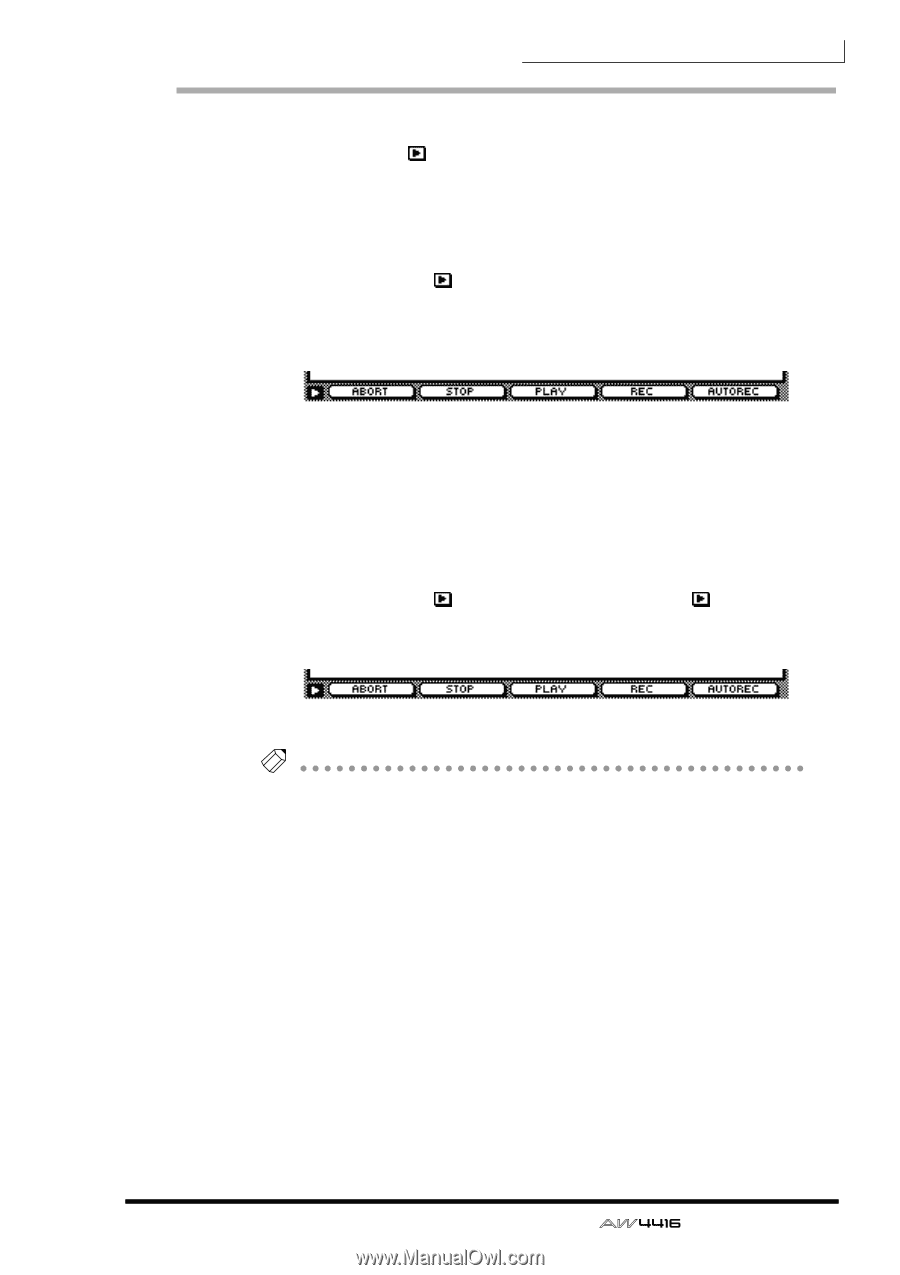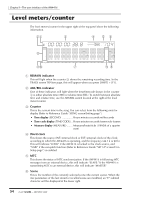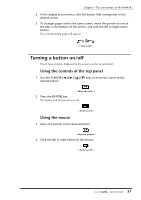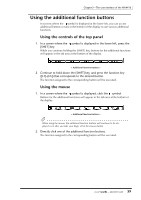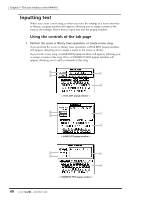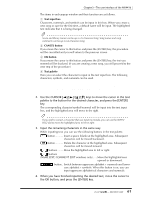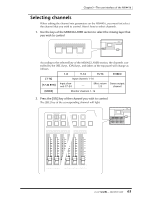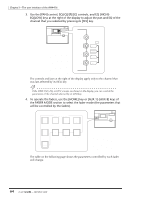Yamaha AW4416 Owner's Manual - Page 73
Using the additional function buttons
 |
View all Yamaha AW4416 manuals
Add to My Manuals
Save this manual to your list of manuals |
Page 73 highlights
Chapter3-The user interface of the AW4416 Using the additional function buttons In screens where the symbol is displayed in the lower left, you can access additional buttons or tabs in the bottom of the display to use various additional functions. ❒ Using the controls of the top panel 1. In a screen where the symbol is displayed in the lower left, press the [SHIFT] key. While you continue holding the [SHIFT] key, buttons for the additional functions will appear in the tab area at the bottom of the display. < Additional function buttons > 2. Continue to hold down the [SHIFT] key, and press the function key ([F1]-[F5]) that corresponds to the desired button. The function assigned to the corresponding button will be executed. ❒ Using the mouse 1. In a screen where the symbol is displayed, click the symbol. Buttons for the additional functions will appear in the tab area at the bottom of the display. < Additional function buttons > Tip! When using the mouse, the additional function buttons will continue to be displayed even after you take your finger off of the mouse button. 2. Directly click one of the additional function buttons. The function assigned to the corresponding button will be executed. 59 - Operation Guide