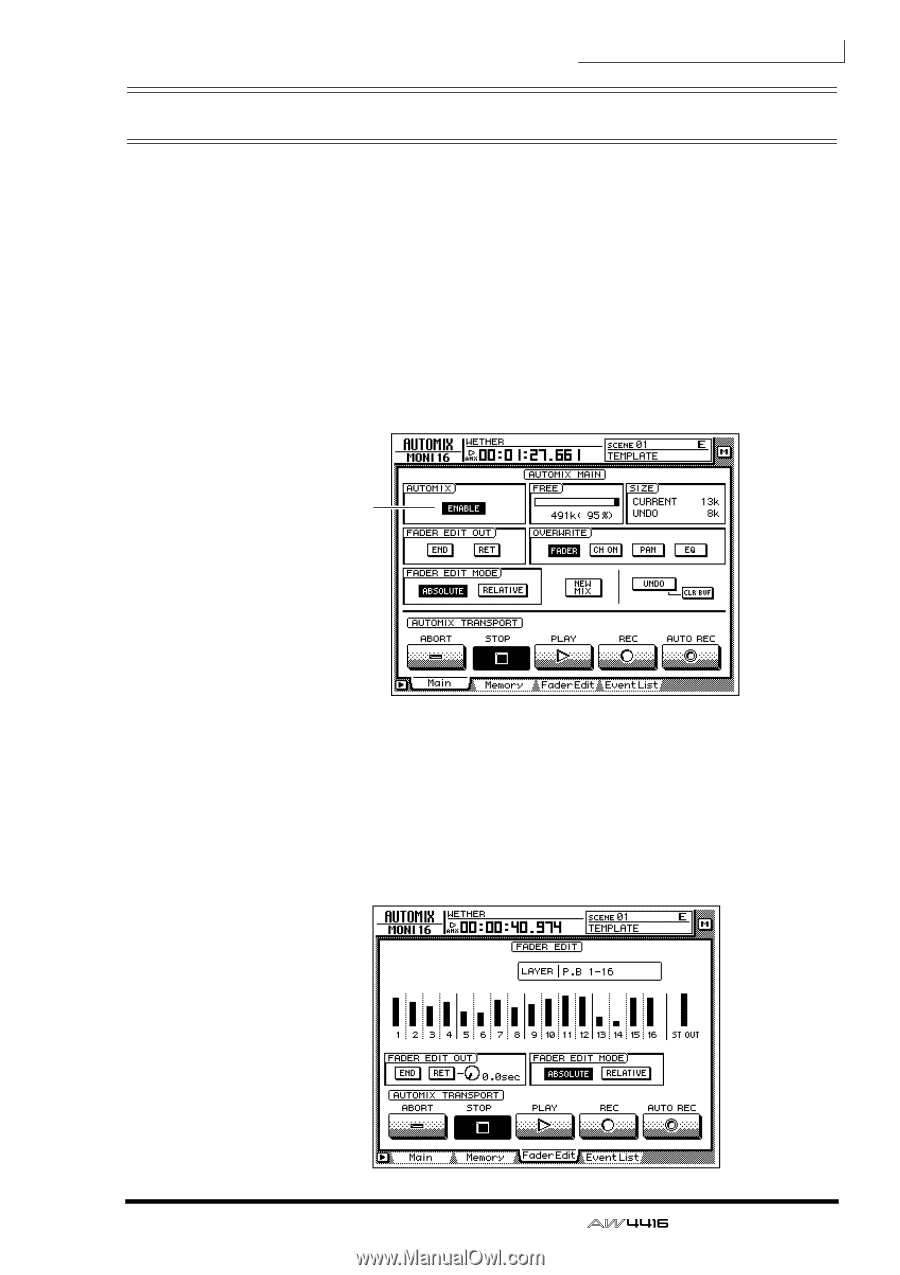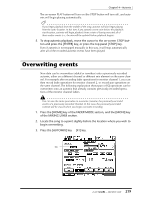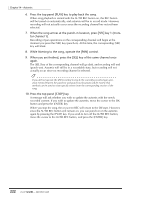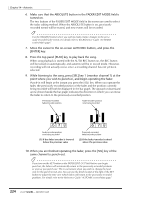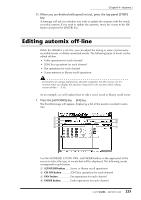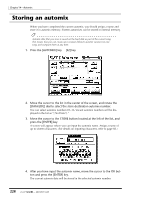Yamaha AW4416 Owner's Manual - Page 233
Editing the fader movements
 |
View all Yamaha AW4416 manuals
Add to My Manuals
Save this manual to your list of manuals |
Page 233 highlights
Chapter14-Automix Editing the fader movements Fader operation events recorded in the automix can be precisely edited in realtime while watching the fader movements in a special screen. As an example here, we will explain how to edit the previously-recorded fader movements of monitor channel 1. 1. Press the [HOME] key of the FADER MODE section, and the [MONI] key of the MIXING LAYER section. 2. Locate the song to a point slightly earlier that where you wish to punchin. 3. Press the [AUTOMIX] key ¡ [F1] key. Make sure that the button in the AUTOMIX field is displayed as "ENABLE." On 4. Move the cursor to the OVERWRITE field. Turn the FADER button on, and the other buttons (CH ON, PAN, EQ) off. 5. Press the [F3] key. A page will appear in which the current locations for the faders of each channel (monitor channels 1-16) are shown as a bar graph. When you wish to make detailed edits to the fader movements recorded in the automix, it is convenient to do so while viewing this screen. 223 - Operation Guide