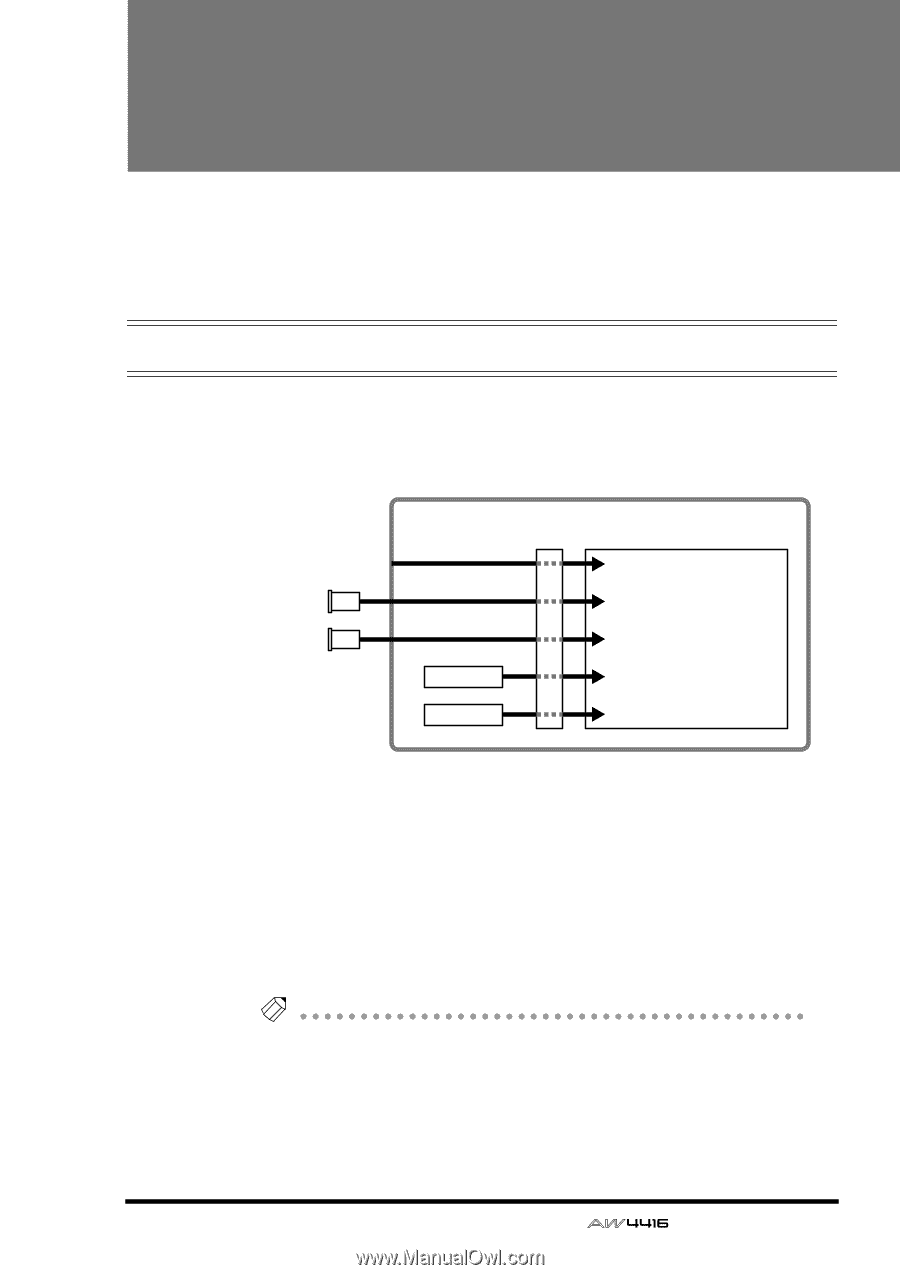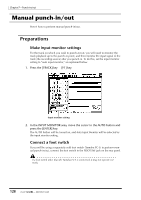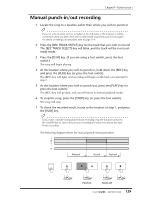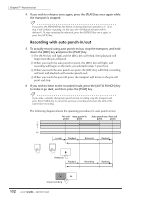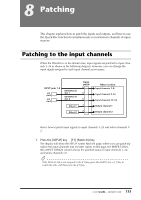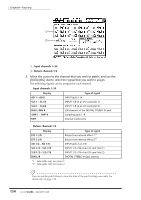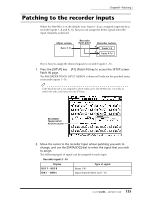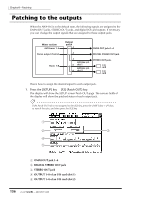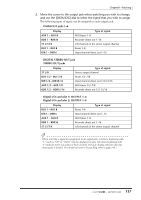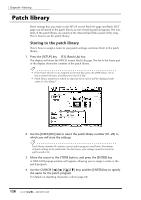Yamaha AW4416 Owner's Manual - Page 145
Patching, Patching to the input channels
 |
View all Yamaha AW4416 manuals
Add to My Manuals
Save this manual to your list of manuals |
Page 145 highlights
8 Patching This chapter explains how to patch the inputs and outputs, and how to use the Quick Rec function to simultaneously record sixteen channels of input sources. Patching to the input channels When the AW4416 is in the default state, input signals are patched to input channels 1-24 as shown in the following diagram. However, you can change the input signals assigned to each input channel as necessary. INPUT jacks 1-8 I/O card I/O card OPTION I/O slot 1 OPTION I/O slot 2 Effect 1 Effect 2 Input patch ×8 ×8 ×8 ×2 ×2 Mixer section Input channels 1-8 Input channels 9-16 Input channels 17-14 Return channel 1 Return channel 2 Here's how to patch input signals to input channels 1-24 and return channels 1/ 2. 1. Press the [SETUP] key ¡ [F1] (Patch IN) key. The display will show the SETUP screen Patch IN page, where you can patch signals to the input channels and recorder inputs. In this page, the MIXER CHANNEL INPUT ASSIGN column shows the patched status of input channels 1-24 and return channels 1/2. Tip! If the Patch IN tab is not assigned to the [F1] key, press the [SHIFT] key + [F1] key to switch the tabs, and then press the [F1] key. 133 - Operation Guide